Printing selected photos – Epson L-500V User Manual
Page 37
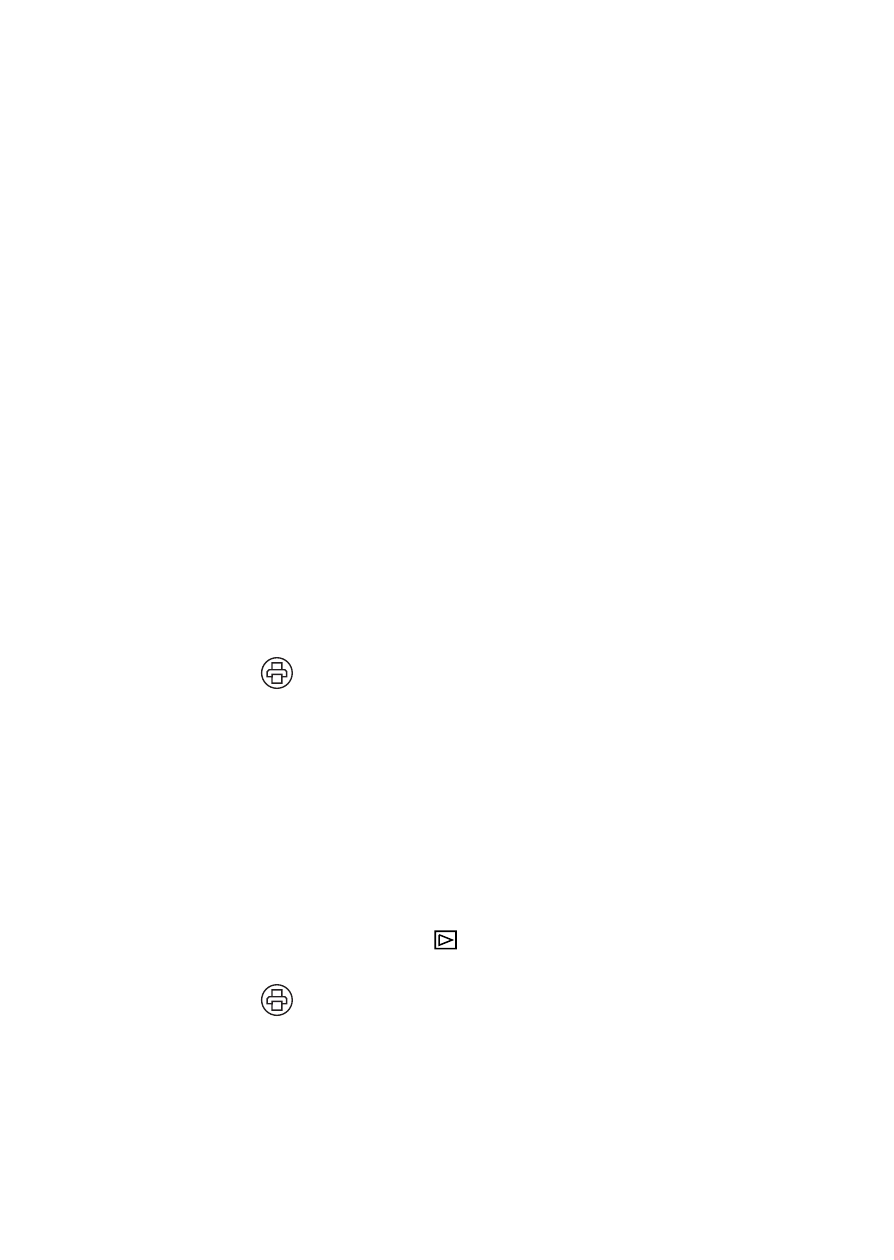
37
To print more than one copy, press the
OK
button
and move the joystick to u to select the number of
copies you want. Then press the
OK
button.
6
Move the joystick to d to select
Print Settings
,
then press the
OK
button.
7
Move the joystick to r to select
Paper Type
, then
move it to d to select the paper size you loaded and
press
OK
.
To print your photos with white borders, turn off
the date stamp, or change other settings, see page 40.
8
Press the
MENU
button to return to the print
screen.
9
Press the
print button to start printing. When
printing is complete, press the
OK
button.
Printing Selected Photos
1
Connect the camera to the printer as described on
page 34 and turn on the camera.
2
Turn the Mode dial to playback.
3
Press the
print button. You see the print menu.
4
Choose
Select Images
by moving the joystick to d,
then press the
OK
button.
- PhotoPC 600 (119 pages)
- R-D1 (55 pages)
- PhotoPC 700 (103 pages)
- PhotoPC 700 (2 pages)
- PhotoPC 500 (1 page)
- PhotoPC 3100Z (31 pages)
- PhotoPC 3100Z (193 pages)
- PhotoPC 3100Z (143 pages)
- PhotoPC 3100Z (80 pages)
- PhotoPC 750Z (53 pages)
- PhotoPC 750Z (121 pages)
- 3000Z (28 pages)
- 4012033-00 XXX (81 pages)
- PC3000Z (57 pages)
- P-3000 (14 pages)
- PhotoPC L-400 (65 pages)
- PhotoPC Megapixel Digital Camera 650 (2 pages)
- 2100Z (156 pages)
- Optio 430 (51 pages)
- PhotoPC 850Z (142 pages)
- BALUNS FG01281 (66 pages)
- R-D (59 pages)
- PhotoPC 650 (158 pages)
- PhotoPC 650 (2 pages)
- PhotoPC L-410 (7 pages)
- PhotoPC L-410 (98 pages)
- P3000-P5000 (14 pages)
- ELPD04 (58 pages)
- 3100Z (13 pages)
- 3100Z (143 pages)
- Digitial Camera (74 pages)
- PhotoPC L-500V (100 pages)
- R-D1s (48 pages)
- R-D1s (4 pages)
- R-D1s (16 pages)
- PhotoPC 550 (107 pages)
- Digital Camera 5/01EPSON (8 pages)
- S01-00 (61 pages)
- 750Z (1 page)
- DC-10s (6 pages)
- 650 (38 pages)
- 650 (7 pages)
- PC L-41 (94 pages)
