Printing photos, Printing the photo displayed on the screen – Epson L-500V User Manual
Page 35
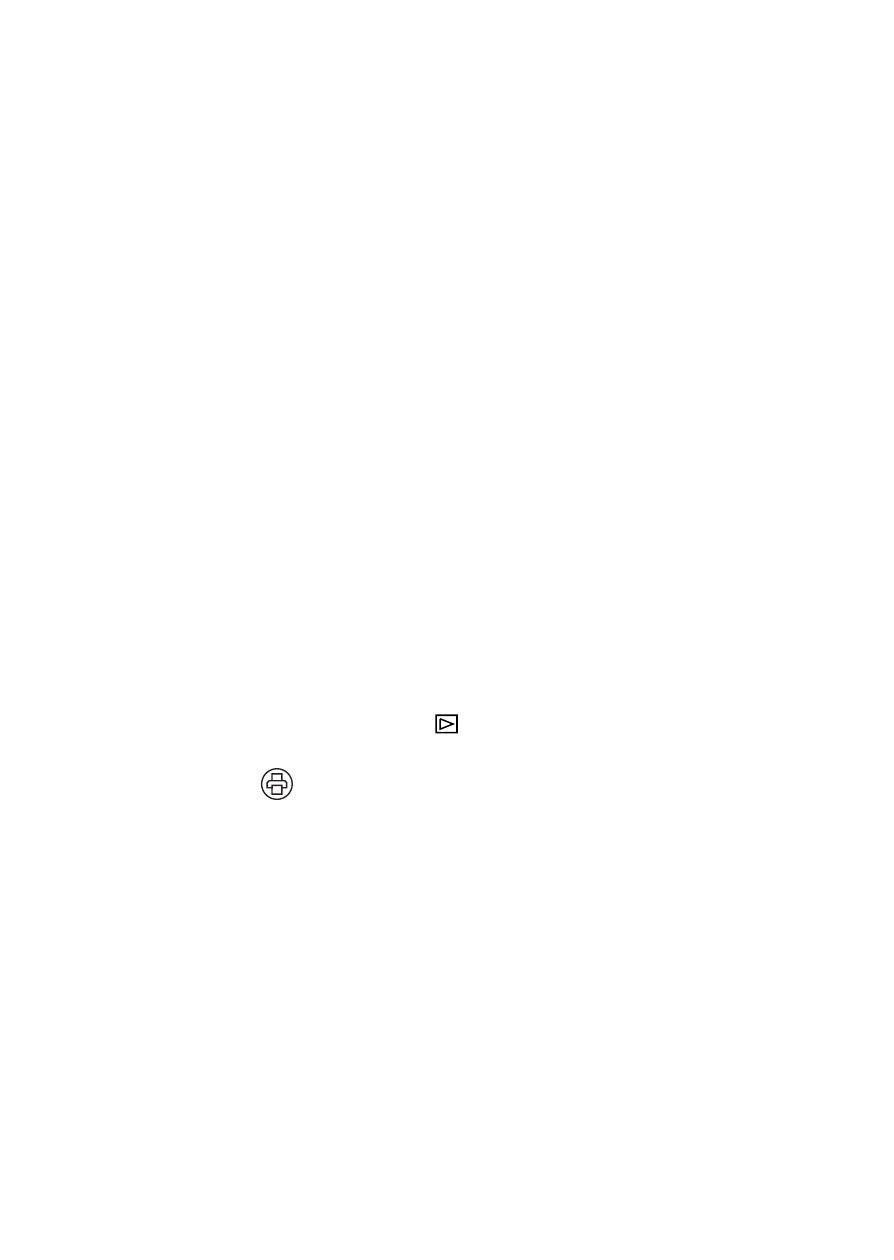
35
Printing Photos
You can print all the photos in the camera or select the
ones you want to print. Images with P.I.F. frames must be
printed directly from the camera on a supported Epson
printer; see page 33 for a list of supported printers.
Before you start, make sure your printer is set up and has
ink installed. Load Epson Premium Glossy Photo Paper,
Premium Semigloss Photo Paper, or PictureMate Photo
Paper (with PictureMate only) in 4 × 6 inch, A4, or
Letter size (if available). Follow your printer instructions.
Printing the Photo Displayed on the Screen
1
Connect the camera to the printer as described on
page 34 and turn on the camera.
2
Turn the Mode dial to playback.
3
Press the
print button. You see the print menu.
4
Move the joystick to l or r to display the photo you
want to print.
5
Press the
OK
button to select
Displayed Image
.
6
If you want to print just one copy, go to step 7.
To print more than one copy, press the
OK
button
and move the joystick to u to select the number of
copies you want. Then press the
OK
button.
