Enabling and disabling trunking, Enabling and disabling trunking -4 – Enterasys Networks ENTERASYS ATX User Manual
Page 48
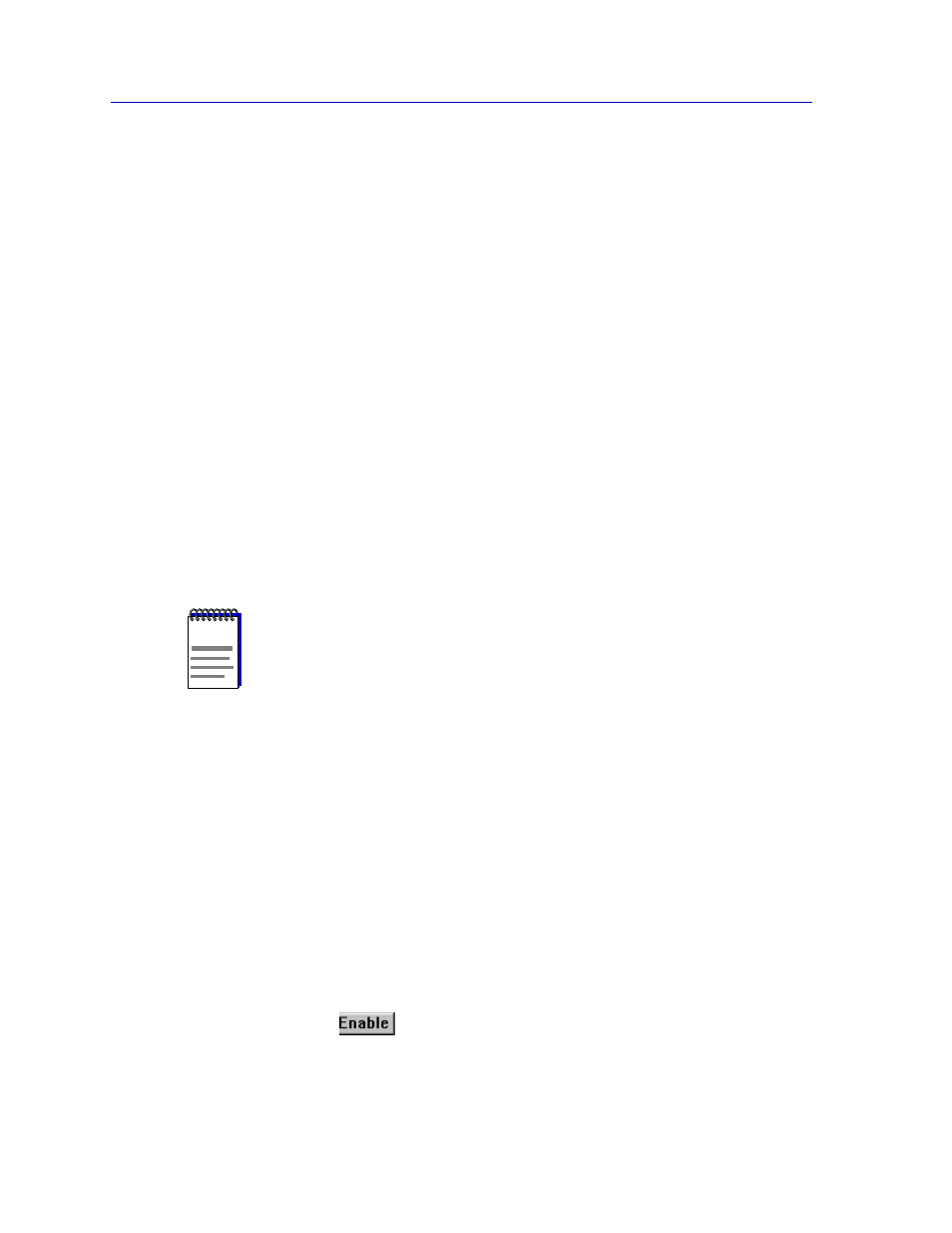
Using ATX Trunking
3-4
The Port Trunking Window
•
(9) self-connect — this port is connected to another port on the same device.
This port cannot be used until the condition clears.
•
(10) port-moved — a different port has been connected at the far end. The
trunking protocol will restart.
•
(11) multiple-lan-types — several LAN types have been connected on the
same device.
Link Ordinal
Displays the position of the port’s link within its trunk group.
Link Count
Displays the number of links within the port’s trunk group.
Last Change
Displays the time (in seconds) since the port’s trunk state (sftrunkState) changed.
The lower portion of the Trunking Table window displays the port selection area
which, when used in conjunction with the Enable and Disable buttons at the
bottom of the window, allows you to enable or disable trunking for selected ports.
The port selection area lists each of the ATX’s ports and whether or not they are
enabled, accompanied by each port’s MIB II ifIndex, ifType, ifSpeed.
The Trunking Table window also features:
Clear button -- when clicked, any selections you have made in the port selection
area will be deselected.
Update button -- when clicked, the ATX will be queried for trunking information,
and any changes that have occurred since the window was opened (or since the
Update button was last clicked) will be reflected in the trunking table.
Enabling and Disabling Trunking
To enable trunking for your ATX ports using the Trunking Table window:
1.
In the port selection area, click on the selection buttons representing the ports
for which you would like to enable trunking.
2.
Click on
. The trunking table will update to include the new trunking
selections.
NOTE
Trunking cannot be enabled for the PPE (port 1). The Enable and Disable buttons will be
grayed out when this port is selected.
