Using the find source address feature, Viewing i/f summary information, Using the find source address feature -23 – Enterasys Networks ENTERASYS ATX User Manual
Page 37: Viewing i/f summary information -23, Using the, Find source address feature
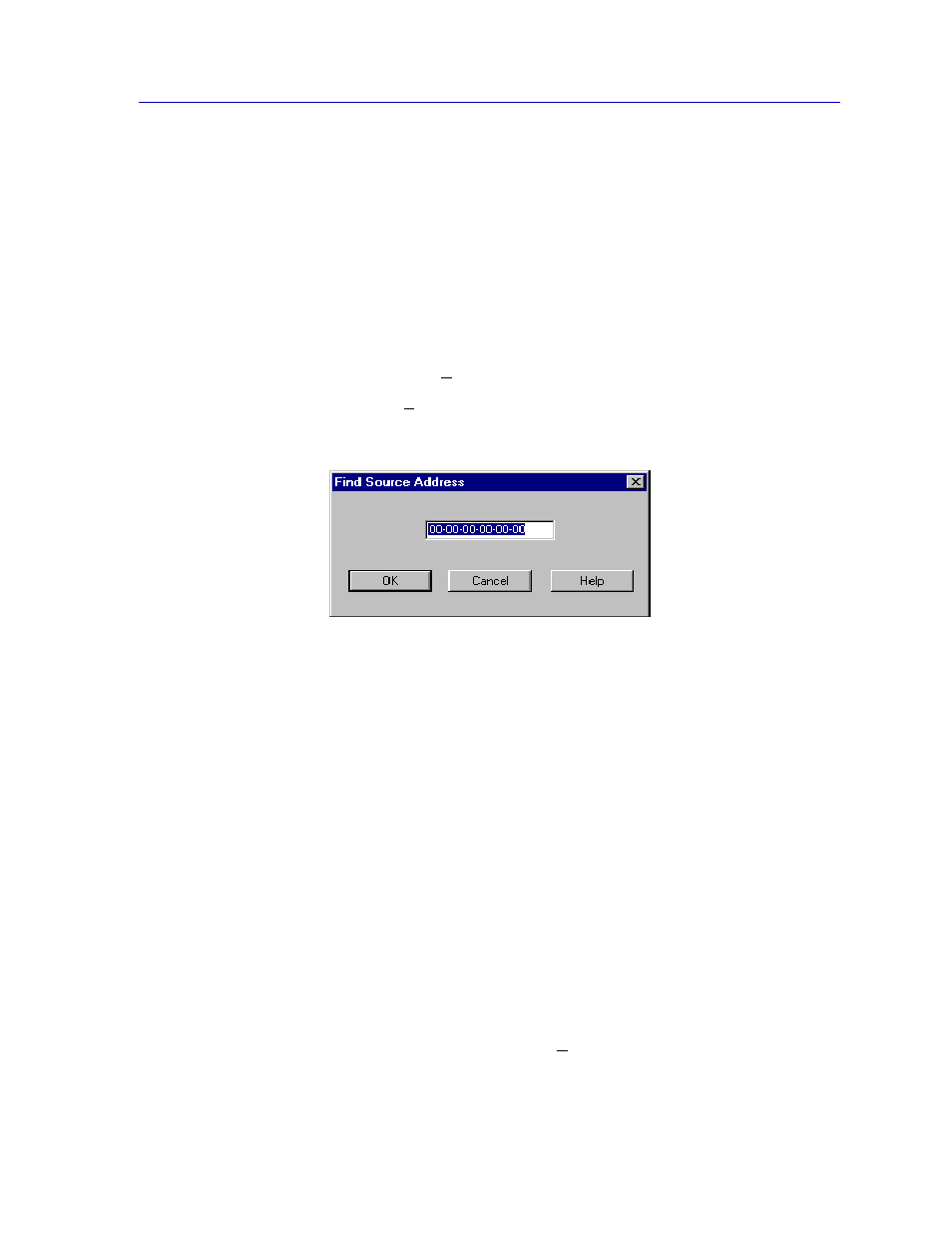
Managing the Hub
2-23
The ATX Switch Chassis View
Using the Find Source Address Feature
You can select the Find Source Address option to discover which switching
interface a specified source MAC address is communicating through. When you
select the Find Source Address option, a search is made of the 802.1d Bridge
Filtering Database to discover the switch interface associated with the address
that you specify. If the search is successful, the corresponding Bridge port will
flash in the Chassis View window. For more information on the Filtering Database
and bridging in general, refer to Chapter 8, ATX Switch Bridging.
Us e the Find Source Address feature as follows:
1.
Click to display the Device pull-down menu.
2.
Drag down to Find Source Address.... The following window appears.
Figure 2-13. The Find Source Address Window
3.
In the text field in the middle of the window, enter a valid MAC address in Hex
format and then click OK.
If the address is found in the 802.1d Bridge Filtering Database, the port through
which the address is communicating will flash in the front panel Chassis View
port display.
If the address is not found in the Filtering Database, a separate window will
appear with a “Can’t Find Source Address” message.
Viewing I/F Summary Information
The I/F Summary menu option available from the Device menu lets you view
statistics for the traffic processed by each network interface on your device. The
window also provides access to a detailed statistics window that breaks down
Transmit and Receive traffic for each interface.
To access the I/F Summary window:
1.
From the Chassis View, click on the Device option from the menu bar.
