Port status displays, Port status displays -7, Port – Enterasys Networks ENTERASYS ATX User Manual
Page 21: Status displays, This field will show the display curr
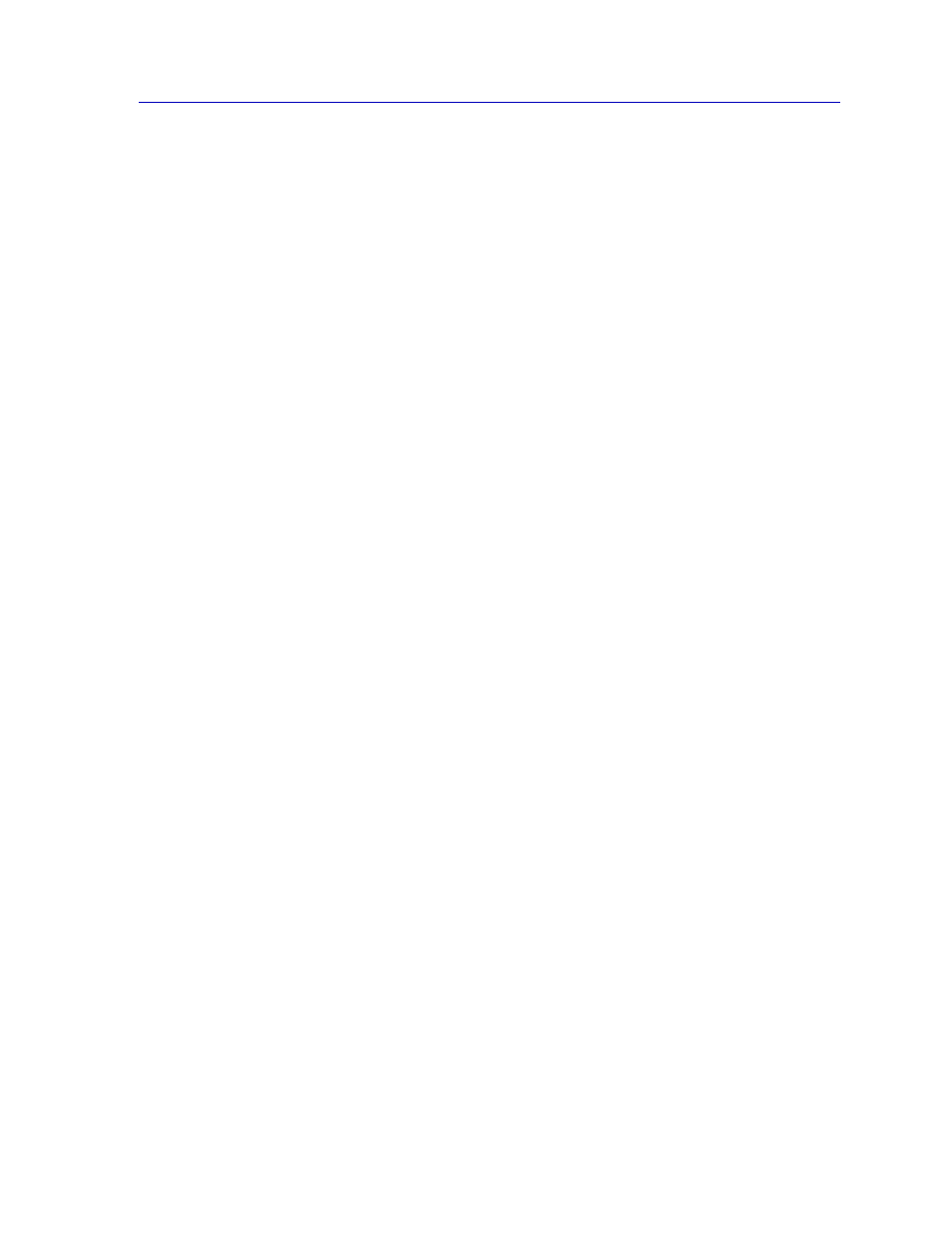
Viewing Chassis Information
2-7
The ATX Switch Chassis View
The Module Menu
There is one module menu selection:
•
Module Type..., which brings up a window containing a description of a
module inserted in the ATX Switch; see
.
The PPE Port Menu
The port representing the ATX’s Packet Processing Engine (PPE) has the following
selections in its port menu:
•
Description..., which brings up a window describing the selected port; see
The Port Menu
The port menu selections are as follows:
•
Description..., which brings up a window describing the selected port; see
•
I/F Stats..., which graphically displays the traffic passing between your
bridged networks; see Chapter 3.
•
Admin Enable/Disable, which administratively turns the selected bridging
port on or off; see
Administratively Enabling and Disabling Ports
,
,
for more information.
•
IPX Routing, which allows you to enable or disable IPX Routing on any of the
interfaces on the ATX; see
, for more information.
•
IP Config/Routing, which allows you to enable any port in your ATX Chassis
for IP routing; see
, for more information.
•
Port Configuration, which allows you to configure each individual port for
broadcast protection, ring speed (for token ring ports only), and local
switching (for token ring and fast ethernet ports only); see
on
.
•
Bridge Configuration, which allows you to configure bridging parameters on
an individual port basis; see
Port Status Displays
When you open the Chassis View window, each port on the ATX Switch will
display its Admin status (defined below); to change this status display, select one
of the options on the Port Status menu, as described in the following sections.
