Viewing interface detail, Viewing interface detail -26 – Enterasys Networks ENTERASYS ATX User Manual
Page 40
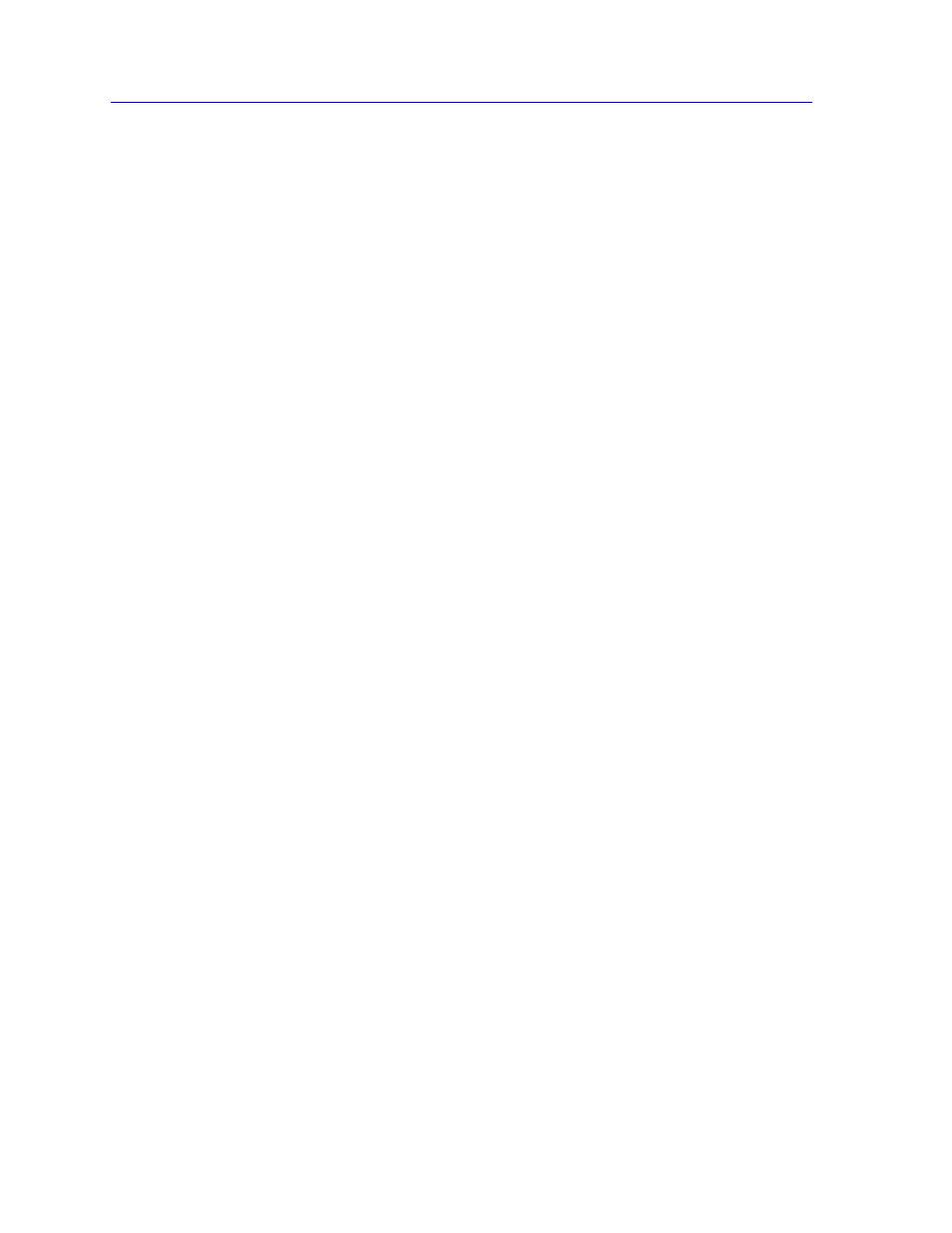
The ATX Switch Chassis View
2-26
Managing the Hub
Out Packets
Packets transmitted, at the request of a higher level
protocol, by the device interface to a subnetwork address
(both unicast and non-unicast).
Out Discards
Outbound packets that were discarded by the device
interface even though no errors were detected that
would prevent them from being transmitted. A possible
reason for discard would be to free up buffer space in the
device.
Out Errors
Outbound packets that could not be transmitted by the
device interface because they contained errors.
Load
The number of bytes processed by the indicated interface during the last poll
interval in comparison to the theoretical maximum load for that interface type.
Load is further defined by the following parameters:
In Octets
The number of bytes received by this interface, expressed
as a percentage of the theoretical maximum load.
Out Octets
The number of bytes transmitted by this interface,
expressed as a percentage of the theoretical maximum
load.
When you select this option, a Bar Graph field will be added to the interface
display area; this field is only available when Load is the selected base unit.
Rate
The count for the selected statistic during the last poll interval. The available
parameters are the same as those provided for Raw Counts. Refer to the Raw
Counts section, above, for a complete description of each parameter.
Viewing Interface Detail
The Interface Statistics window (
) provides detailed MIB-II interface
statistical information — including counts for both transmit and receive packets,
and error and buffering information — for each individual port. Color-coded pie
charts also let you graphically view statistics for both received and transmitted
Unicast, Multicast, Discarded, and Error packets.
To open the Interface Statistics window:
1.
In the I/F Summary window, click to select the interface for which you’d like to
view more detailed statistics.
2.
Click on Detail. The appropriate I/F Statistics window,
appear.
