Enabling and disabling ports, Administratively enabling and disabling ports, Enabling and disabling ports -29 – Enterasys Networks ENTERASYS ATX User Manual
Page 43: Administratively enabling and disabling ports -29
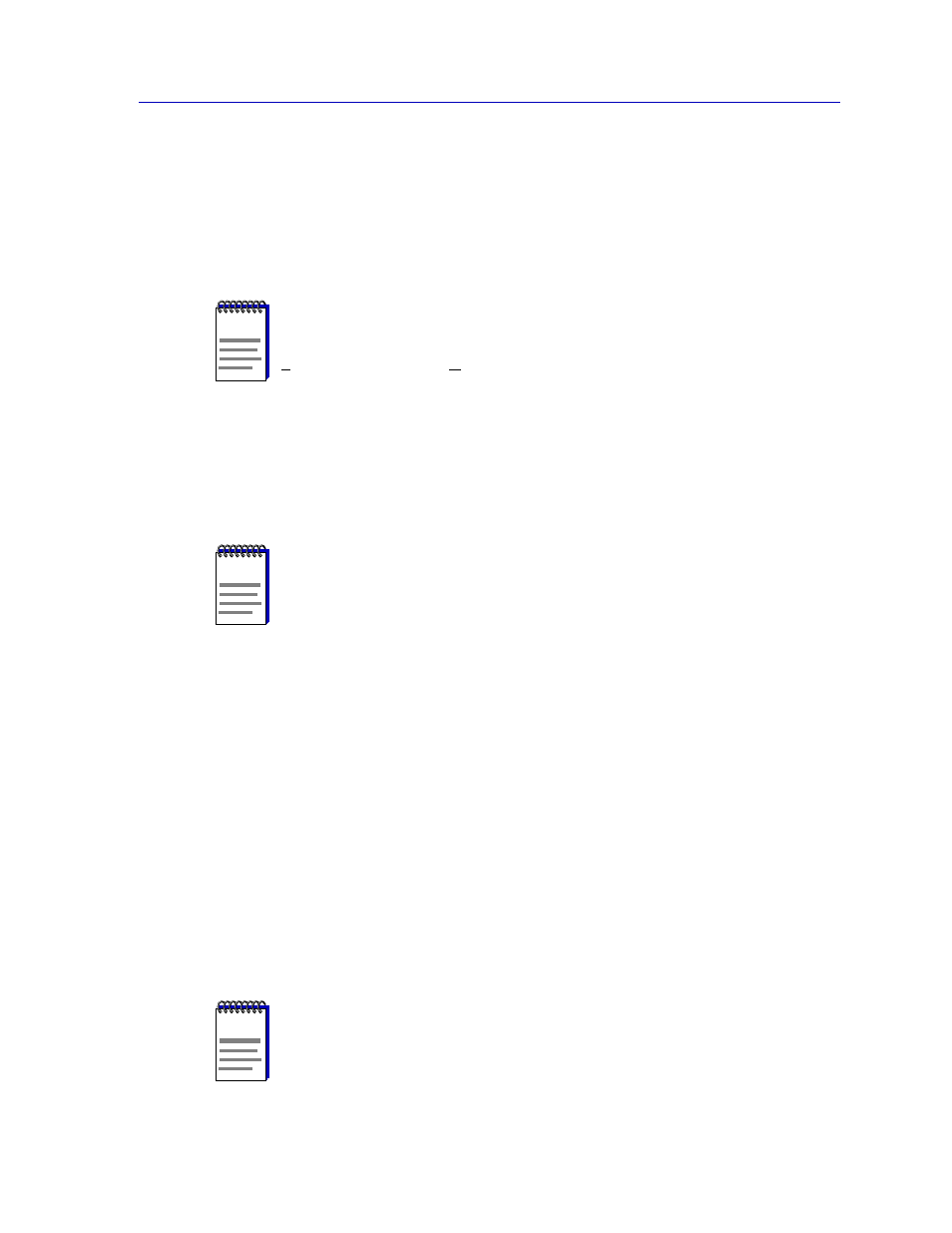
Managing the Hub
2-29
The ATX Switch Chassis View
To calculate the percentage of inbound packets that were discarded:
Received Discards /Packets Received
To calculate the percentage of outbound packets that were discarded:
Transmit Discards /Packets Transmitted
Enabling and Disabling Ports
From the Port menus on the ATX Chassis View window, you can administratively
enable and disable the ports.
Administratively Enabling and Disabling Ports
When you administratively disable a bridge port, you disconnect that port’s
network from the bridge entirely. The port does not forward any packets, nor
does it participate in Spanning Tree operations. Nodes connected to the network
can still communicate with each other, but they can’t communicate with the
bridge or with other networks connected to the bridge. When you enable a port,
the port moves from the Disabled state through the Learning and Listening states
to the Forwarding state; bridge port state color codes will change accordingly.
To enable or disable a bridge port:
1.
Click on the desired Port index. The Port menu will appear.
2.
Click on Admin Enable to enable the port, or Admin Disable to disable the
port. Your port will now be enabled or disabled as desired.
NOTE
Unlike the Interface Detail window, which this window replaces, the Interface Statistics
window does not offer Disable or Test options. These options are available in the
Interface Group window, which can be accessed via the System Group window (select
System Group... from the Device menu). Refer to your Generic SNMP User’s Guide
for further information on the System Group and Interface Group windows.
NOTE
In the ATX Switch Bridge Chassis View, the first Bridge port in the first module is not a
port at all, but instead represents the Packet Processing Engine (PPE) of the ATX Switch,
which occupies the top slot in the ATX Switch chassis. You will therefore not be able to
enable or disable this “port.”
You can, however, access an interface description text box for the first bridge port index.
NOTE
For more information about bridging functions and how to determine the current state of
each bridge port, see the Bridging chapter in the Tools Guide.
