Importing display data (disp data) – Eclipse - Fujitsu Ten ECLIPSE CD3200 User Manual
Page 74
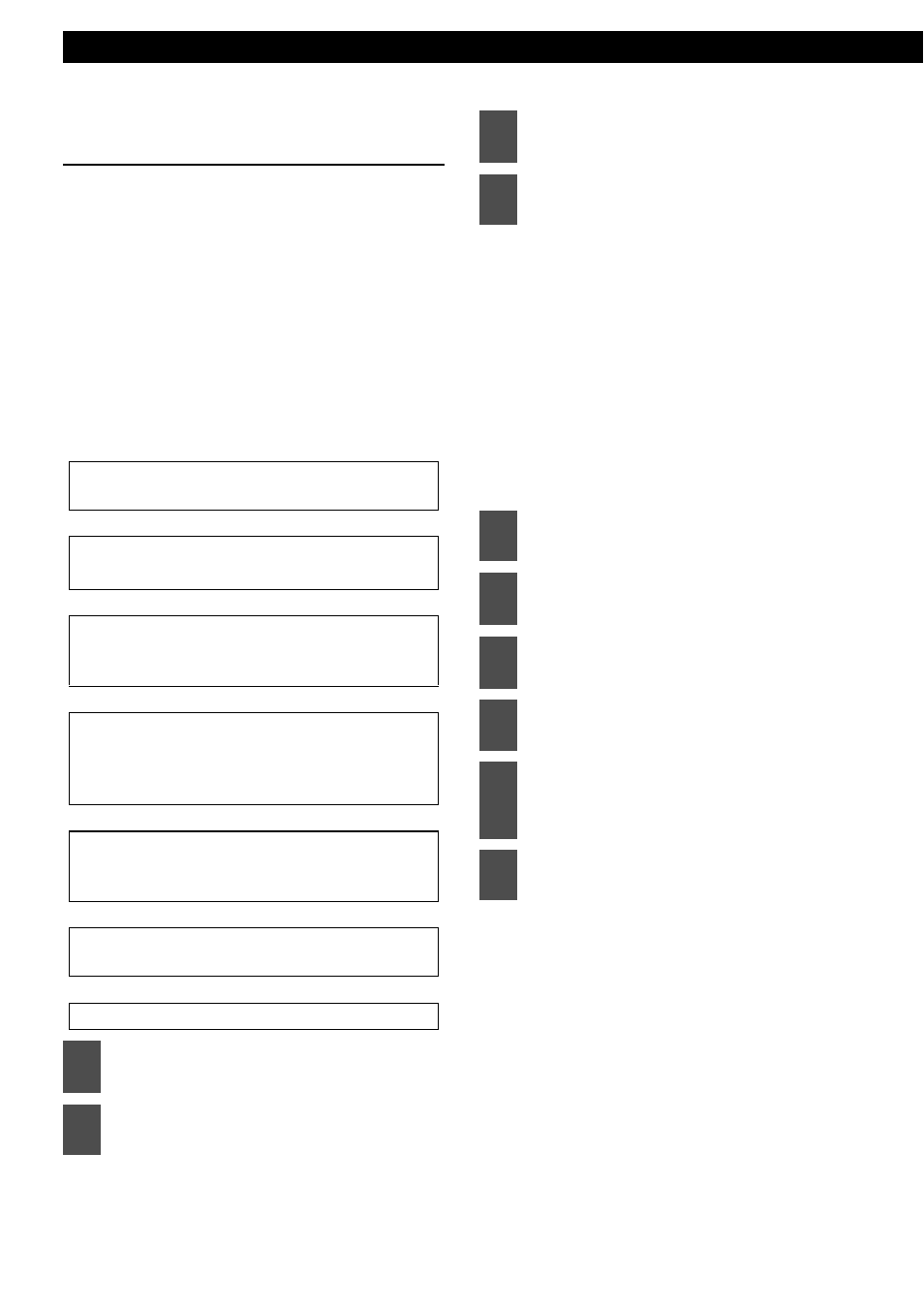
74
Various Settings
Importing display data (DISP
Data)
Screens can be downloaded from the ECLIPSE
website (E-iSERV) and used instead of the pre-
set motion pictures. Download the data by
following the instructions on the ECLIPSE
website (E-iSERV). After you have downloaded
the data onto your PC, copy it to a CD-R or a
USB memory and import it into the main unit.
(URL:http://www.e-iserv.jp) Applications for
creating motion pictures can be downloaded,
allowing you to create your own screen. Screens
can be created by following the procedure shown
below:
↓
↓
↓
↓
↓
↓
The display data import mode is
activated.
• When using a CD-R:
"INSERT DISC" is displayed, and the front
panel opens automatically. If a CD has
already been loaded into the main unit, it
will automatically eject.
• When using a USB memory:
"CONNECT USB" is displayed until a USB
memory is connected to the main unit.
When a USB memory containing data has
already been connected, the unit starts
reading data immediately after pressing the
[ENTER] button.
Start importing the data into the main
unit. If the data has already been
imported, it will be overwritten. When
the data has been imported, the
"Completed" message appears. The
front panel will open automatically, and
the CD-R will be ejected. Press the [ e
(OPEN/EJECT)] button to close the
front panel.
Select several pages of images to use in your
picture.
Access The ECLIPSE website.
(URL: http://www.e-iserv.jp)
Download ECLIPSE' s original image editing
software (Cutting Board) following the
instructions provided by the website.
Using the image editing software (Cutting
Board), adjust image size to fit the display. To
edit images follow the instructions provided
with the editing software.
Convert your edited images into moving
pictures following the instructions provided by
the image editing software (Cutting Board).
Copy the images to a CD-R or a USB
memory.
Import into the main unit.
1
Press the [SELECT] (Up/Down)
button to select DISP Data.
2
Press the [ENTER] button.
3
Press the [SELECT] (Up/Down)
button to select the media type.
4
Press the [ENTER] button.
5
Insert the selected media.
6
Press the [e (OPEN/EJECT)]
button to close the front panel.
7
Press the [SELECT] (Up/Down)
button to select a file.
8
Press the [ENTER] button.
9
Press the [SELECT] (Up/Down)
button to select the image data you
want to overwrite.
10
Press the [ENTER] button.
