Delete a registered cell phone, Connecting a registered cell phone – Eclipse - Fujitsu Ten ECLIPSE CD3200 User Manual
Page 54
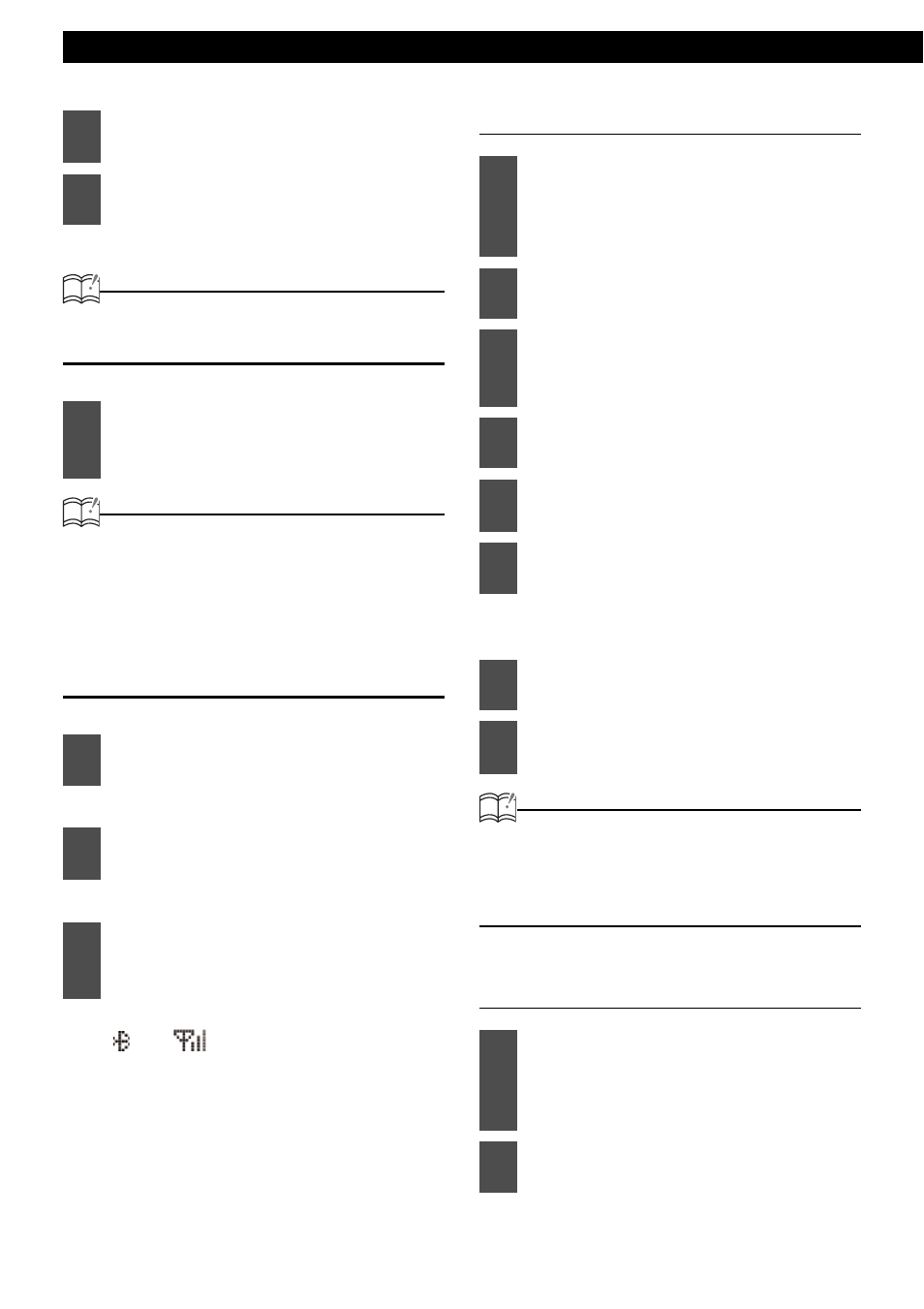
54
Operation
"Searching" will be displayed.
ATTENTION
"FAILED" will be displayed if cell phone cannot
be registered. Repeat Search procedure.
ATTENTION
Each time the [SCREEN/TEXT] button is
pressed, the display changes in the following
way, and you can register the cell phone using
the device address (BD ADD) as well.
Device name
↔ Device address (BD ADD)
If the device name cannot be obtained during
the search, "UNKNOWN" is displayed.
"Waiting" will be displayed.
The default passcode is 1234.
The cell phone is now registered.
( and
appear on the display.)
"FAILED" will be displayed if
registration is not successful. Repeat
Search procedure.
Delete a registered cell phone
The "Delete ?" message appears on
the display to confirm the cancellation.
ATTENTION
When a cell phone is deleted, all data
associated will also be deleted (including
history, preset dial, and phonebook) from the
main unit.
Connecting a registered cell phone
3
Press the [SELECT] (Up/Down)
button to select Device Search.
4
Press the [ENTER] button.
5
Press the [SELECT] (Up/Down)
button to select the device name of
the cell phone you want to register.
6
Press the [ENTER] button.
7
Use the cell phone to input the
passcode.
8
When the registration has been
completed, "COMPLETED" will be
displayed.
1
Press the [SELECT] (Up/Down)
button while in the Phone Setting
selection mode to select Select
Phone.
2
Press the [ENTER] button.
3
Press the [SELECT] (Up/Down)
button to select cell phone to be
deleted.
4
Press the [ENTER] button.
5
Press the [SELECT] (Up/Down)
button to select Delete.
6
Press the [ENTER] button.
7
Press the [ENTER] button.
8
"COMPLETED" will be displayed
when deletion is successful.
1
Press the [SELECT] (Up/Down)
button while in the Phone Setting
selection mode to select Select
Phone.
2
Press the [ENTER] button.
