Casio E-125 Menu V.3.1 User Manual
Page 8
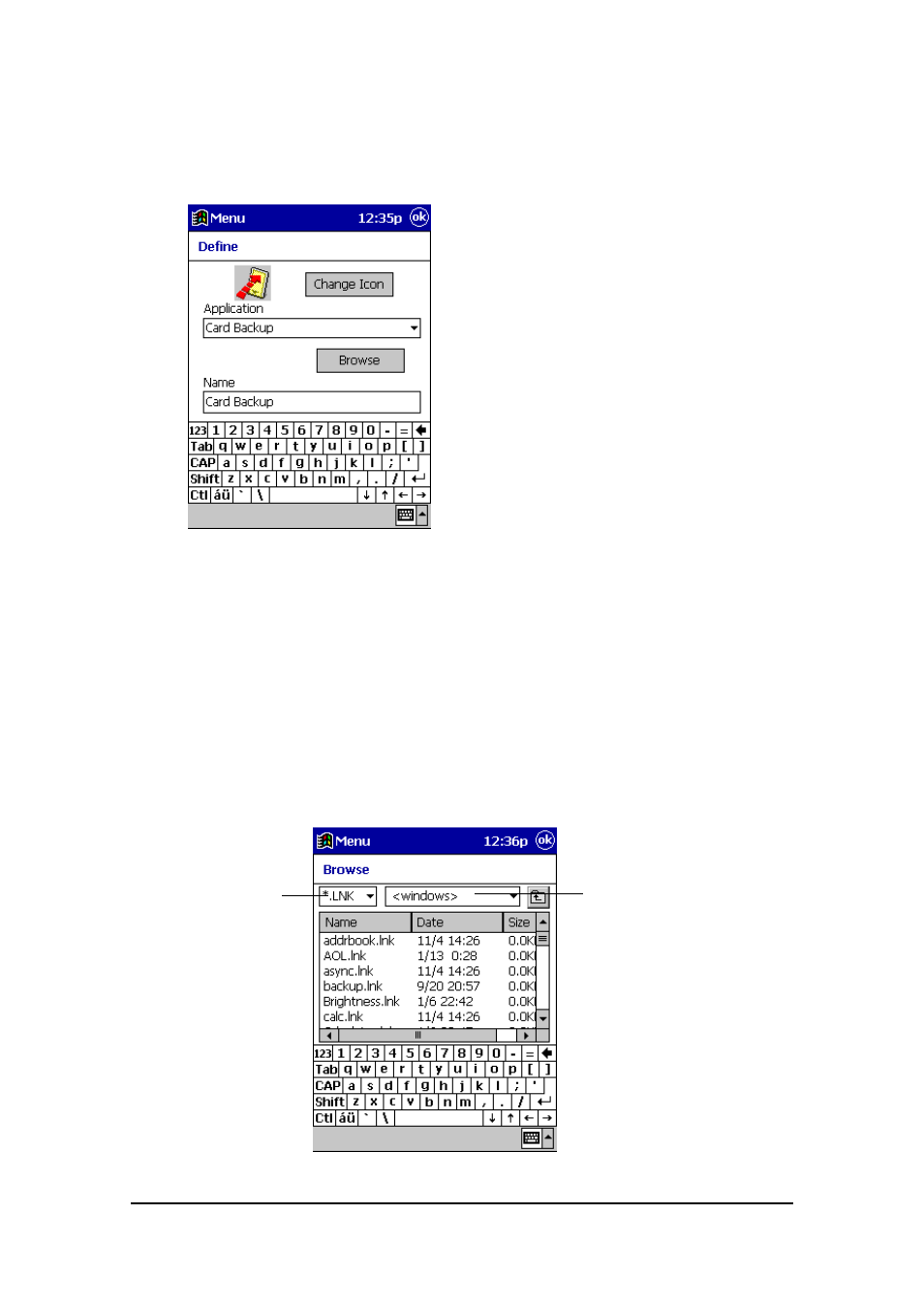
Menu (Version 3.1 US) User's Guide -Page
8 -
6.
Tap the Name text box and type in the name you want to assign to the button.
l
You can skip this step if you want. If you do, the button automatically will be
assigned the name of the application or file you are assigning to the button.
7.
After everything is the way you want, tap OK to return to the button selection
screen where you can see what your new button looks like.
l
The button shows the icon of the application and name you assigned to it.
8.
After you are finished, tap OK to return to the menu screen.
To use the Browse Dialog Box
Tapping the Browse button in step 4 of the above procedure displays the Browse
dialog box, which you can use to specify an application or file that is not listed in the
Application menu. The following shows how to use the Browse dialog box.
File type box
Folder box
