Casio E-125 Menu V.3.1 User Manual
Page 10
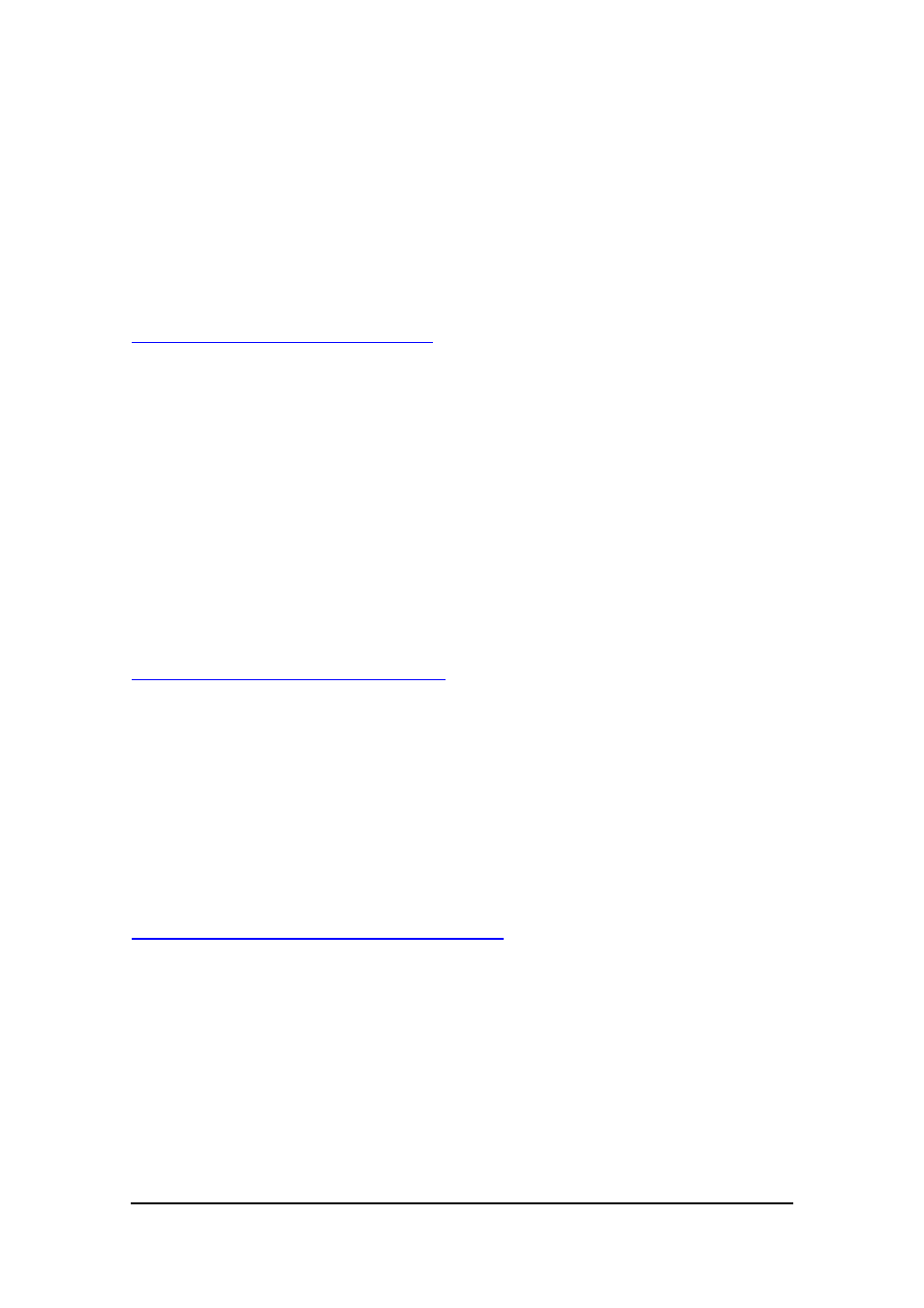
Menu (Version 3.1 US) User's Guide -Page
10 -
5.
Tap OK to return to the menu screen.
Note
Tapping a submenu button in step 2 of the above procedure displays the Submenu
Settings dialog box. See "Submenu Buttons" on page 12 for information about using
this dialog box.
To change the icon of a button
1.
On a menu page, tap Define to display the button selection screen.
2.
Tap the button whose icon you want to change.
l
This displays the Define dialog box.
3.
Tap Change Icon to display the Change Icon dialog box.
4.
Tap the icon you want to assign to the button.
l
This assigns the icon and returns to the Define dialog box.
5.
Tap OK to return to the button selection screen.
6.
Tap OK to return to the menu screen.
To clear the settings of a button
1.
On a menu page, tap Define to display the button selection screen.
2.
Tap and hold the button whose settings you want to clear, and then tap Delete
on the shortcut menu that appears.
3.
In response to the confirmation message that appears, tap Yes to clear the settings
of the button or No to close the message dialog box without doing anything.
4.
Tap OK to return to the menu screen.
To move a button using cut and paste
1.
On a menu page, tap Define to display the button selection screen.
2.
Tap and hold the button whose settings you want to move, and then tap Cut on
the shortcut menu that appears.
l
This operation cuts all the settings of the button and moves them to the clipboard.
This is a cut operation, so the settings are deleted from the original button.
3.
Tap and hold to button to which you want to assign the settings you just cut.
l
This displays a shortcut menu.
