Casio E-125 Menu V.3.1 User Manual
Page 13
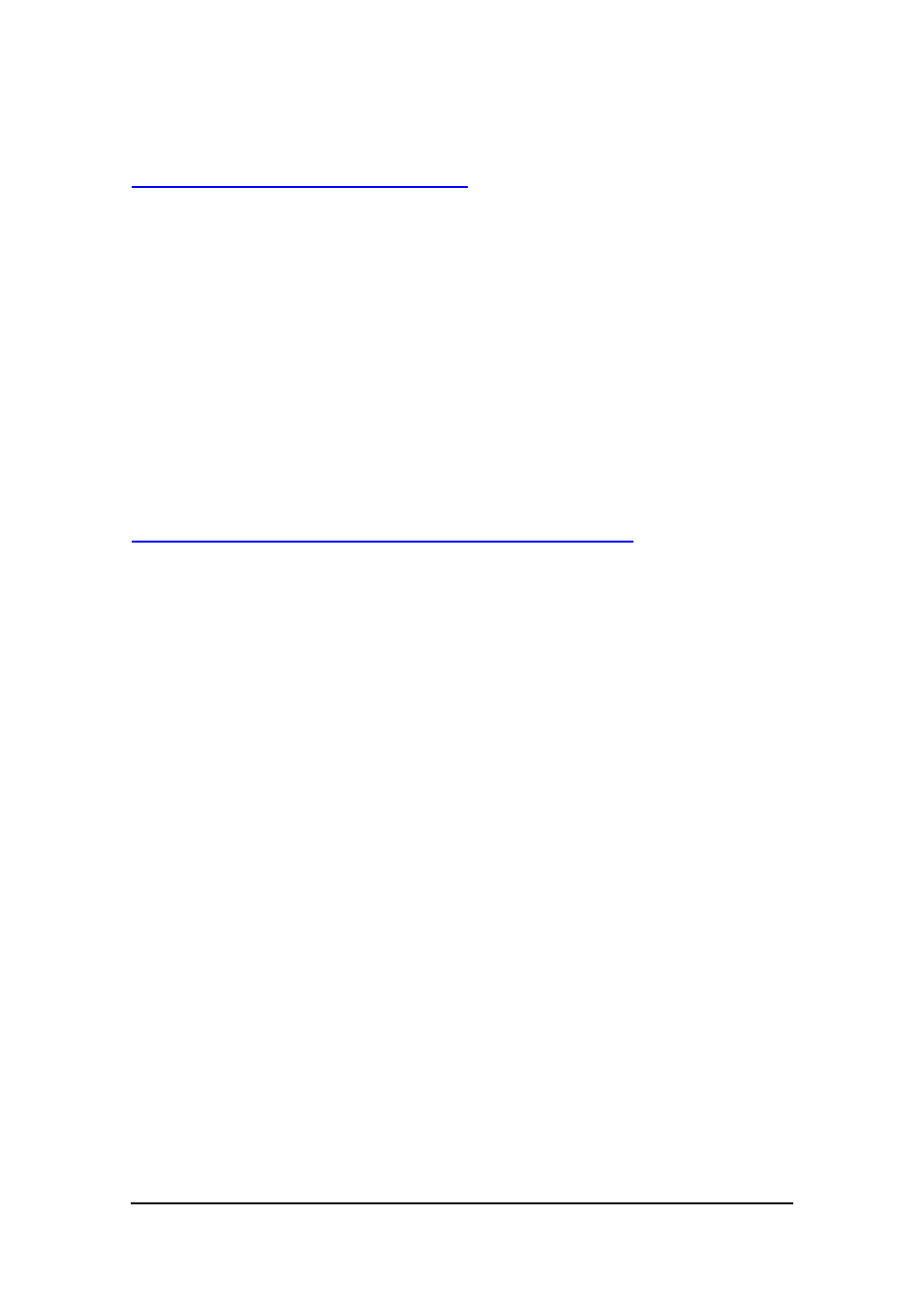
Menu (Version 3.1 US) User's Guide -Page
13 -
To change the icon of a submenu
1.
On a menu page, tap Define to display the button selection screen.
2.
Tap the submenu button whose icon you want to change. This opens the
Submenu Settings dialog box.
3.
Tap Change Icon to display the Change Icon dialog box.
4.
Tap the icon you want to assign to the button.
l
This assigns the icon and returns to the Submenu Settings dialog box.
5.
Tap OK to return to the button selection screen, which now shows the submenu
button with its new icon.
6.
Tap OK to return to the menu screen.
To assign applications to buttons inside submenus
For buttons inside submenus, the procedures you should use to assign applications,
change settings, and delete and move settings are the same as those for the menu page
buttons. Note the following points when working with buttons inside submenus.
l
You cannot create a submenu inside of another submenu.
l
You can move applications between menu pages and submenus using cut and
paste.
l
Assigning applications and editing submenu buttons often involves stepping
through a number of screens and dialog boxes. After you are finished, be sure to
keep tapping the OK buttons in the upper right corner of the displays until you get
back to the menu screen.
