Casio E-125 Menu V.3.1 User Manual
Page 11
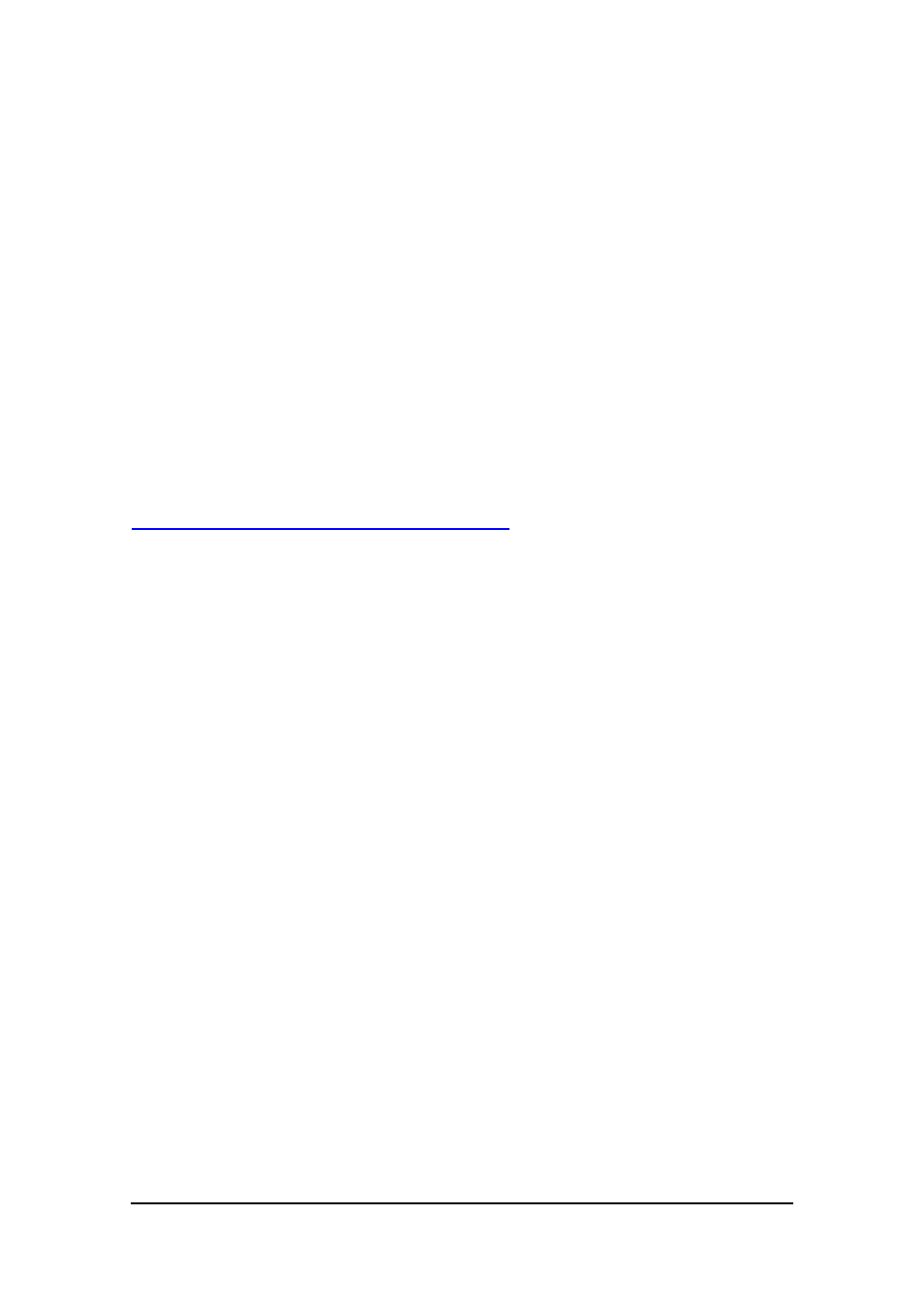
Menu (Version 3.1 US) User's Guide -Page
11 -
4.
On the shortcut menu, tap Paste.
l
This pastes the settings you cut in step 2 to the button you tap and hold in step
3.
5.
After you are finished, tap OK to return to the menu screen.
Note
l
You can also cut and paste button settings from a menu page button to a submenu
button and vice versa.
l
If you paste settings to a button that already has something assigned to it, the
original settings of the button are replaced with the pasted settings.
l
You cannot cut settings from a button that does not have an application assigned to
it.
To move a button using drag and drop
1.
On a menu page, tap Define to display the button selection screen.
2.
Holding the stylus against the button you want to move, drag it to the destination to
which you want to move it.
3.
Remove the stylus to drop the button at its new location.
Note
If you drop a button onto a button that already has something assigned to it, the
message "Replace current button settings with the new ones?" appears on the screen.
Tap Yes to replace the existing assignment with the new ones, or No to clear the
message without doing anything.
