Casio E-125 Menu V.3.1 User Manual
Page 16
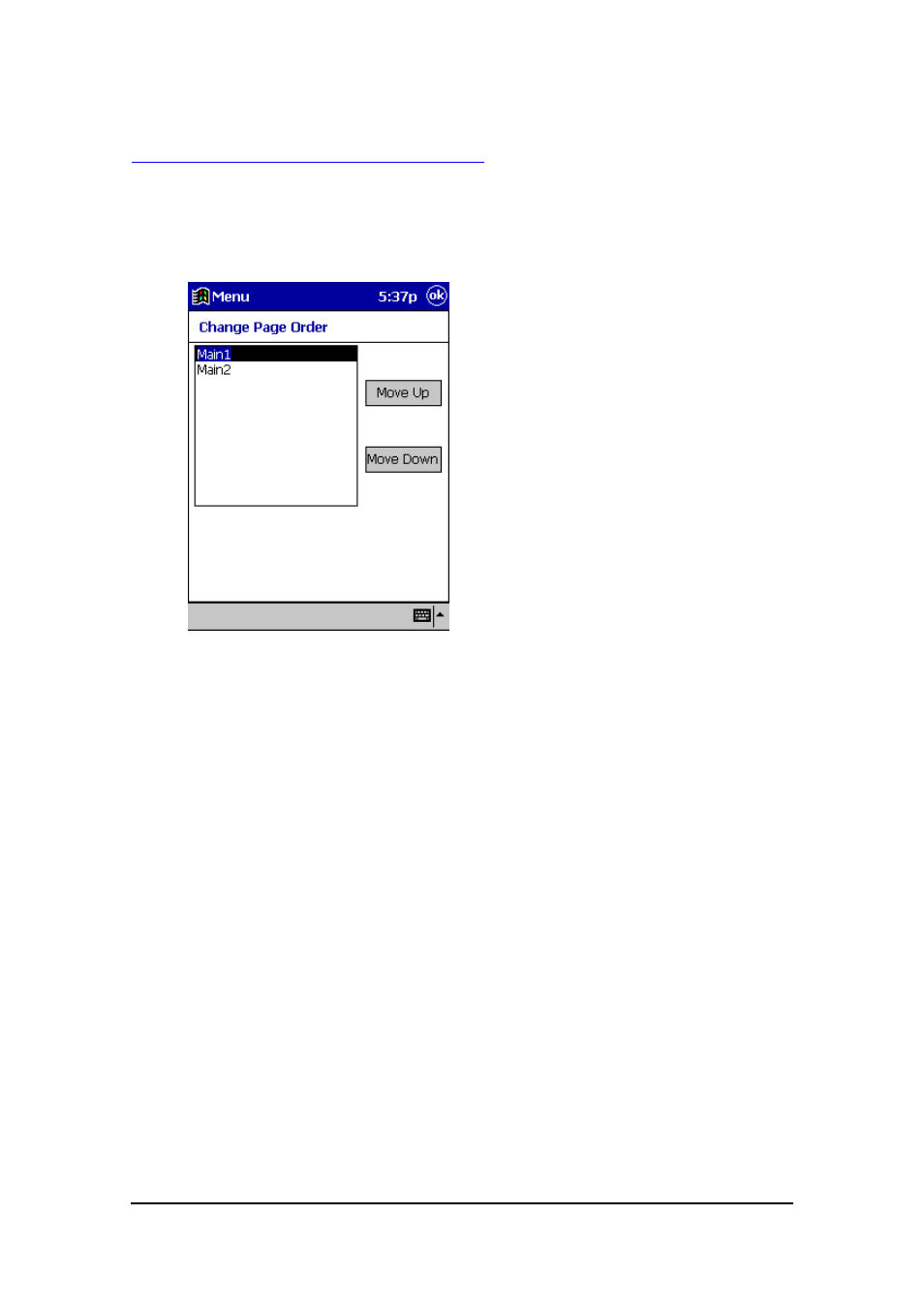
Menu (Version 3.1 US) User's Guide -Page
16 -
To change the order of menu pages
1.
On a menu page, tap Define to display the button selection screen.
2.
On the Edit menu, tap Change Page Order to display a dialog box for changing
the order of the menu pages.
3.
Select a page whose position you want to change by tapping it. The currently
selected page is highlighted.
4.
Tap Move Up to move the selected page up in the sequence or Move Down to
move it down.
5.
After everything is the way you want, tap OK to save you changes and close the
dialog box.
6.
Tap OK again to return to the menu screen.
This manual is related to the following products:
