Setting up menu – Casio E-125 Menu V.3.1 User Manual
Page 7
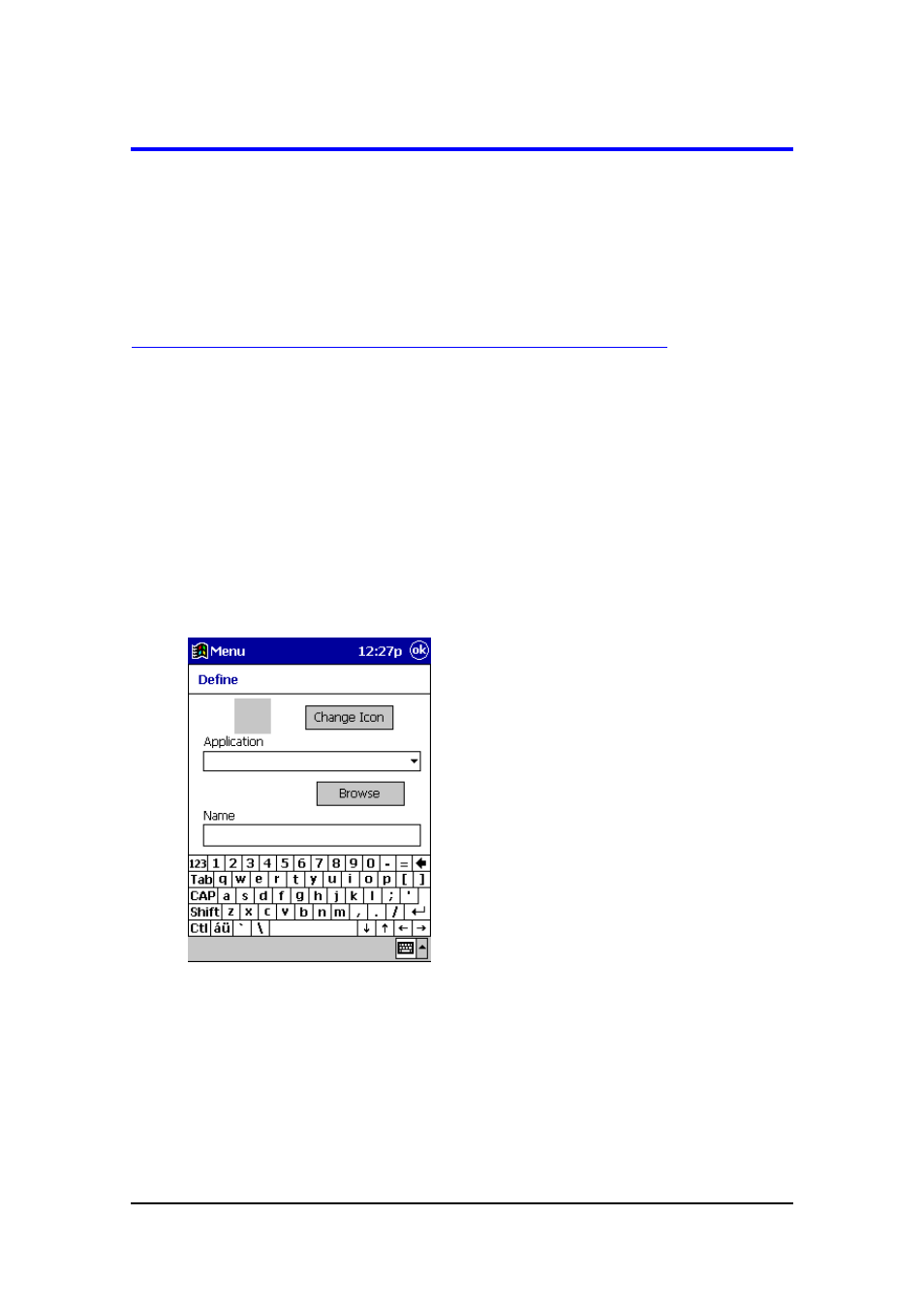
Menu (Version 3.1 US) User's Guide -Page
7 -
Setting Up Menu
Changing Menu Page Button Settings
Use the following procedures to assign applications, files, and submenus to menu page
buttons, to edit and delete current button assignments, and to change the icon of a
button. All of these operations are performed using the Button Selection Screen.
To assign an application or file to a menu page button
1.
On a menu page, tap Define to display the button selection screen.
2.
Tap the button to which you want to assign the application or file.
l
Be sure to tap a button that does not have anything assigned to it yet. Tapping
a button that already has an application, file, or submenu assigned to it displays
the Define dialog box for editing the button’s settings.
l
If you want to change the assignment of a button that already has something
assigned to it, tap and hold the button and then tap New on the shortcut menu
that appears.
3.
Tap Application to display the Define dialog box.
4.
Tap the Application box to display a list of applications.
l
Tap the application you want in the list.
l
To specify an application that is not shown in the list, tap Browse to display
the Browse dialog box. See “To use the Browse dialog box” on page 8 for
details.
5.
If you want to change the button's icon, tap Change Icon and perform the
procedure under "To change the icon of a button" below.
