Playing back movies and still images, Transferring images to a smart device, A19) – Nikon KeyMission 170 User Manual
Page 38
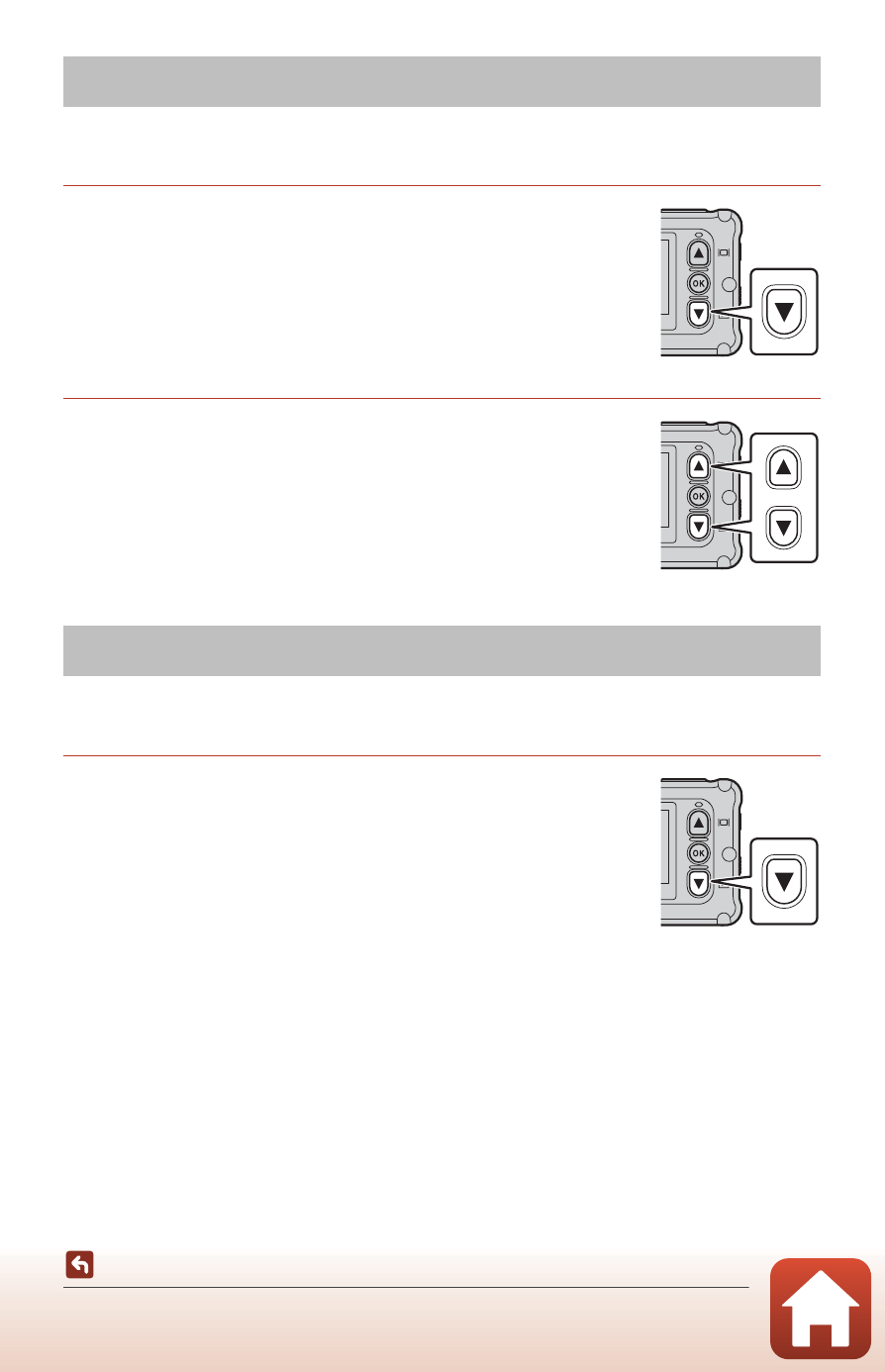
19
Playing Back Movies and Still Images
If fingerprints or other stains are on the underwater lens protector, they are captured
in images. Use a soft dry cloth to clean the underwater lens protector before shooting.
1
Press the
I button.
• If the camera is turned off, turn it on by pressing the movie
button or photo button before pressing the
I button.
• You can also play back movies and still images by selecting
a (playback) on the W (HOME) screen (A59).
• The most recently captured still image or the first frame of
the most recently recorded movie is displayed on the screen.
2
Press
HI to display the image that you want
to play back.
• Press and hold HI to scroll through the images quickly.
• To play back movies, press the k button and select h
(playback).
• You can edit movies on the camera (A48).
To transfer still images from the camera to a smart device, launch the SnapBridge 360/
170 app on the smart device and perform the procedure below on the camera.
1
Press the
I button.
• If the camera is turned off, turn it on by pressing the movie
button or photo button before pressing the
I button.
• The most recently captured still image or the first frame of
the most recently recorded movie is displayed on the screen.
Playing Back Movies and Still Images
Transferring Images to a Smart Device
