Wireless networks – Nikon KeyMission 170 User Manual
Page 35
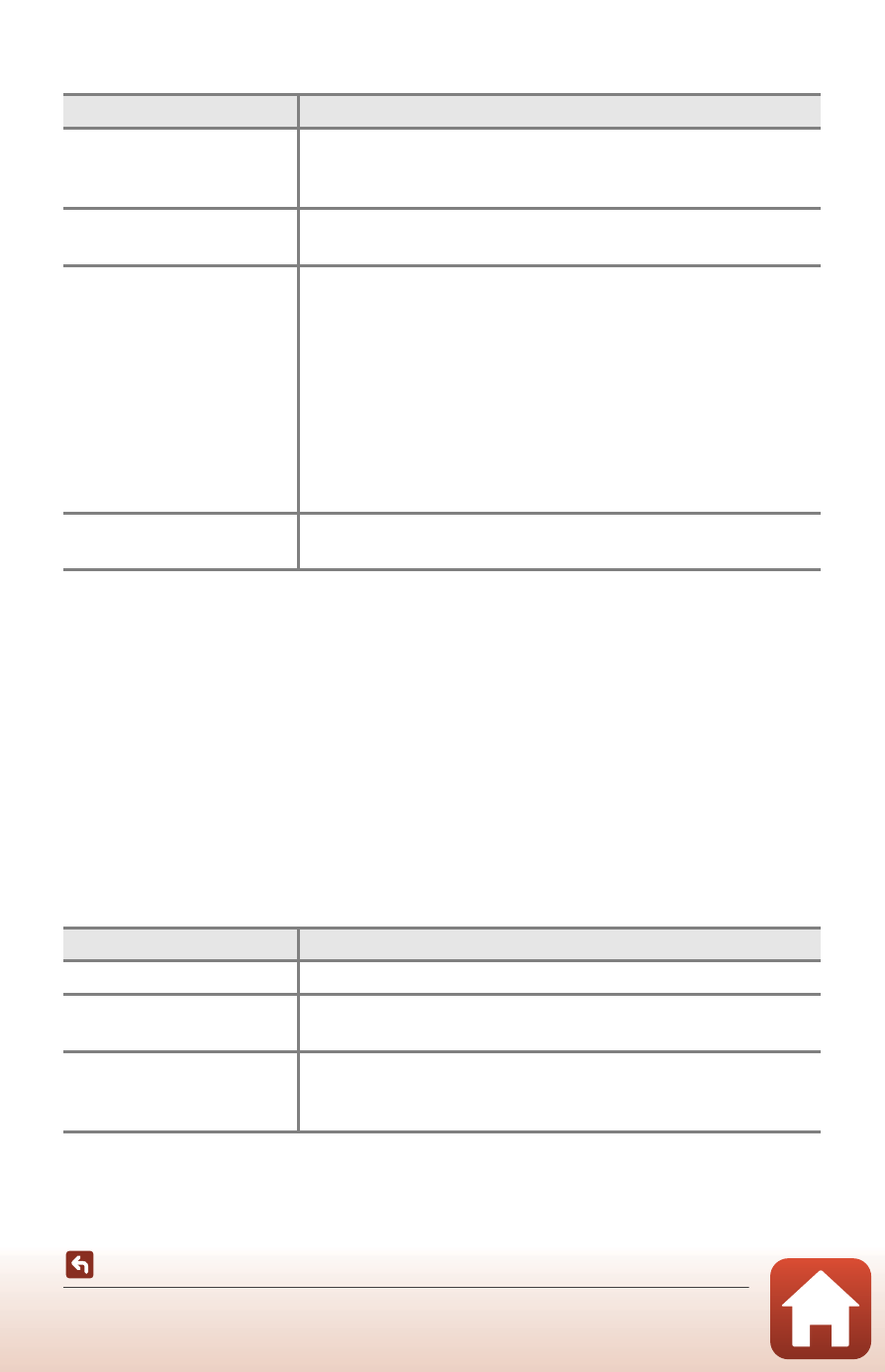
16
Camera Setup
Wireless Networks
C
Re-pairing
Re-pair when pairing again after unpairing.
Select Connect to device in the camera network menu, and then follow the instructions on
the camera and smart device screen. When Non-NFC enabled devices: select Next. is
displayed, select Next and press the
k button, and then launch the SnapBridge 360/170
app on the smart device. Tap e in a Connect, and then tap the product name of the
camera you want to pair with on the screen that is displayed. When the authentication code
is displayed on the camera screen, follow the instructions in “Setup from a Smartphone or
Tablet” from Step 4 (
A12).
Other Options for the SnapBridge 360/170 App
• See SnapBridge 360/170 app online help for more information.
Option
Description
Pairing after camera
setup
Select Connect to device in the camera network menu, and
follow the instructions in “Setup from a Smartphone or
Tablet” from Step 2 (
Unpairing
In the SnapBridge 360/170 app, tap e in a Connect, and
then tap End pairing on the screen that is displayed.
Wi-Fi connection
A Wi-Fi connection is established when using Remote
photography or Download selected pictures. For iOS
devices, establish the Wi-Fi connection by selecting the SSID
of the camera in Wi-Fi in Settings on the iOS device.
The default setting for Password and Auth./encryp. can be
checked in the c (setup) menu of the camera, in Camera
settings
M Network menu M Wi-Fi M Network
settings.
Set a new password that is different from the default
password.
Number of pairable
smart devices
The camera can be paired with up to five smart devices.
However, it can connect to only one device at a time.
Option
Description
Remote photography
Use the smart device to release the camera shutter.
Change settings
remotely
Use the smart device to change settings such as the shooting
settings.
Viewing the pictures on
the camera
Use the smart device to view and download the pictures on
the camera. This option is available even when the camera is
off.
