To configure timer settings, To start a countdown timer operation – Casio XJ-A142 User Guide User Manual
Page 55
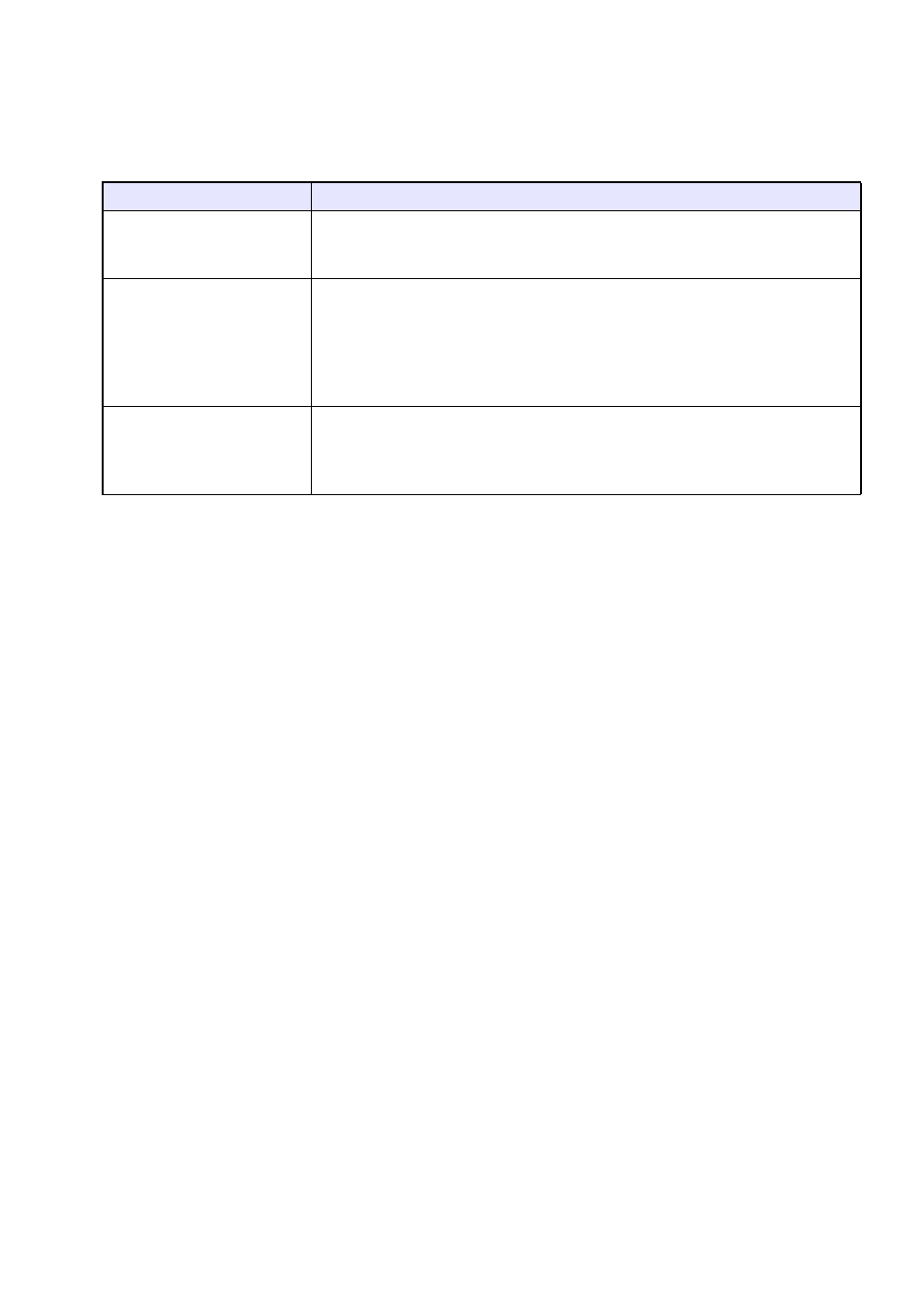
55
To configure timer settings
1.
Use the [TIMER] key to display the timer function menu.
2.
Use the [
T] and [S] keys to select the “Position”, “Continuous Display”, or “Start
Time” setting and then change the settings as described in the table below.
3.
To save your settings and close the timer function menu, press [ESC].
z To start the timer immediately after changing its settings, use [T] and [S] to select “Start
Timer” on the timer function menu and then press the [ENTER] key before pressing [ESC] in
the step above.
To start a countdown timer operation
1.
Use the [TIMER] key to display the timer function menu.
2.
Select “Start Timer” and then press the [ENTER] key.
z This will close the timer function menu and start the timer countdown.
z After the countdown reaches 00:00, it will start a 60-minute count up operation (from –00:01 to
–60:00). The numerals of the timer display are red (indicating that the presentation is over time)
during a count up operation.
To do this:
Perform this operation:
Reposition the timer on the
projected image
Select “Position”, and then use the [
W] and [X] keys to select one of the
following settings: “Lower Right”, “Upper Right”, “Upper Left”, “Lower Left”
(Initial default: Lower Right).
Enable or disable
continuous display of the
timer
Select “Continuous Display”, and then use the [
W] and [X] keys to select either
“On” or “Off” (Initial default: Off).
On: Once the timer is displayed, it remains displayed until you display a
different dialog box or you press the [ESC] key.
Off: The timer automatically disappears about five seconds after it is
displayed.
Specify the timer
countdown start time
Select “Start Time”, and then use the [
W] and [X] keys to specify the
countdown start time you want.
You can set a start time from five to 60 minutes, in five-minute steps (Initial
default: 20 minutes).
