Casio XJ-A142 User Guide User Manual
Page 20
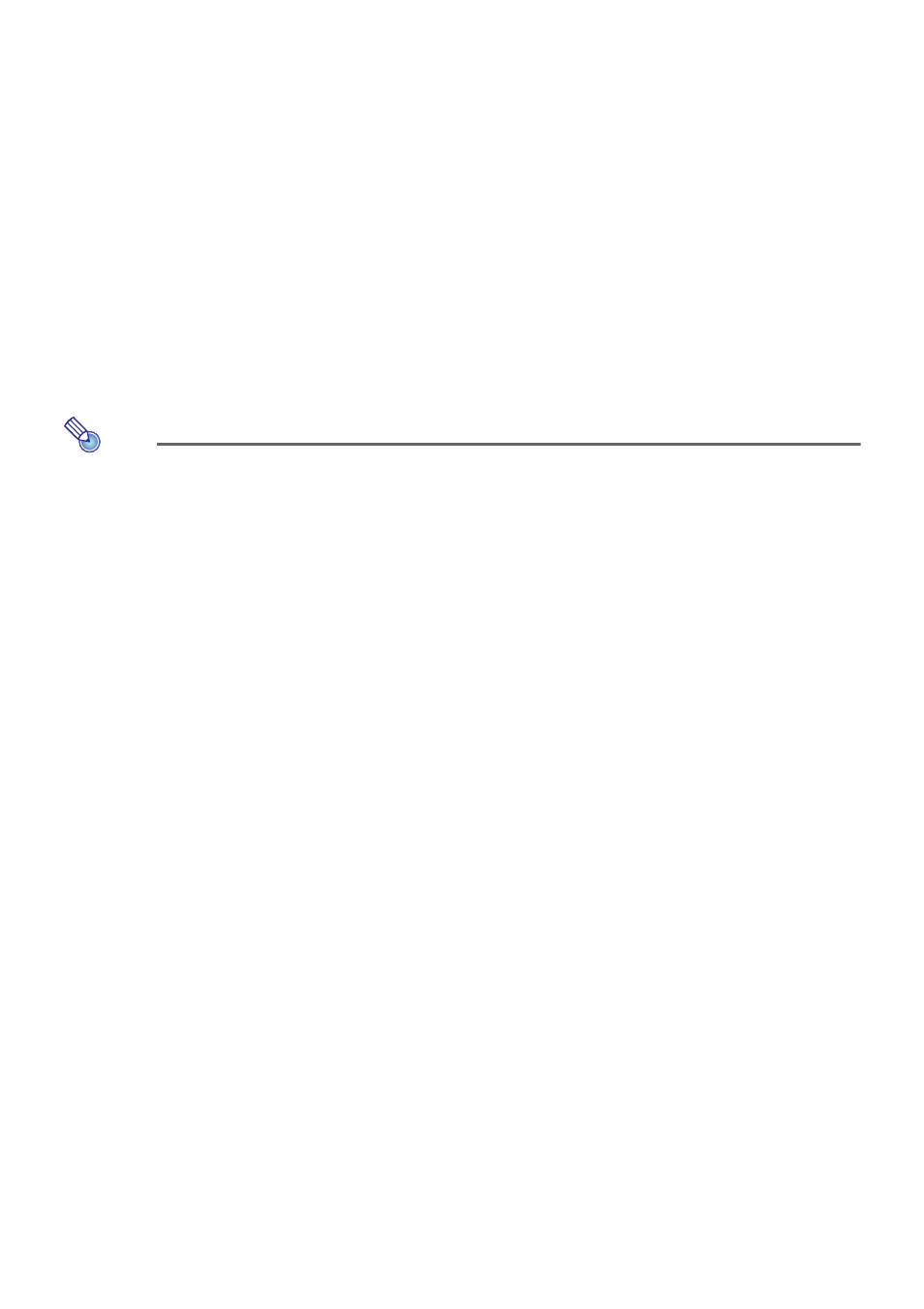
20
10.
After you copy all of the files you want, perform one of the operations below to
unmount the “InternalMem” drive.
11.
Disconnect the USB cable from the projector and the computer.
12.
Turn the projector back on.
z This stops internal storage function operation and returns to normal projection.
z For information about how to project a file copied to projector internal memory, see “Starting
Projection of Files Located in Projector Internal Memory” (page 21).
Note
z The above is presented only as a typical example of the file copy operation on a computer.
The actual steps you will need to perform may differ slightly in accordance with your
computer’s operating system and setup.
z If “On” is selected for “Internal Storage Password” on the setting menu, a password input
dialog box will appear when you press the [ENTER] key in step 3 of the procedure above. If
this happens, enter the appropriate password and then press the [ENTER] key to advance to
step 4 of the procedure. For details, see “Password Protection” (page 62).
Windows:
Click the “Safely Remove Hardware” icon in the task tray (in the lower right corner of the screen).
On the menu that appears, select “USB Flash Drive”. Check to make sure that a “Safe To
Remove Hardware” message appears.
Mac OS:
Drag the “InternalMem” drive icon to the trash can icon. Check to make sure that the
“InternalMem” drive icon is no longer on the Mac desktop.
