Operating the projector – Casio XJ-A142 User Guide User Manual
Page 4
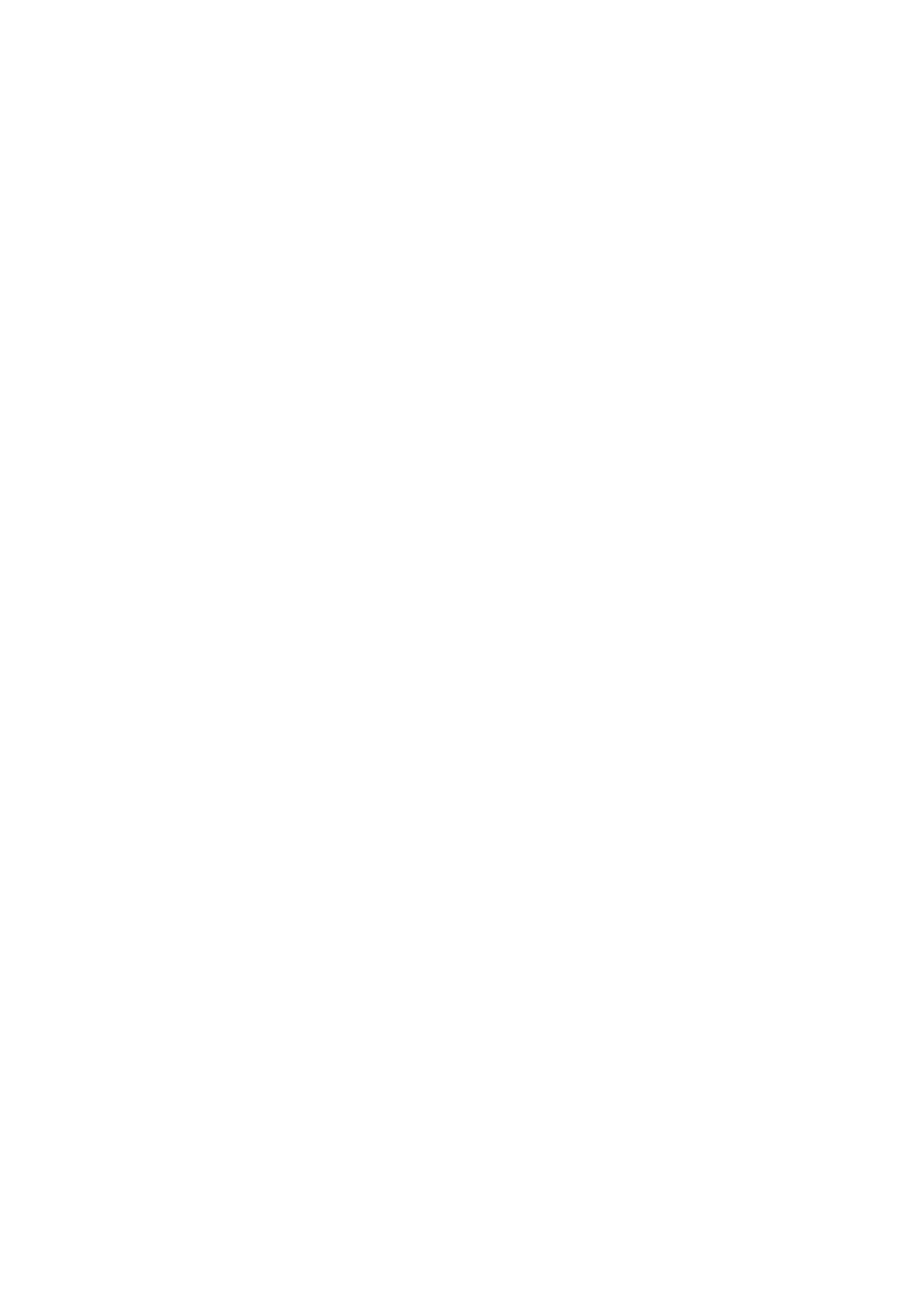
4
To toggle the file menu between the list view and icon view ................................. 31
To exit the current folder and move up to the next level ........................................ 31
To auto project images files or a movie file from a USB flash drive ....................... 34
To auto project images files or a movie file from projector internal memory.......... 35
Using EZ-Converter FA to Convert PowerPoint Files to ECA or PtG Files................ 38
To specify the screen resolution of the ECA file or PtG file.................................... 41
To play back an ECA file or PtG file on your computer .......................................... 41
Projecting with the USB Display Function (USB Model Only)..............43
Projecting Computer Screen Contents Over a USB Connection .............................. 43
To project the screen image of a graphing calculator ............................................ 48
Operating the Projector................................................ 49
Output Image and Audio Operations ...................................................49
To use manual keystone correction (KEYSTONE) .................................................. 49
To momentarily blank the image and mute the audio (BLANK).............................. 50
