Autorun – Casio XJ-A142 User Guide User Manual
Page 34
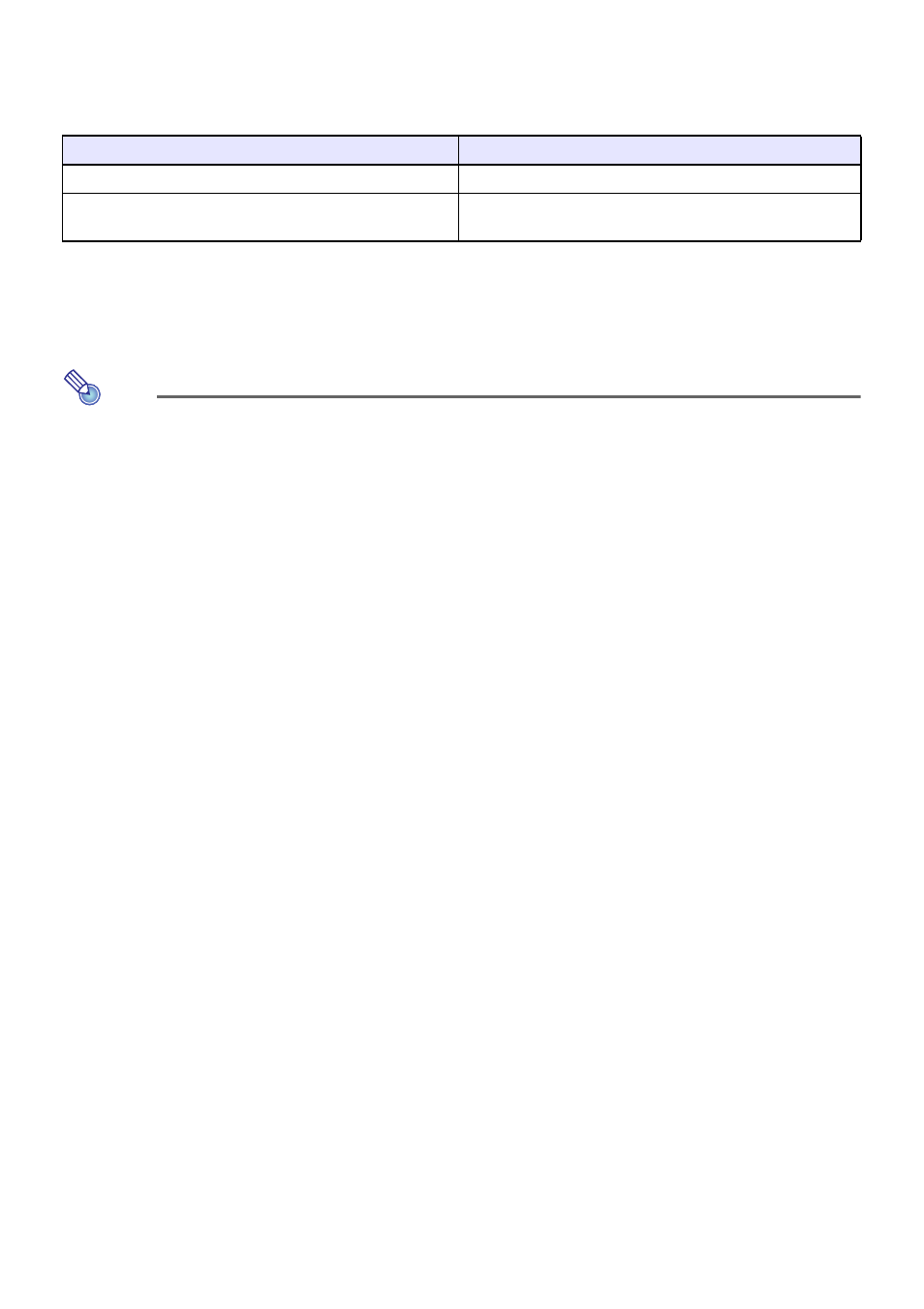
34
Autorun
Autorun lets you configure the projector for automatic projection of image files or a movie file located
in a special folder named AUTORUNC. When auto projection is performed depends on where the
AUTORUNC folder is located.
The settings shown below need to be configured before using Autorun.
z “Multimedia Settings 3 Autorun” (page 61): Enabled
z “Option Settings 2 3 Plug and Play” (page 60): On (Only when performing Autorun from a USB
flash drive)
Note
z Autorun projection of the still images or a movie file is in accordance with the current settings
configured on the “Viewer Setup” screen (page 32).
To auto project images files or a movie file from a USB flash
drive
1.
Create a folder named “AUTORUNC” (all single-byte upper-case characters) in
the root directory of the USB flash drive.
2.
Insert all of the image files or movie file you want to auto project into the folder
you created in step 1.
z If you want to auto project a movie file, place only one movie file into the “AUTORUNC” folder.
Do not place any other files into the folder. If there is both a movie file and image file in the
“AUTORUNC” folder, the image file will be given priority and the movie file will not be played.
z Multiple image files can be placed in the “AUTORUNC” folder without any problem. If there
are, plugging the USB flash drive into the projector in step 3 below will start a slideshow of the
images.
3.
While projector power is turned on, plug the USB flash drive that contains the
“AUTORUNC” folder to which you copied the files in step 2 above into the
projector’s USB-A port.
z This will automatically start up File Viewer and project the file(s) you put in the “AUTORUNC”
folder in step 2 above.
When AUTORUNC is located here:
Autorun is performed at this time:
Internal memory
When the projector is turned on.
USB flash drive
When the USB flash drive is plugged into the projector’s
USB-A port.
