Drive menu – Casio XJ-A142 User Guide User Manual
Page 26
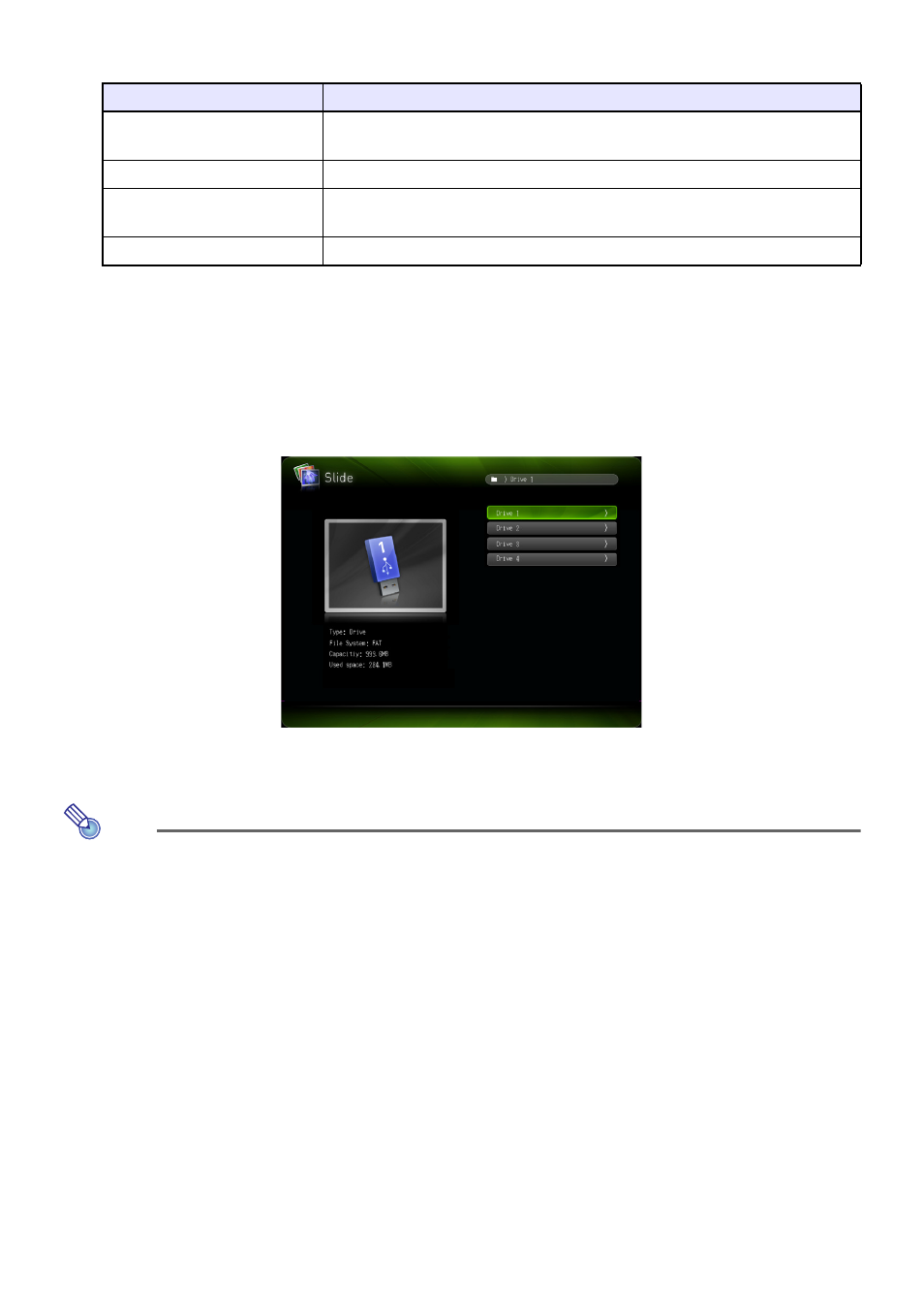
26
8.
Depending on the function you selected in step 5 of this procedure, perform one
of the operations below.
Drive Menu
Entering the Presentation Mode, PDF Viewer Mode, Slide Mode, or Movie Mode while there are
multiple memory devices connected to the Data Projector’s USB-A port (multiple USB flash drive
devices connected via a USB hub, multiple memory cards loaded in the memory card reader
connected to the Data Projector, etc.) will cause a menu like the one shown below to appear on the
projection screen.
When this happens, use the cursor keys to move the highlighting to the drive you want to use and then
press the [ENTER] key. This will display a menu of files for the mode you are entering.
Note
z The Data Projector can recognize up to four drives.
z The message “NOUSB” will appear in the Drive Menu if there is no memory device connected
to the projector’s USB-A port when you perform Drive Switching ([FUNC] 3 “Drive
Switching” 3 [ENTER]). If this happens, perform Drive Switching again to restore the
previous screen.
If you selected this function: Perform this operation:
Presentation
Perform the procedure from step 2 under “To project a presentation file”
(page 27).
PDF Viewer
Perform the procedure from step 2 under “To project a PDF file” (page 28).
Slide
Perform the procedure from step 2 under “To project an image file” (page
29).
Movie
Perform the procedure from step 2 under “To project a movie file” (page 29).
