Appendix b, Using chromablast colorsure™ and custom palette – Epson DUALJET HYBRID SYSTEM PRO 4880 User Manual
Page 62
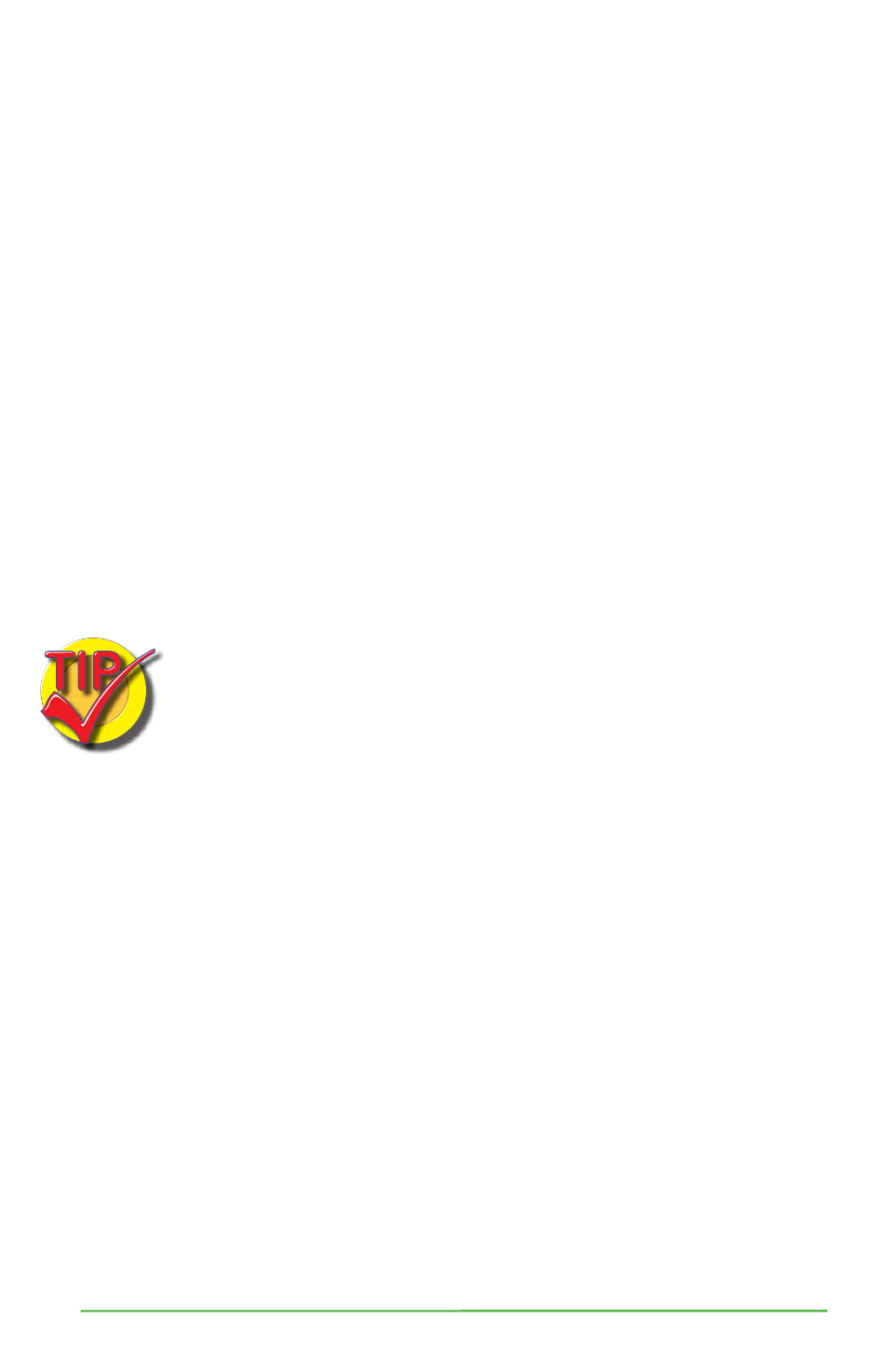
Sawgrass Technologies, Inc. ~ www.sawgrassink.com
52
Appendix B:
Using ChromaBlast ColorSure™ and Custom Palette
I. Introduction
ColorSure is a method for reproducing exact spot colors. There are four main
components of the ColorSure System: 1) the Transferred Palette; 2) Color Finder; 3)
Custom Palette; and 4) the CorelDRAW and Adobe application palettes / swatches.
1.
ColorSure Palette: This is your main color palette that includes a wide variety
of 190 commonly used colors.
2.
Color Finder: If a color you need is not on the ColorSure Palette, the Color
Finder Tool allows you to locate the exact custom color you are looking for.
3.
Custom Palette: With the Custom Palette feature, you can add new custom
colors to the existing ColorSure Palette mentioned in Step 1.
4.
Application Palettes: You can add your Color Finder colors to an existing
application palette, or you can add multiple custom colors to new, custom
palette files (*.cpl, *.acl, etc.).
II. Printing the ColorSure Palette
The first step: Print and transfer your ColorSure Palette to the various
substrates you will be using. Most likely you will have customers who
desire precise colors. Having your ColorSure palette available allows the
customer to choose the color from the palette that is the closest match to
what they want, and this gives you a starting point for finding the exact
custom color that will match your customer’s needs.
To print the ColorSure palette, follow the steps below:
• Click ‘Start’ and navigate to the ‘Printers and Faxes’ folder. Right-click on
your DualJet 4880 Driver icon and select ‘Printing Preferences’ from the
menu. You may also open DualJet 4880 Driver from within an Adobe or Corel
program by going to File, Print, and choosing the DualJet 4880 Driver
printer from the pull-down menu. Click “Properties” to open DualJet 4880
Driver. Select the ChromaBlast 4880 Driver Tab.
• Choose the paper size you will be printing the palette to (Letter, Legal, etc).
• Choose the substrate that you will be transferring the palette to.
• Select the speed / resolution of the palette – High Speed or High Quality.
• Be sure to check the box to mirror your print, click ‘Print Palette,’ and then
transfer the palette to the previously selected substrate.
• You now have a visual representation of how the ColorSure Palette colors will
appear on that particular substrate.
