Intelligent flight mode – DJI Mavic Pro User Manual
Page 57
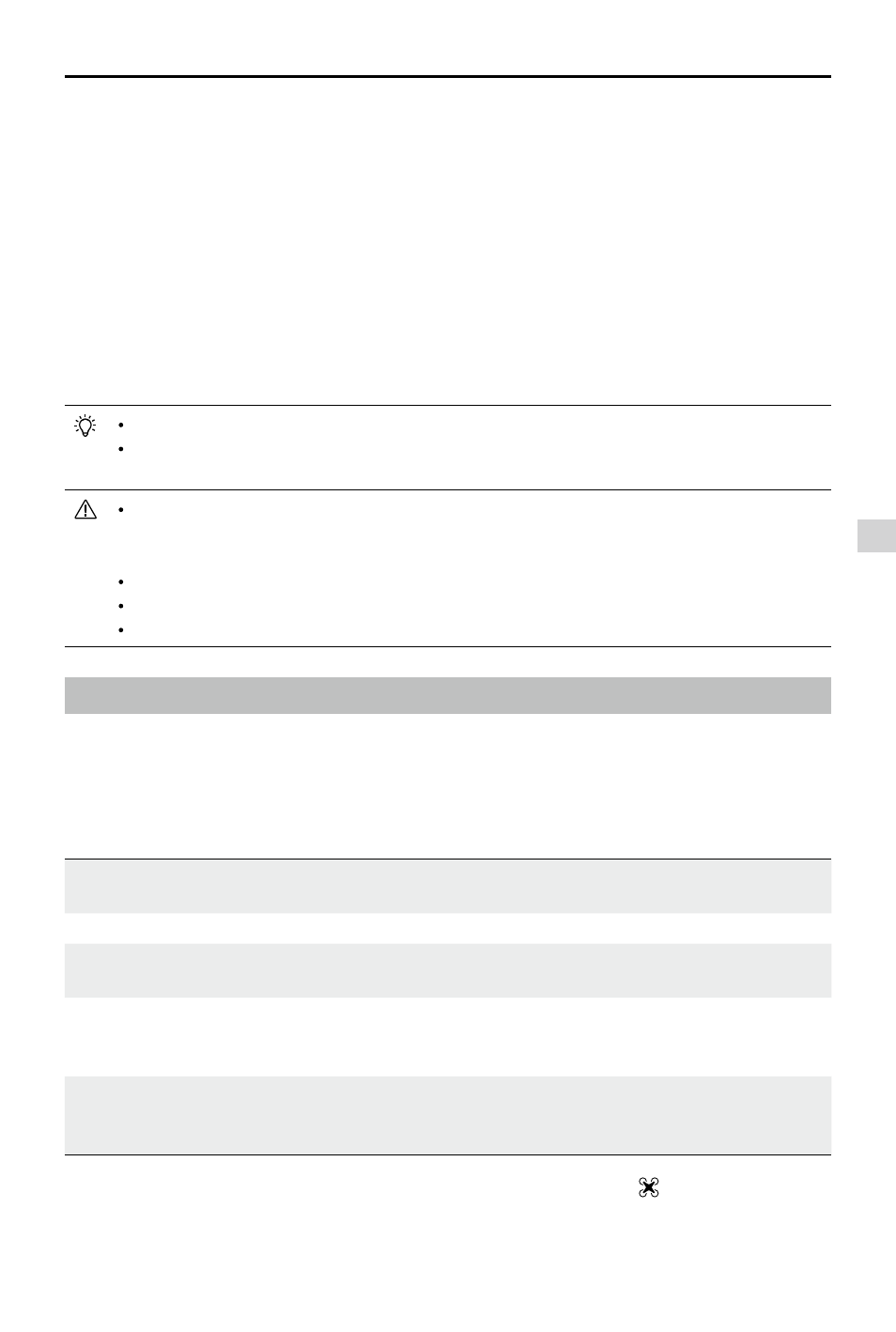
Appendix
Mavic Pro
User Manual
©
2016 DJI All Rights Reserved.
57
Using DJI Assistant 2
Use the DJI Assistant 2 to update the firmware for the remote controller and the aircraft simultaneously.
Follow the instructions below to update the firmware through DJI Assistant 2:
1. With the remote controller and the aircraft powered off, connect the remote controller to the computer
through the charging port using a micro USB cable.
2. Power on the remote controller and aircraft.
3. Launch DJI Assistant 2 and login with your DJI account.
4. Select “Mavic Pro” and click on the “Firmware Updates” on the left panel.
5. Select the firmware version that you wish to update.
6. Wait for the firmware to be downloaded and firmware update will start automatically.
7. Reboot the aircraft and the remote controller after the firmware update is complete.
The remote controller and the aircraft can also be updated separately.
If you connect the aircraft to the computer via the aircraft’s micro USB port, you are only able to
update the aircraft firmware.
The firmware update will take around 15 minutes. It is normal that the gimbal goes limp, aircraft
status indicator blinks abnormally and the aircraft reboots. Please wait patiently until the update
is complete.
Ensure the computer has access to the Internet.
Ensure the batteries have at least 50% power.
Do not disconnect the aircraft from the computer during firmware update.
Intelligent Flight Mode
Intelligent Flight mode includes Course Lock, Home Lock, Point of Interest (POI), Follow Me and
Waypoints features to assist users to create professional shoots during the flight. Course Lock and Home
Point lock helps to lock the orientation of aircraft so that the user can focus more on other operations.
Point of Interest, Follow Me and Waypoints mode enable aircraft to fly automatically according to the
pre-set flight maneuvers.
Course Lock
Lock the current nose direction as the aircraft’s forward direction. The aircraft will
move in the locked directions regardless of its orientation (yaw angle).
Home Lock
Pull the pitch stick backward to move the aircraft toward its recorded Home Point.
Point of Interest The aircraft will orbit around the subject automatically to allow the operator can be
more focus on framing their shoot on the subject in Point of Interest.
Follow Me
A virtual tether is created between the aircraft and the mobile device so that the
aircraft can track your movement as you move. Note that Follow Me performance is
subject to the GPS accuracy on the mobile device.
Waypoints
Record a flight path, then the aircraft will fly along the same path repeatedly
while you control the camera and orientation. The flight path can be saved and
re-apply in the future.
Enable Multiple Flight Mode by launching the DJI GO 4 app > Camera View > > Multiple Flight Mode
before using the Intelligent Flight Mode for the first time.
