Aircraft mavic pro user manual – DJI Mavic Pro User Manual
Page 20
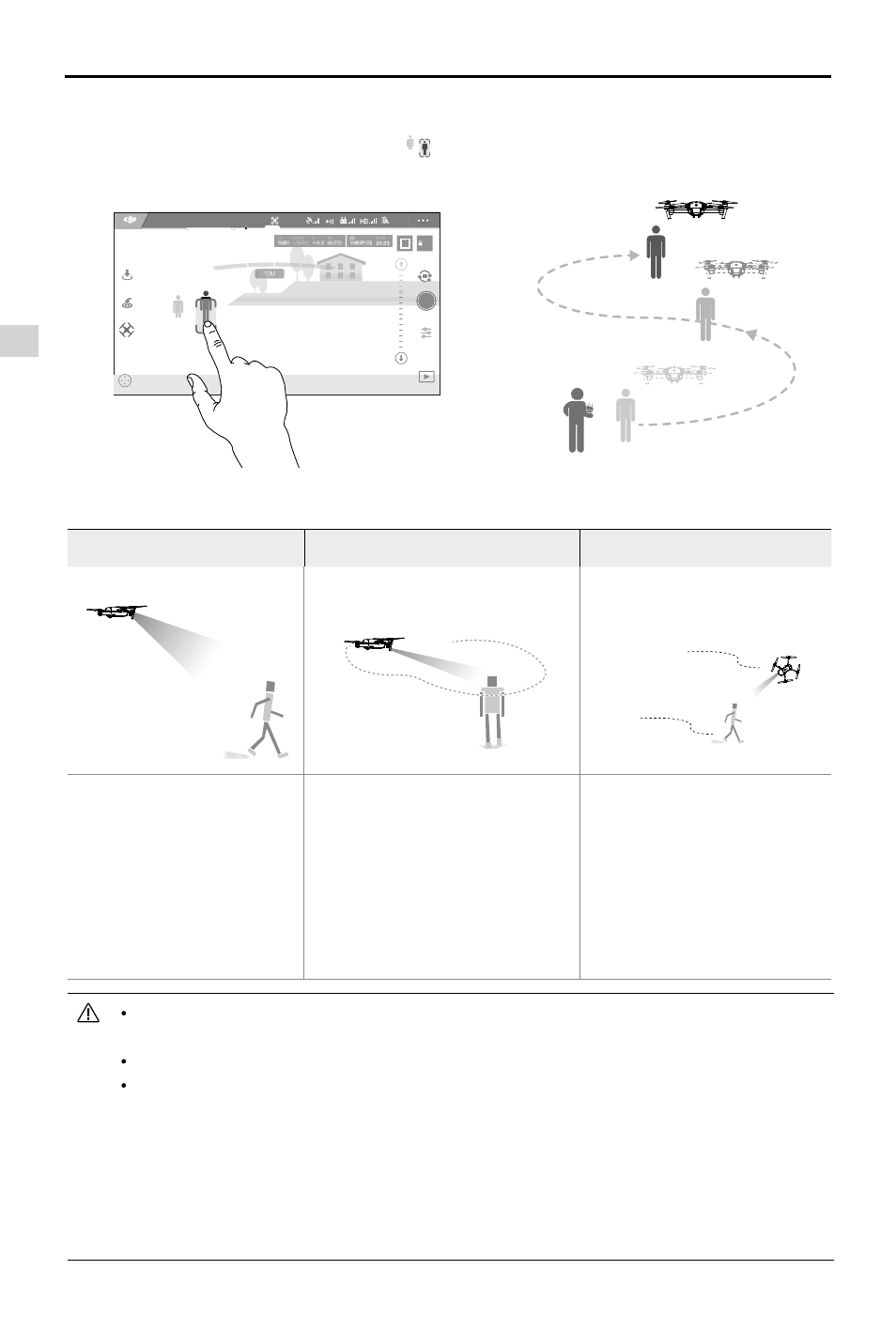
Aircraft
Mavic Pro
User Manual
20
©
2016 DJI All Rights Reserved.
3. Tap on the subject you want to track then tap to confirm selection. If the subject is not automatically
recognized, drag a box around it. The box
will turn green when tracking is in progress. If the box
turns red, the object could not be identified and you should try again.
AE
09:29
61
%
P-GPS
12
ActiveTrack
H
10.0
M
D
30M
VS
2.0
M/S
VPS
2.0
M
H.S
10.0
M/S
READY TO GO (GPS)
ActiveTrack includes following functions:
Trace
Spotlight
Profile
The aircraft tracks the
subject at a constant
distance. Use the roll stick
on the remote controller or
the slider in DJI GO 4 to
circle the subject.
Aircraft will not trace a subject
automatically, but it keeps the
camera pointing at the subject
during flight. The remote controller
can be used to maneuver the
aircraft, but yaw is disabled. Using
the left stick and gimbal dial will
adjust subject framing.
The aircraft tracks the subject
at constant angle and distance
from the side. Use the roll stick
on the remote control to circle
the subject.
DO NOT select an area containing people, animals, small, fine objects (e.g. tree branches
and power lines) or transparent objects (e.g. glass or water).
Stay clear of obstacles near the flight path, particularly when the aircraft is flying backward.
Be extra vigilant when using ActiveTrack in any of the following situations:
a) The tracked subject is not moving on a level plane.
b) The tracked subject changes shape drastically while moving.
c) The tracked subject could be blocked or out of sight for a long time.
d) The tracked subject is moving on a snowy surface.
e) Available light is low (< 300 lux) or high (> 10,000 lux).
f) The tracked subject has a similar color or pattern as its surrounding environment.
