2 configuring the vlan ports, 8 vlan classification configuration screen, Configuring the vlan ports -21 – Enterasys Networks 6H2xx User Manual
Page 247: Vlan classification configuration screen -21, Vlan classification, Configuration, Section 8.8, Screen. refer to
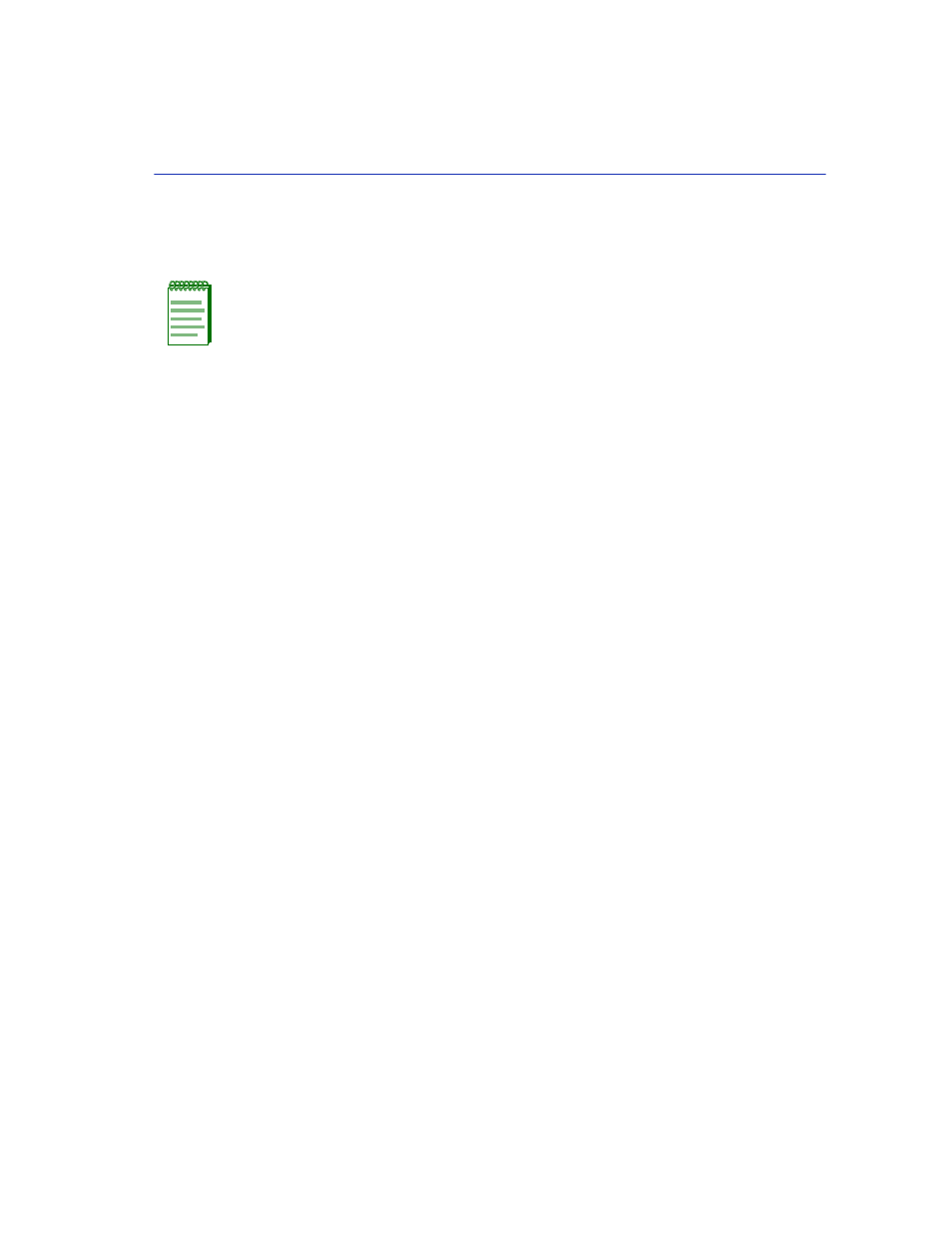
VLAN Classification Configuration Screen
802.1Q VLAN Configuration Menu Screens
8-21
8.7.2
Configuring the VLAN Ports
To configure a VLAN port, proceed as follows:
1. Use the arrow keys to highlight the PVID field.
2. Type the PVID number to be assigned to the port.
3. Use the arrow keys to highlight the Port Mode field.
4. Press the SPACE bar to select appropriate Port Mode: HYBRID, 1Q TRUNK, or 1D TRUNK.
The default is HYBRID.
5. Use the arrow keys to highlight the port’s Acceptable Frame Types field.
6. Press the SPACE bar to toggle the field to the correct setting: ADMIT ALL FRAMES or
ADMIT TAGGED FRAMES ONLY.
7. Use the arrow keys to highlight the port’s Ingress Filtering field.
8. Press the SPACE bar to toggle the field to the correct setting: ENABLED or DISABLED. This
will either enable or disable the filtering set in the Acceptable Frame Types field in step 5.
9. Use the arrow keys to highlight the port’s GVRP Status field.
10.Press the SPACE bar to toggle the field to the correct setting: ENABLED or DISABLED.
11.To configure more than one port, repeat
to save your
settings.
12.Use the arrow keys to highlight the SAVE command at the bottom of the screen.
13.Press ENTER. The message “SAVED OK” displays and all settings are saved.
8.8
VLAN CLASSIFICATION CONFIGURATION SCREEN
When to Use
To perform the following:
•
Display the VLAN ID (VID), Protocol Classification, and Description of each classification of
the current entries.
NOTE: In the following steps, you only need to step to the fields that you are going to
change.
