Appendix c, Appendix c: setting up console redirections, Setting up console redirection – Lanner FW-7573 User Manual
Page 40
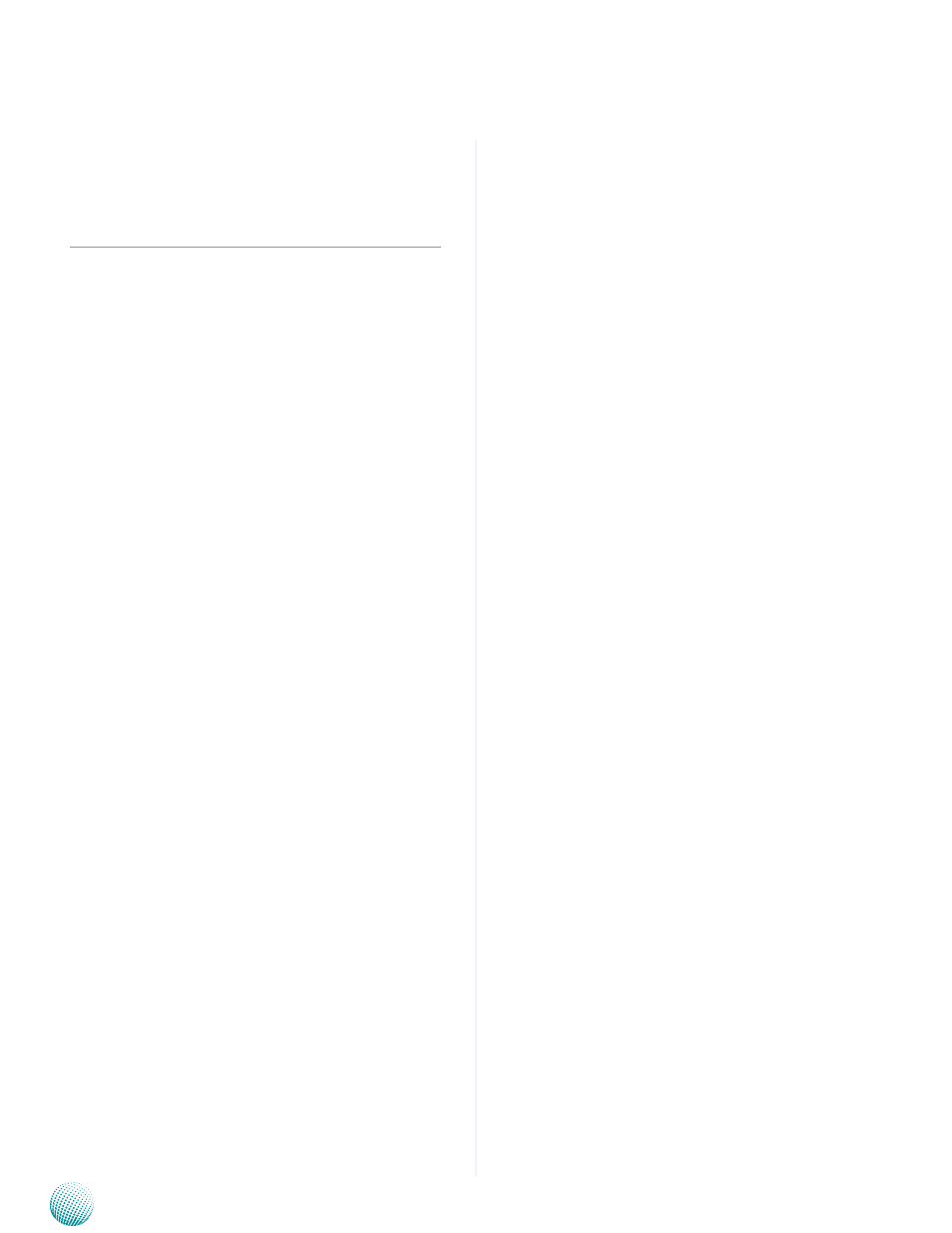
35
Setting up Console Redirection
Appendix C
Network Application Platforms
Appendix C:
Setting up Console
Redirections
Console redirection lets you monitor and configure a
system from a remote terminal computer by re-directing
keyboard input and text output through the serial port.
This following steps illustrate how to use this feature. The
BIOS of the system allows the redirection of console I/O to
a serial port. With this configured, you can remotely access
the entire boot sequence through a console port.
Connect one end of the console cable to console port
1.
of the system and the other end to serial port of the
Remote Client System.
Configure the following settings in the BIOS Setup
2.
menu:
BIOS > Advanced > Serial Port Console Redirection >
Console Redirection Settings > [115200, 8 , None,1 ]
Configure Console Redirection on the client system.
3.
The following illustration is an example on Windows
platform:
A. Click the start button, point to Programs >
a.
Accessories > Communications and select Hyper
Terminal.
B. Enter any name for the new connection and
b.
select any icon.
Click OK.
c.
From the “Connect to”. Pull-down menu, select the
d.
appropriate Com port on the client system and
click OK.
Select 115200 for the Baud Rate, None. for Flow
e.
contorl, 8 for the Data Bit, None for Parity Check,
and 1 for the Stop Bit.
