8 powador-web public portal, 9 powador-piccolog device manager software, Powador-web public portal – KACO Powador-piccoLOG User Manual
Page 17: Powador-piccolog device manager, Software, 1 install software, 2 connect the device to a pc
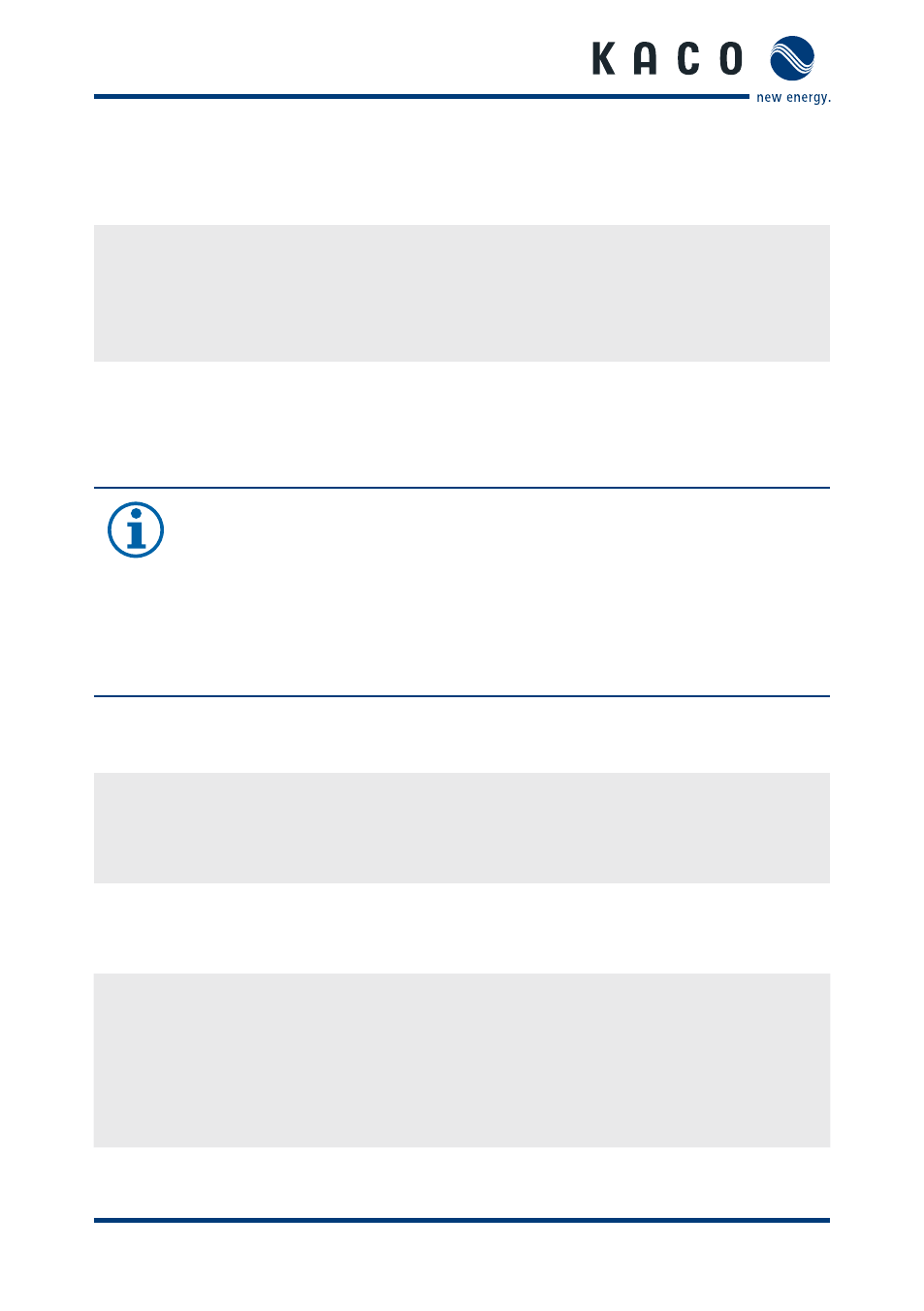
Installation and Start-up
Operating manual Powador-piccoLOG_EN
Page 17
5.8
Powador-web Public Portal
"
Scan QR code onto the device using a smartphone and follow the
instructions or:
"
visit www.powador.net/registration and complete the registration form.
"
Start the portal.
5.9
Powador-piccoLOG Device Manager
software
NOTE
The installation sequence must be followed. Otherwise the device
will not be properly recognised by the system.
•
First install the software and the drivers, then connect to the PC.
•
Following incorrect installation, install the device on the system
afterwards (see 5.9.3 "PC does not recognise the device").
5.9.1 Install software
"
Download software "
Powador-piccoLOG Devicemanager
" at "
www.kaco-
newenergy.de/monitoring/piccolog
".
"
Install software.
5.9.2 Connect the device to a PC
↻ Software is installed.
↻ Device is connected to the power supply.
"
Connect the device to a PC using a USB cable.
"
Device is recognised by PC.
"
Start software.
