Front panel controls and indicators, Jbl synthesis sdp-25 – JBL Synthesis SDP-25 User Manual
Page 3
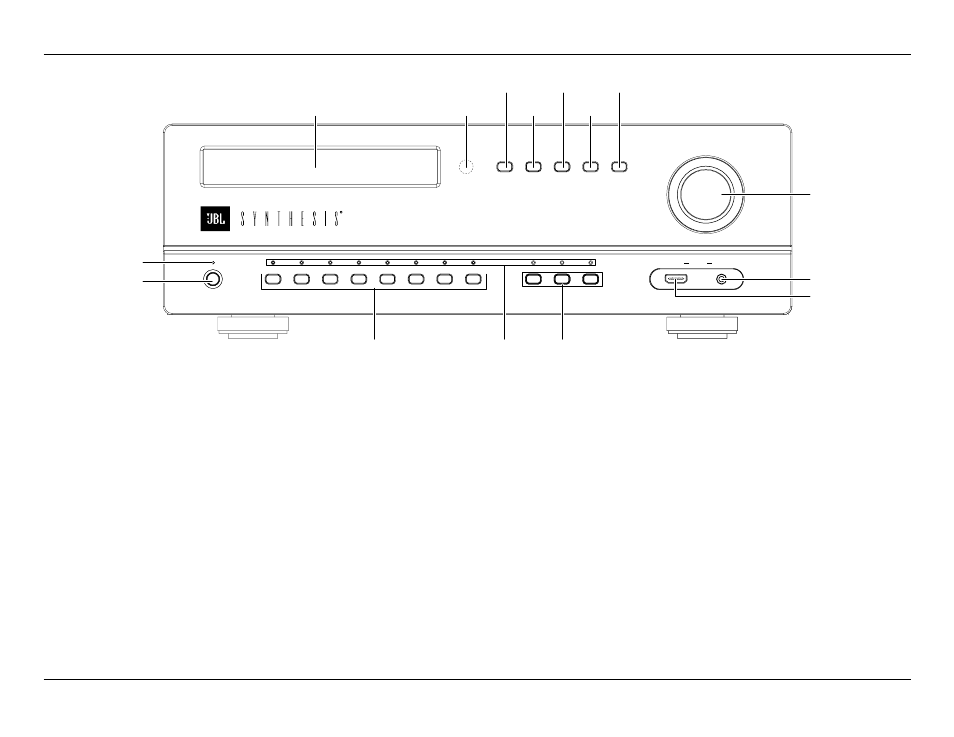
-
3
-
JBL SYNTHESIS SDP-25
Front Panel Controls and Indicators
Standby/On Indicator: This LED indicator will light red when the AC mains power is applied and
the rear panel Master Power Switch is turned on. It will turn blue when the unit is turned on from the
front panel Standby/On Switch, the remote control or an external control system.
Standby/On Switch: Press this switch to turn the unit on or place it in the Standby/”Off” mode.
Input Indicators: When an input is selected by pressing a Source Selector button on the front
panel or remote, the LED above it will turn blue to confirm the choice.
Source Selectors: Press these buttons to choose the audio/video input played through the
main room system.
• The eight Source Selector buttons on the left side of the panel select from the HDMI and
analog sources connected to the rear panel jacks.
• The TV Source Selector plays the audio from a TV with Audio Return Channel capability
(ARC) connected to the HDMI 1/ARC output. There is no video associated with this source.
Note that the CEC function must be turned on for this Source to be active. (See Page 10)
• The USB Source Selector plays the audio from a computer or other compatible device
connected to the rear panel USB Audio jack.
• The Front Inputs Source Selector toggles between the devices connected to the front
panel inputs.
Front HDMI Input: Connect the HDMI output of a source device to this jack for playback and
select it by pressing the Front Panel Input Button.
Front Audio Input: Connect an audio source to this jack for playback and select it by pressing
the Front Input Button.
Information Display: This two-line LED display provides status information about your SDP-25.
The top line typically shows the input and the bottom line shows the current surround mode and
volume. When inputs are changed or the menus are in use the information shown will vary.
Infrared Sensor: The sensor behind this window received IR commands from the Remote Control.
Audio Selector: Press this button to choose between the Primary Digital, Secondary Digital or
Analog audio source in use.
Stereo Mode: Press this button to select one of these stereo playback modes:
• Stereo 2.1 plays two-channel audio with bass information going to the subwoofer
• Stereo 2.0 sends a full range audio signal to the left and right speakers and no audio to the
subwoofer
• Party Mode plays stereo sound through all speakers except the Center Channel.
• Stereo Direct sends a two-channel analog audio input directly to the volume control and
outputs without any signal processing or bass management.
Surround Mode: Press this button to toggle through the available surround modes
Zone 2 Video: When the Zone 2 Video option in the Zone 2 Setup Menu is set to "Enable",
pressing this button selects the video source for the second zone. Note that when the Zone 2
Video is active the HDMI Preview feature is not available. See page 17 for more information on
the Zone 2 system.
Zone 2 Audio: Press this button to select the audio input for the second zone. Note that the
audio format cannot be transcoded from one format to another. For example analog sources
may only be output via the analog outputs, optical digital via optical outputs, etc. See page 17
for more information.
Volume Control: Turn this knob to raise or lower the system output level.
FRONT PANEL CONTROLS AND INDICATORS
STANDBY
SDP-25 Surround Processor
Blu-ray
SAT/ CBL
Game
Media
DVR
Video
1
Video
2
Video
3
TV
USB
Front
Inputs
HDMI
FRONT
AUDIO
Audio
Input
Stereo
Modes
Surround
Modes
Zone 2
Video
Zone 2
Audio
VOLUME
Standby/On
Indicator
Standby/On
Switch
Source Selectors
Source
Indicators
Information Display
Infrared
Sensor
Audio
Selector
Stereo
Mode
Zone 2
Video
Surround
Mode
Zone 2
Audio
Source
Selectors
Front HDMI Input
Front Audio Input
Volume
Conrol
