Input setup/speaker setup – JBL Synthesis SDP-25 User Manual
Page 12
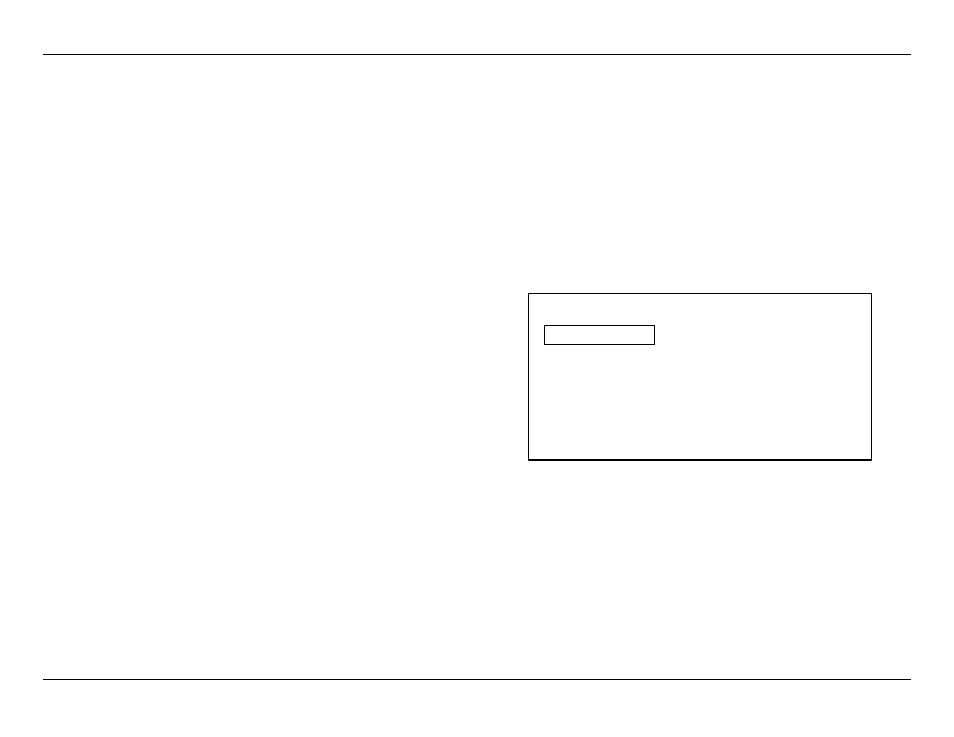
-
12
-
JBL SYNTHESIS SDP-25
Note that the default name that is shown when the entry box first appears is indented a few
spaces. If you wish to position the new name flush left, or to remove parts of that name when
you are finished with the new name, enter any character until the white cursor block is at the end
of the line. First highlight “DEL” and then press Enter until the unwanted characters are removed.
When you have finished entering the new Input Source name press the Back button to return to
the Input Setup Menu.
Video Input: When Video Input is highlighted, press Enter to call up a list of all video inputs.
Use the Up/Down Navigation Buttons to select the desired video input to be associated with this
source and then press Enter.
Audio Source: When Audio Source is highlighted, press Enter to call up a list of all audio inputs.
When an HDMI jack is the Video Input, that will also be the default for Audio. To associate
different Audio Source, Video Input: When Video Input is highlighted, press Enter to call up a
list of all inputs. Use the Up/Down Navigation Buttons to select the desired video input to be
associated with this source and then press Enter.
Secondary Sources: These two sub-menu items set the sources for Secondary Digital and
Analog Inputs.
•
Digital Audio: This menu entry allows you to select a Secondary Digital Audio Source that
may be selected by toggling the front panel Audio Selector Button. Select a back-up Digital
Audio input from the list that appears when Digital Audio is highlighted and the Enter Button
is pressed. Use the Up/Down Navigation Buttons to select the desired input and then press
Enter.
•
Analog Audio: This menu line allows you to select a Secondary Analog Audio Source that
may be selected by toggling the front panel Audio Selector Button. Select a back-up Analog
Audio input from the list that appears when Analog Audio is highlighted and the Enter Button
is pressed. Use the Up/Down Navigation Buttons to select the desired input and then press
Enter.
Surround Mode: This menu line selects the surround mode that will be used with analog
sources. When Surround Mode is highlighted, press Enter and then use the Up/Down Navigation
Buttons to select the desired surround mode and then press Enter.
Lip Sync: If you notice that the video is lagging slightly behind the audio for this input, which
may be caused by video processing in the input source, use this setting to delay the audio
playback timing so that it is in sync with the picture on the screen. Note that the this setting is
specific to the Input being adjusted only and does not impact any other inputs. It is also added
to any global system delay time that may have already been entered in the Note that any delay
entered here is in addition to Global Lip Sync setting entered in the General Setup Menu (see
Page 11), which is applied to all inputs. We recommend that this setting be made with careful
attention to the on screen video so that you can match the audio to something such as a close-
up of an actor’s lips or a positive sound such as a door slam. To adjust the setting, when Lip
Sync is highlighted press the Enter Button and then press the Up/Down Navigation to change
the setting so that the video playback matches the audio. Press Enter when the adjustment is
complete.
Audio Adjustment: The adjustments available in this menu are best made after all other
settings are complete. See Page 15 for details on the available adjustments.
Trigger B: The SDP-25 is equipped with two low-voltage triggers to control external devices
such as power amplifiers. Trigger A is always activated when the SDP-25 is turned on to allow
a power amplifier to automatically available. Trigger B is normally off, but may be set to turn on
when an input is selected. This is useful for items such as projection screens, motorized blinds
or similar products that are only needed with video (or other) inputs, but not with all inputs. To
have a control voltage applied to the Trigger B jack when an input is selected make certain that
Trigger B is highlighted and then press Enter. Press the Up/Down Navigation Buttons to change
the setting to ON to have the Trigger B jack active when the input be adjusted is selected. Press
Enter when the adjustment is made to return to the Input Setup Menu.
When all desired adjustments in this menu have been made, highlight Back and then press Enter
to return to the Main Menu, or press the Back button on the remote control.
SPEAKER SETUP
To assure the best audio performance we recommend the Speaker Settings must be adjusted to
match your system’s specific configuration. However, if your installer has already calibrated the
audio levels we strongly recommend that you use those settings without any changes.
Speaker Setup
Speaker Config
7.1
Speaker Distance
Speaker Level
DTS – HD Remap
5
Factory Reset
Back
Note the following regarding the Speaker Setup options:
• The numbers shown for Speaker Configuration will change in accordance with the speakers
set as available in the menu below.
• The DTS-HD Remap options will vary according to the number of speakers in your system
and whether or not there are Height Speakers. Consult the complete Owner’s Manual for
more information on DTS-HD Speaker Remap.
• The Factory Reset option returns the Speaker Configuration settings only to their
factory defaults.
Input Setup/Speaker Setup
