Parameter management functions, 1 save parameters – Yaskawa GPD506/P5 with Apogee FLN Option User Manual
Page 23
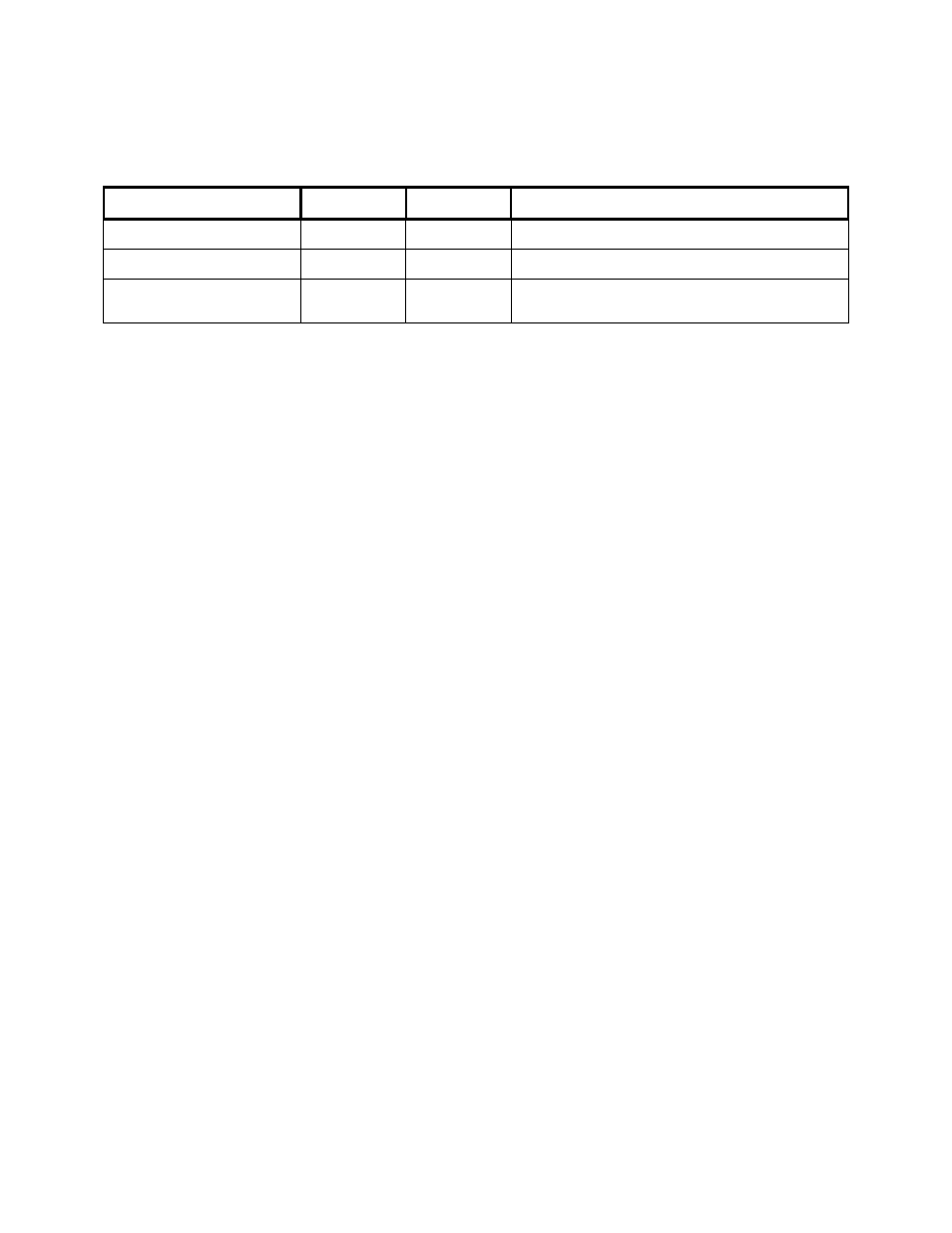
22
6. Parameter Management Functions
Several parameter management functions have been included with the option card. These functions are
accessed by setting all S1 switches off and using switch S2 to select the desired function, as summarized
in Table 2 below:
Function S1
Setting
(87654321)
S2 Setting
(654321)
Description
Save Parameter Settings
ALL OFF
000001
This function saves the current parameter settings to the
option card.
Restore Parameter Settings
ALL OFF
000010
This function restores the parameter settings to the values
saved in the option card.
Compare Parameter Settings
ALL OFF
000100
This function compares the current parameter settings to
the values saved in the option card, displaying differences
on the digital operator.
Table 2. User Function Switch Settings
NOTE: These functions detect the current drive type (GPD505/GPD506/P5) as well as that of the
image stored in the option card. If they differ, the functions will not complete and the
ERROR LED will be lit.
6.1 Save Parameters
This function saves the current parameters to the option card.
This feature may be particularly useful to users as a final step in their setup procedure. Once a drive has
been “fine-tuned” for a particular application, its unique setup can be saved for future use. A particular
setup may then be recalled when replacing a drive, copying to other drives, or restoring a setup that has
been altered.
To use this function, the following sequence should be observed:
1. Remove drive power.
2. Remove the network connection.
3. Select the desired function by setting switches S1 and S2 as described in Table 2.
4. Re-apply drive power.
5. Observe the RXD LED flashing. This occurs while the parameters are being read from the drive
and stops when this step is complete.
6. Observe the TXD LED flashing. This occurs while the parameters are being written to the option
card EEPROM and stops when this step is complete.
7. Upon successful completion of this function, the TXD LED remains on and all other LEDs should
be off.
8. Remove drive power.
9. Reset switches S1 and S2 to their usual settings.
10. Attach the network connection.
11. Re-apply drive power.
