3 performing an update, Performing an update – SMA BEAM-BT-10 User Manual
Page 55
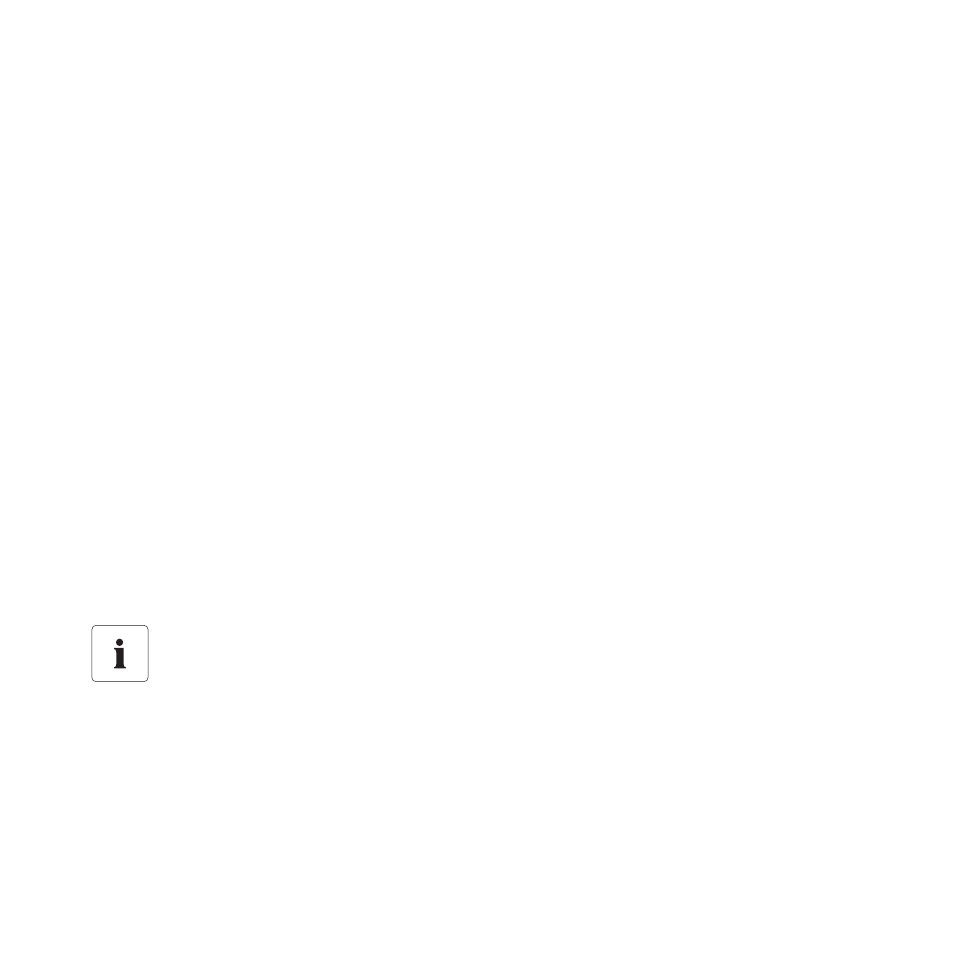
SMA Solar Technology AG
Operation
User Manual
BeamBT-BEN094911
55
7.10.3 Performing an Update
When the Sunny Beam is updated, all the settings and data will be saved.
To perform an update, you will need:
• A computer with an Internet connection, in order to download the update file from the Internet.
• An operating system that supports connecting the Sunny Beam (see section 8.1 "System
• The enclosed USB connection cable.
1. Download the update file in the download section of www.SMA.de/en and save it to your
computer. The file is named "SBeam2.UPD". Do not rename the update file, or the Sunny Beam
will not recognize the file.
2. Select "Service > Update" in the Sunny Beam main menu.
3. Connect the Sunny Beam to the computer with the supplied USB connection cable.
☑ The computer will recognize the Sunny Beam as a removable storage device. The drive
"SBEAM 2 UPD" is added to the computer.
4. Open the folder "UDPATE" on the drive "SBEAM 2 UPD".
The Sunny Beam must remain connected to the computer!
Do not unplug the USB connection cable from the Sunny Beam and do not switch the
computer off until chart "Power today" is shown. Otherwise, the Sunny Beam will not be
able to perform the update.
