SMA CLUSTER CONTROLLER User Manual
Page 78
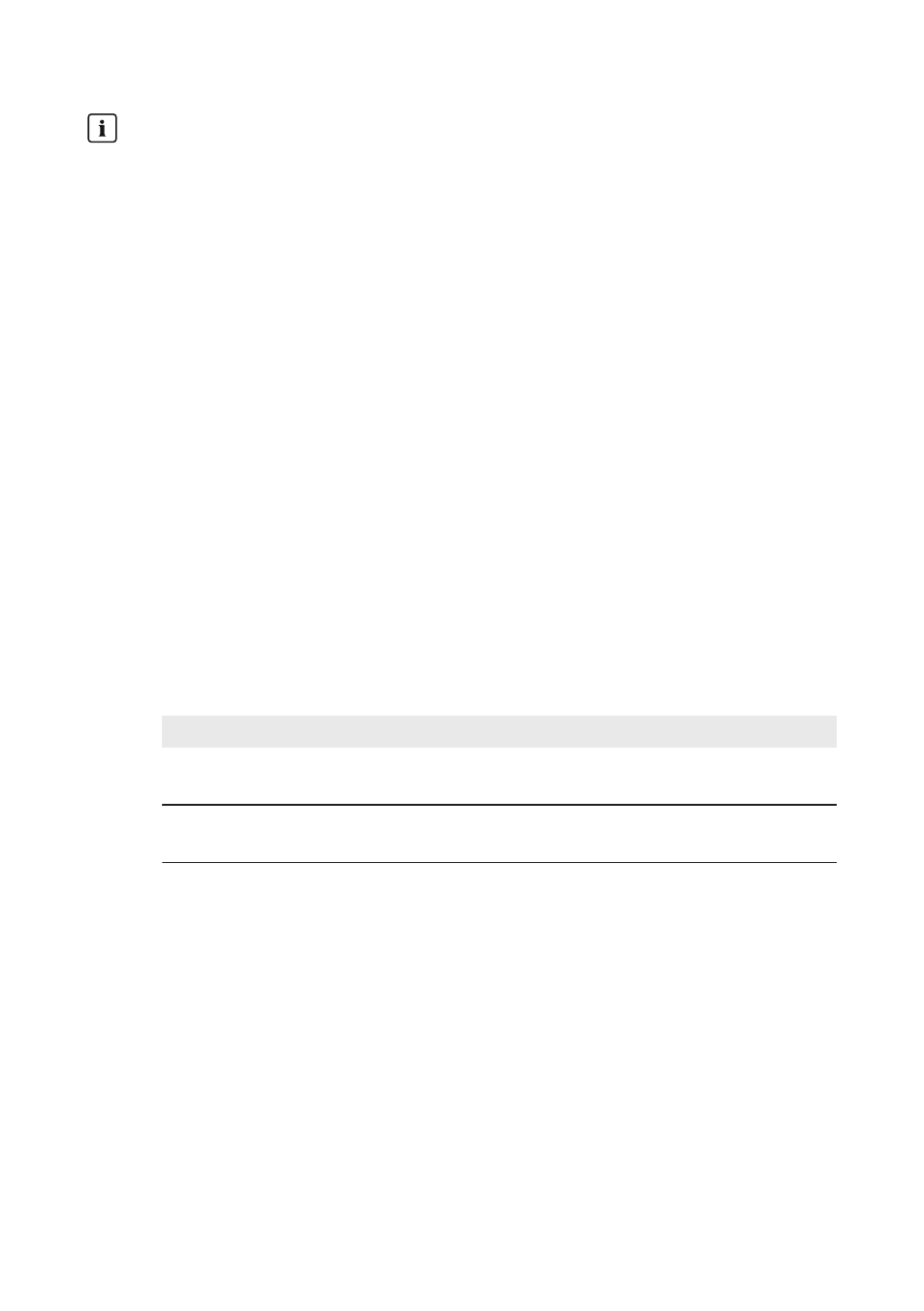
Do not change the update source during the automatic update process
If the update source is changed during the automatic update process, the update process does
not continue. Update files that have already been sent to the inverters cannot be withdrawn.
• Do not change the update source during the automatic update process.
As update sources for the automatic update of SMA devices, you can select the
SMA Update Portal or a USB data carrier connected to the Cluster Controller. When updating via
the SMA Update Portal, the Cluster Controller checks once a day whether a new update is
available. If a new update is available, the Cluster Controller downloads the update. When
updating via the USB data carrier, available update files are copied directly to the
Cluster Controller. For both update sources, the sending of the update files starts automatically the
following night at 4 a.m. If an automatic update process for the inverters in the system is interrupted
by a power outage, for example, the Cluster Controller restarts the update process the following
day.
Procedure:
1. In the system tree, select the system and select the menu Updates in the device menu.
2. Select the parameter group Settings.
3. Select [Edit].
4. To deactivate the automatic update, select the entry No in the drop-down list Activated.
5. To activate the automatic update, make the following settings:
• In the drop-down list Activated, select the entry Yes (default setting).
• In the drop-down list Operating mode, select the entry Automatic update.
• In the drop-down list Update source, select the desired update source:
Update source
Explanation
Update portal
The update files are downloaded from the SMA Update Por-
tal on the Internet.
USB port 2
The update files are downloaded from the USB data carrier
that is connected to USB port 2.
6. Select [Save].
7. If a USB data carrier is to be used as an update source, prepare the USB data carrier:
• Select the desired update file and download onto the computer (update files are
available at
• Connect the USB data carrier to the computer.
• In the first partition of the USB data carrier, create a file folder in the root directory with
the title UPDATE. If there is more than one partition on the USB data carrier, the
Cluster Controller only searches the first partition for update files.
• Copy the downloaded update file (*.up2) to the UPDATE folder.
• Connect the USB data carrier to USB port 2 of the Cluster Controller.
☑ The Cluster Controller copies the update file from the USB data carrier and displays the
update file status as Ready in the area Available updates after the download has been
completed successfully.
14 Update
SMA Solar Technology AG / SMA America, LLC
User Manual
ClusterController-BA-en-14
78
