Epson PRO 4800 User Manual
Page 83
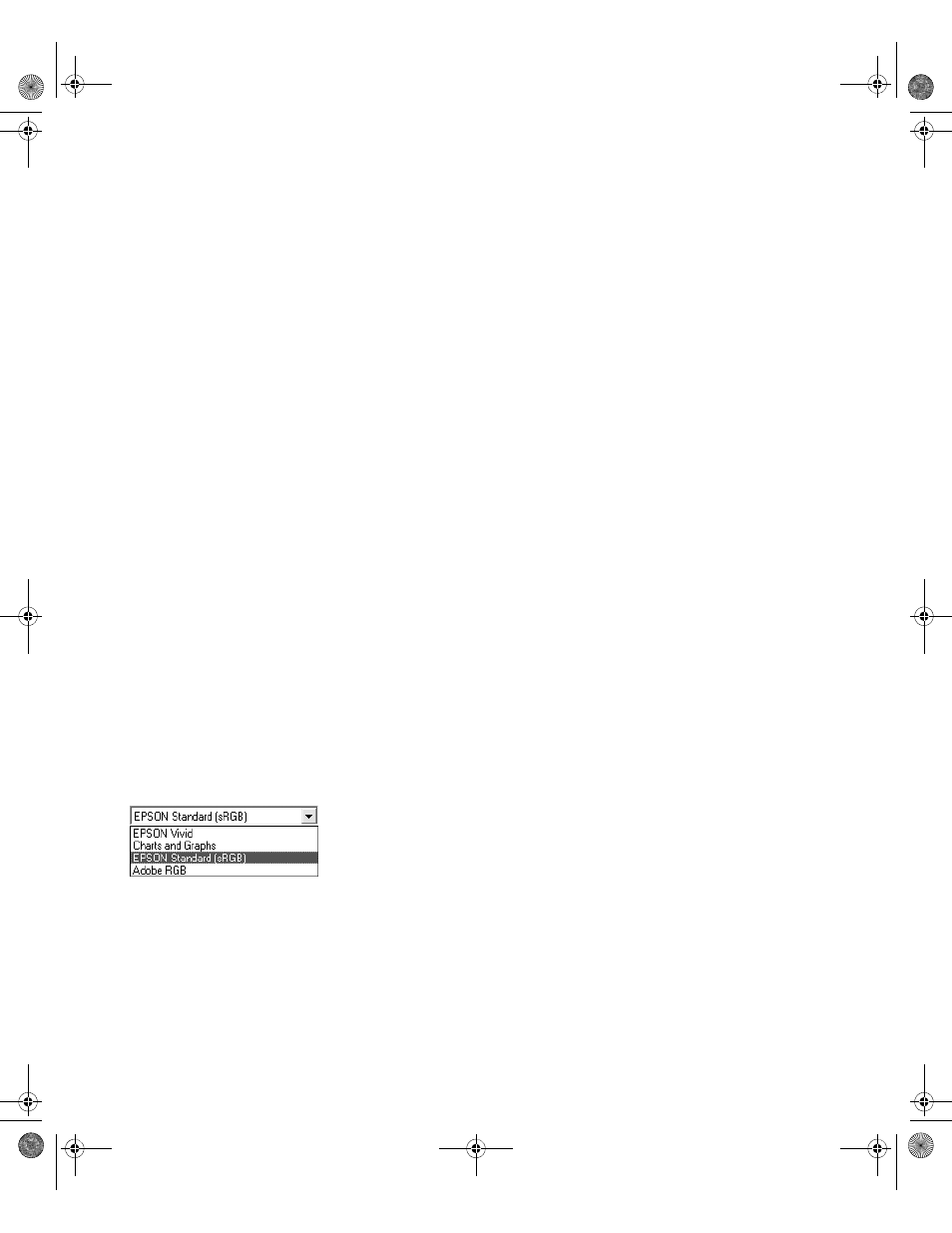
4-83
Printing with Epson Drivers for Windows
|
83
3. Select a
Media Type
setting that corresponds to the paper you are
printing on. If you are using a color-managed workflow, make sure you
choose media type and resolution settings that match the ICC profile
you are using.
The settings followed by
(250)
are for roll paper or selected 17-inch
wide sheets. Choose a setting without the
(250)
designation when you
print on smaller sheets. For PremierArt Water Resistant Canvas for
Epson, choose the
Watercolor Paper - Radiant White
setting.
If your paper is not listed, check the instructions included with the
paper, or check the Epson web site (http://prographics.epson.com). If
you are using non-Epson media, choose the closest setting. You may
have to experiment with different settings to determine which one is best
for the media you’re using.
4. For the Color setting, select
Color
for any type of photographic
printing. Choose
Advanced B&W Photo
if you are printing black and
white photos on select paper types. (For paper types that don’t support
this option, print black and white photos with the
Color
setting.) Select
Black
only if you’re printing line drawings or other non-photographic
images.
5. Set the
Mode
option as follows:
•
Click
Automatic
to have the printer driver analyze the contents of
your image or file and make the appropriate printing adjustments. If
a
Quality/Speed
slider appears in the Mode box, set it according to
the priorities of your print job.
You can choose one of the mode settings shown at the left:
The Charts and Graphs setting intensifies colors and lightens the
midtones and highlights for non-photographic output.
The
EPSON Vivid
setting produces vivid blue and green tones in
printouts. Because this setting reproduces blue and green tones that
cannot be displayed by your monitor, your printouts may differ
from the screen images when this option is selected.
The
Charts and Graphs
setting intensifies colors and lightens the
midtones and highlights of an image. Use this setting for
presentation graphics, such as charts and graphs.
Note: Check the web site
(http://prographics.
epson.com) or your
authorized Epson dealer
for other media that may
be available.
sp4800Guide.book Page 83 Tuesday, March 7, 2006 3:49 PM
