Installing the new black ink cartridge – Epson PRO 4800 User Manual
Page 115
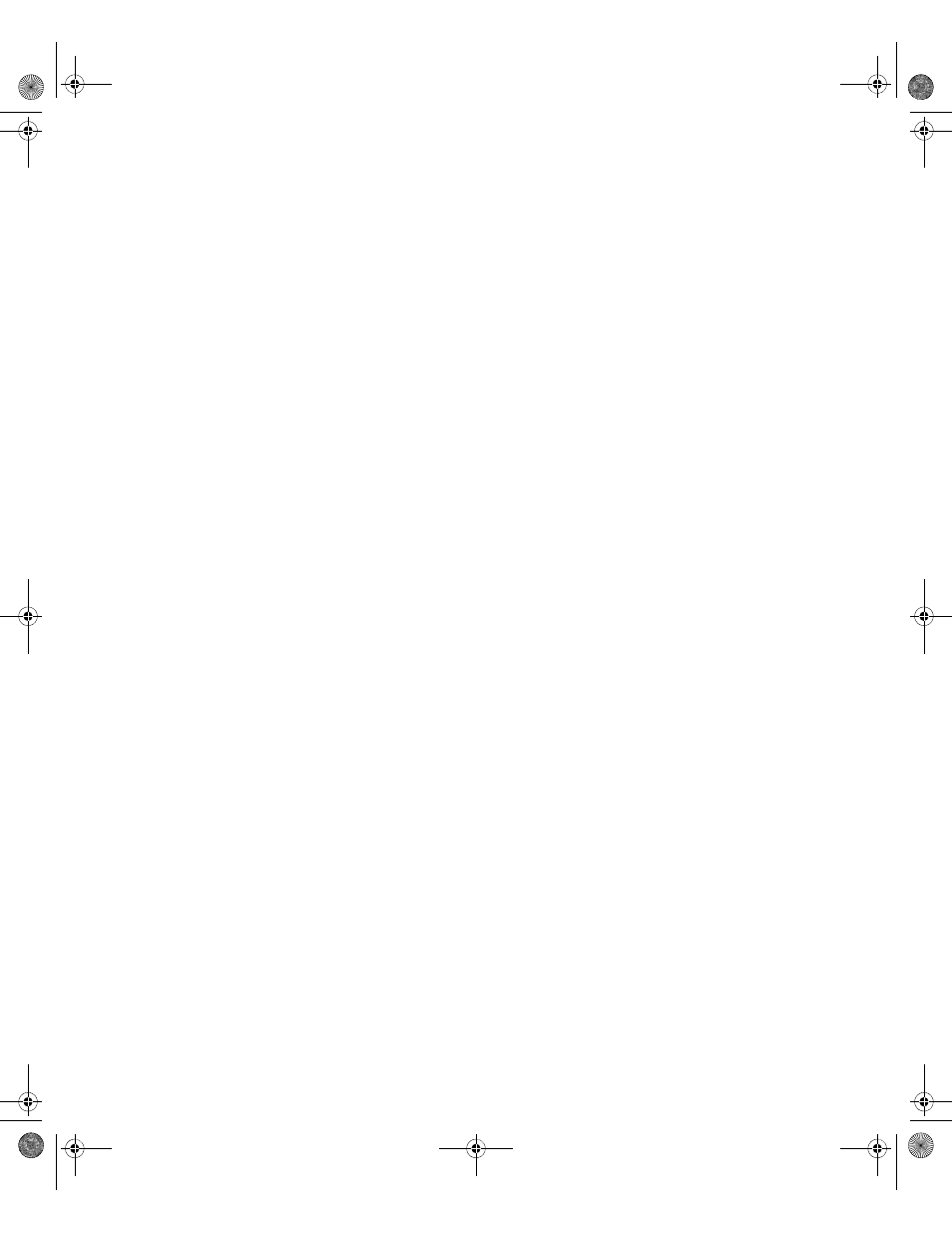
5-115
Maintaining and Transporting the Printer
|
115
Installing the New Black Ink Cartridge
1. When draining is complete,
RAISE THE LEFT INK LEVER
appears on
the LCD. Raise the ink lever on the left ink compartment.
2. When
REMOVE CNVRSION CRTG
appears, remove the conversion
cartridges from the slots on the left ink compartment.
3. When
INSERT INK CRTG
appears, insert the cartridges in their
specified slots.
4. When
LOWER BOTH INK LEVERS
appears, lower the ink levers on the
right and left ink compartments.
5. When
RAISE BOTH INK LEVERS
appears, raise the ink lever on the
right and left ink compartments.
The printer starts charging ink. After a while, ink lever messages appear
on the LCD.
6. When a message appears on the LCD, raise or lower the ink levers
accordingly until
READY
appears on the LCD.
7. Because ink charging after black ink conversion consumes a large
quantity of ink, you may need to replace the ink cartridges soon.
When
READY
appears on the LCD, ink charging is complete.
8. If you have installed 110 ml ink cartridges, close the ink compartment
covers. If you have installed 220 ml ink cartridges, do not close the ink
compartment covers.
Note: Because ink
charging after black ink
conversion consumes a
large quantity of ink, you
may need to replace the
ink cartridges soon.
sp4800Guide.book Page 115 Tuesday, March 7, 2006 3:49 PM
