Monitoring print jobs – Epson PRO 4800 User Manual
Page 77
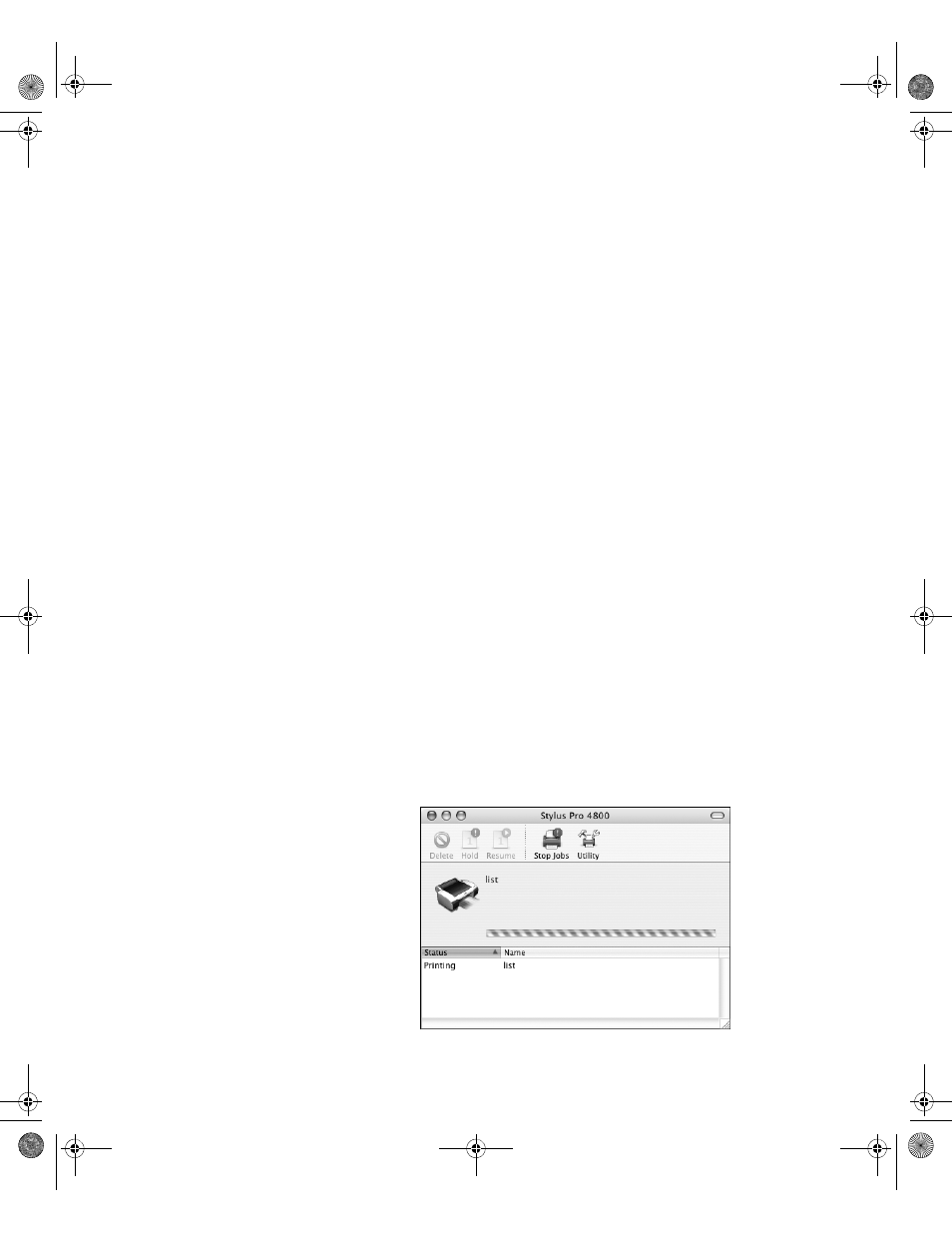
3-77
Printing with Epson Drivers for Macintosh
|
77
•
Shadow
and
Highlight Tonality
: Allows you to control tonality
only in the shadow or highlight areas of your image.
•
Max Optical Density
: Adjusts the overall density or focus of the
print. Create a soft focus print by setting the density to lower.
•
Highlight Point Shift
: If your image is prone to gloss differential,
checking Highlight Point Shift will help to reduce gloss differential
by adding density to the highlights of your image.
•
Tone Color Circle
: Click on any portion of this color wheel or
enter corresponding values to customize the tone (hue) to add to
your black and white print. The closer you select to the edge of the
wheel, the more color you will add to your black and white print.
•
Preview
: Approximates the image tone based on your settings.
Please note this preview will always be of the same image and is not
color managed. It is just to be used to give you a level of feedback as
you make changes.
Monitoring Print Jobs
After you click
Print,
you can monitor the progress of your print job using
the Printer Setup Utility/Print Center. Follow these steps:
1. Click the icon for your printer or
Print Center
icon on the Dock.
If necessary, double-click your printer (and print queue) name.
You see a screen like this:
sp4800Guide.book Page 77 Tuesday, March 7, 2006 3:49 PM
