Resolving duplicate ip addresses, Loading device software – Grass Valley NetConfig Network Configuration Application v.2.0.12 User Manual
Page 34
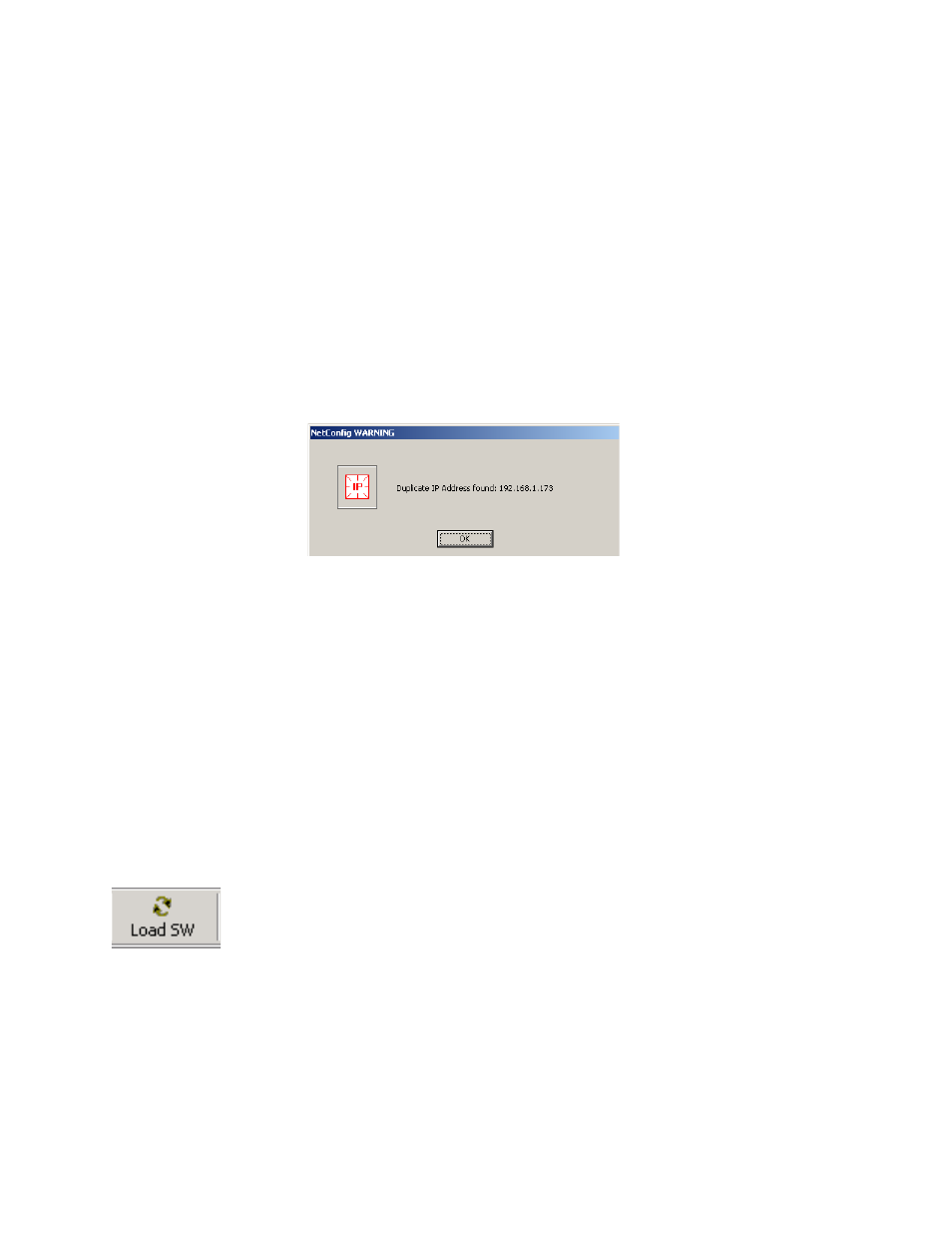
NetConfig — Instruction Manual
34
Using NetConfig
Note
When the IP address of a Panel is changed manually, the device may initially
be reported as inaccessible (red) even though you committed the changes
and clicked the Refresh button. This is due to the time required for devices
to bind to the new IP address. The status will change back to accessible
(green) on the next polling cycle if the health checker is enabled.
Resolving Duplicate IP Addresses
If a device is installed on the network with the same IP address as another
device, when the new device is discovered, a warning message will indi-
cate that a duplicate IP address device has been found. This can occur when
new devices with factory default IP addresses are installed on the network
(
Figure 33. Duplicate IP Address Message
To resolve the duplicate IP address, go to the Set IP window, ensure All
Devices is selected, and sort the list by IP Address. The devices with dupli-
cate IPs will be listed together. Choose one to change, and give it a unique
IP address, using the standard IP address configuration procedure
described earlier.
Loading Device Software
Follow these procedures to update existing devices with the latest software.
CAUTION Do not perform these tasks while on the air. The reboot procedure takes your
hardware off-line briefly.
1.
Launch NetConfig if it’s not already running.
2.
Choose
Load Software
on the
Configure
menu or click the
Load SW
button in
the toolbar.
3.
In the dialog box that appears, a hierarchy of folders can be opened for
different products. Navigate to the proper folder and choose the
software and version appropriate for the device(s) you want to update.
A software update package for each device type is required on the PC
before the software will appear in the Software Update window.
