Before you start, Hardware and software requirements, Windows 7 requirements – Grass Valley NetConfig Network Configuration Application v.2.0.12 User Manual
Page 10
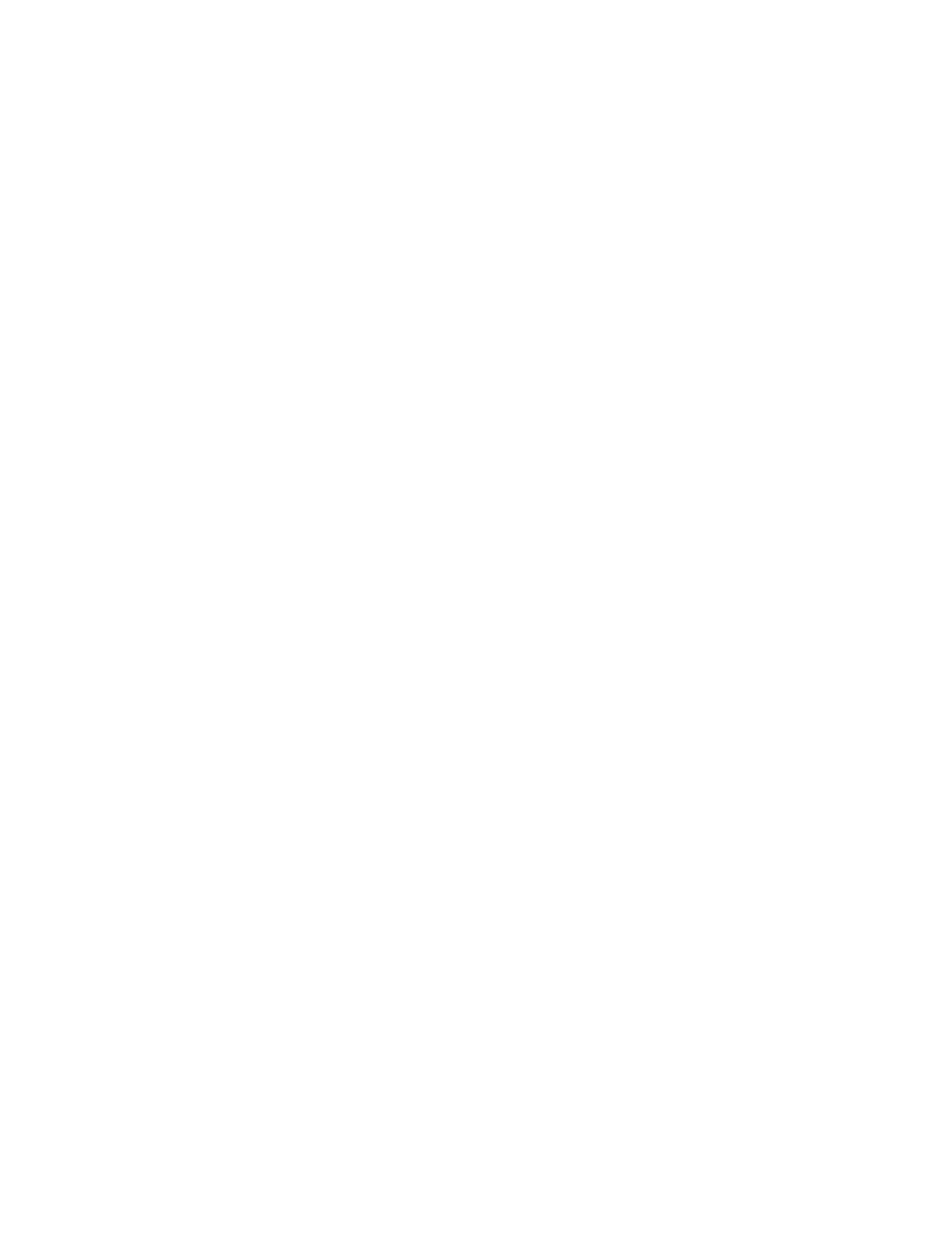
NetConfig — Instruction Manual
10
Before You Start
Before You Start
NetConfig presumes some degree of customer-furnished equipment (CFE)
and software in order to complete the system. This equipment typically
includes one or more personal computers (PCs), an Ethernet switch or
switches, and category 5 UTP Ethernet cabling with RJ-45 connectors.
Hardware and Software Requirements
You can run NetConfig on the PC or one of the PCs already running other
Grass Valley software for your system. Alternatively, you can run Net-
Config on a separate PC connected to your Grass Valley network.
Depending on the system deployed, the PC can be used to accomplish
many tasks. These tasks range from running a simple client application to
complete control and configuration of an entire system.
To run NetConfig you will need:
•
Windows 2000 SP4, Windows XP SP2, or Windows 7 and above oper-
ating system,
•
to be logged in with Administrator-level privileges for the local
machine, and
•
have Internet Explorer version 5.5 or later installed.
Windows 7 Requirements
If your PC is running Windows 7, opening the NetConfig application by
clicking the shortcut may display an error message:
Health check pings dis-
abled
, which indicates the application needs administrator access. This can
be accomplished in various ways”
Permanent Application Administrator Access
•
Right click on the program shortcut, then click on
Properties
and on the
Compatibility
tab, check the
Run this program as an administrator
box, and then
click
OK
.
-or-
•
Right click on the program shortcut, then click on
Properties
. Click on the
Shortcut
tab for a program shortcut, then click on the
Advanced
button.
Check the
Run as an administrator
box, and then click
OK
.
Current Session Only Administrator Access
•
Right click on the program shortcut or program .exe file, and click on
Run as administrator
.
