Copy function, Identifying a device, Device properties – Grass Valley NetConfig Network Configuration Application v.2.0.12 User Manual
Page 22
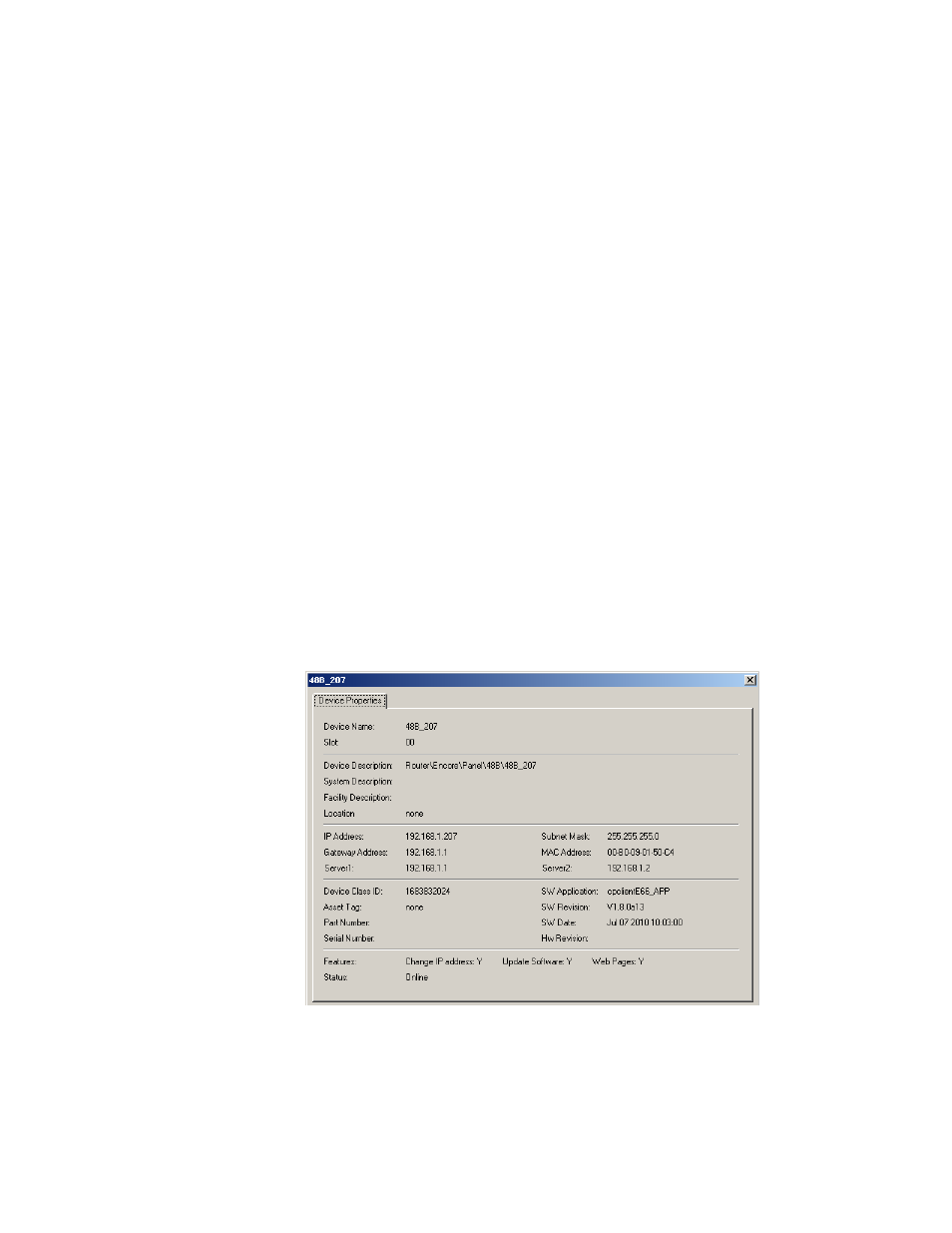
NetConfig — Instruction Manual
22
Using NetConfig
Copy Function
Use the Copy function in the context menu shown in
to copy a
device and paste it to the Facility View.
Identifying A Device
You can also identify a device on the network using the context menu
opened by right clicking on a device. Clicking on
Identify Device
(
) will blink board LEDs or control panel buttons of that device for a
defined period of time (see
Device Identification on page 38
). This can be
very helpful when multiple devices reside in the same equipment rack, and
at large facilities where devices may reside at different locations.
Device Properties
Right-clicking on any device in a view will also allow you to select
Properties
from the context menu to bring up a Device Properties screen similar to the
one for an 8960ENC modular module shown in
.
Information for the device such as its location, IP Address, description, part
number, software version, serial number and other information is reported.
Device status is also shown. The Asset Tag and Location fields can be
updated or assigned with the Inventory function in NetConfig. Refer to
for more information.
Figure 17. Device Properties Example
