Inventory function – Grass Valley NetConfig Network Configuration Application v.2.0.12 User Manual
Page 27
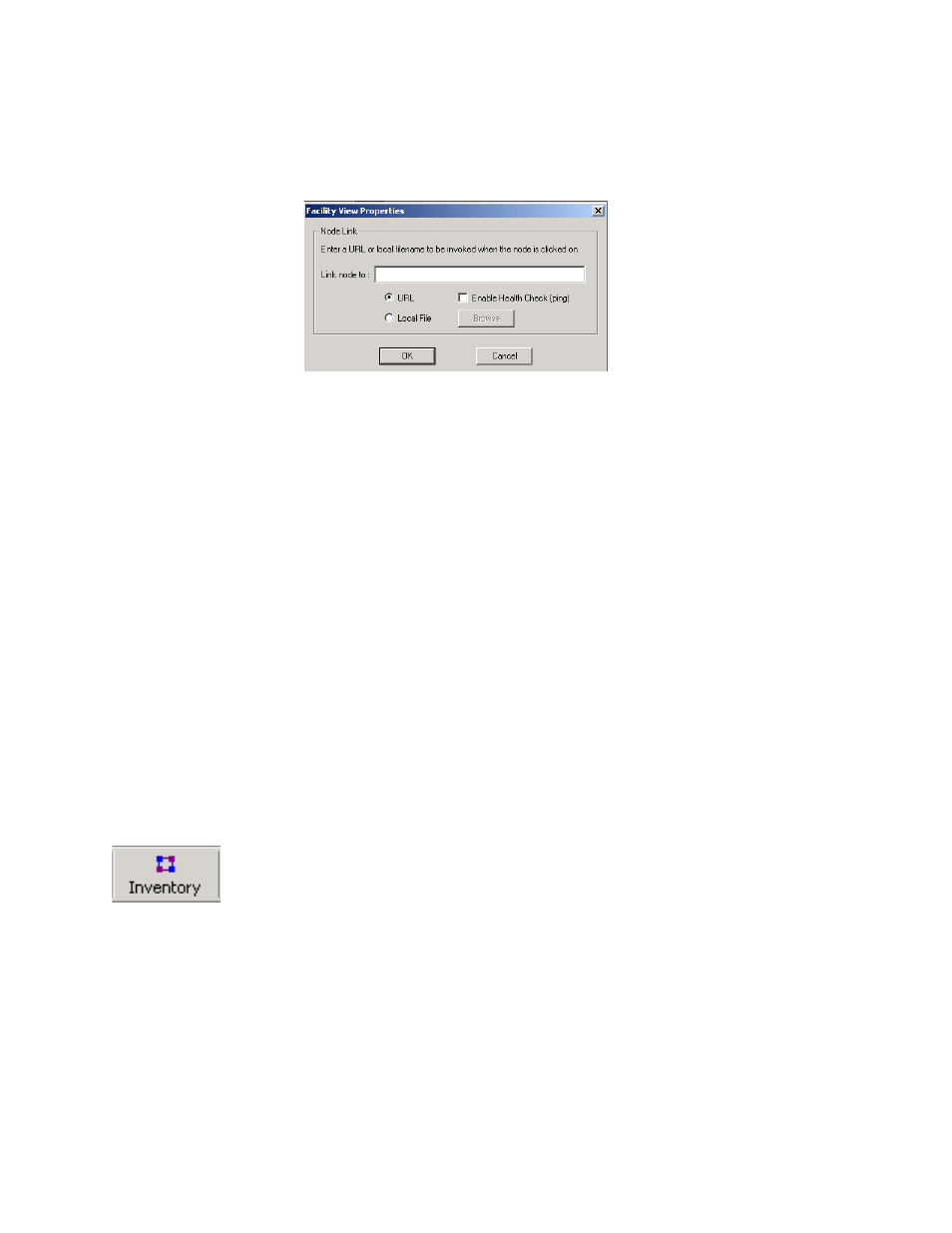
NetConfig — Instruction Manual
27
Using NetConfig
page, GIF file, or JPEG file you want to associate with the branch selected
in the Facility View.
Figure 23. Node Link Dialog
This feature can be very useful for linking to such documents as a system
level drawing of a facility done with Visio or any user documentation in
PDF format, for example. Embedded links can be added to these docu-
ments and links created to them in the Node Link Dialog box.
When the desired link/file has been entered, click
OK
to save and link it to
that branch. Clicking
Cancel
will discard any changes to the existing link
properties for the branch. Once a link has been set for a branch, the link will
open in the web browser of the main screen when the associated branch is
selected.
Note
Users can associate links only with branches, not with Grass Valley devices
in the Facility View.
This feature can be used to enter user-defined branches for non-Grass
Valley devices not listed in the logical views and associate them with
appropriate web pages. This enables you to control all of your equipment
from a single control point.
Inventory Function
Selecting the
Inventory
button or selecting the Show Inventory View selec-
tion in the View menu pulldown opens a database view of a complete list
of devices on the network on the right side of the window. Deselect the
button to turn off the Inventory function.
