Adding or editing a menu item, Deleting a menu item – Grass Valley K2 TX/MAM User Manual v.2.4 User Manual
Page 31
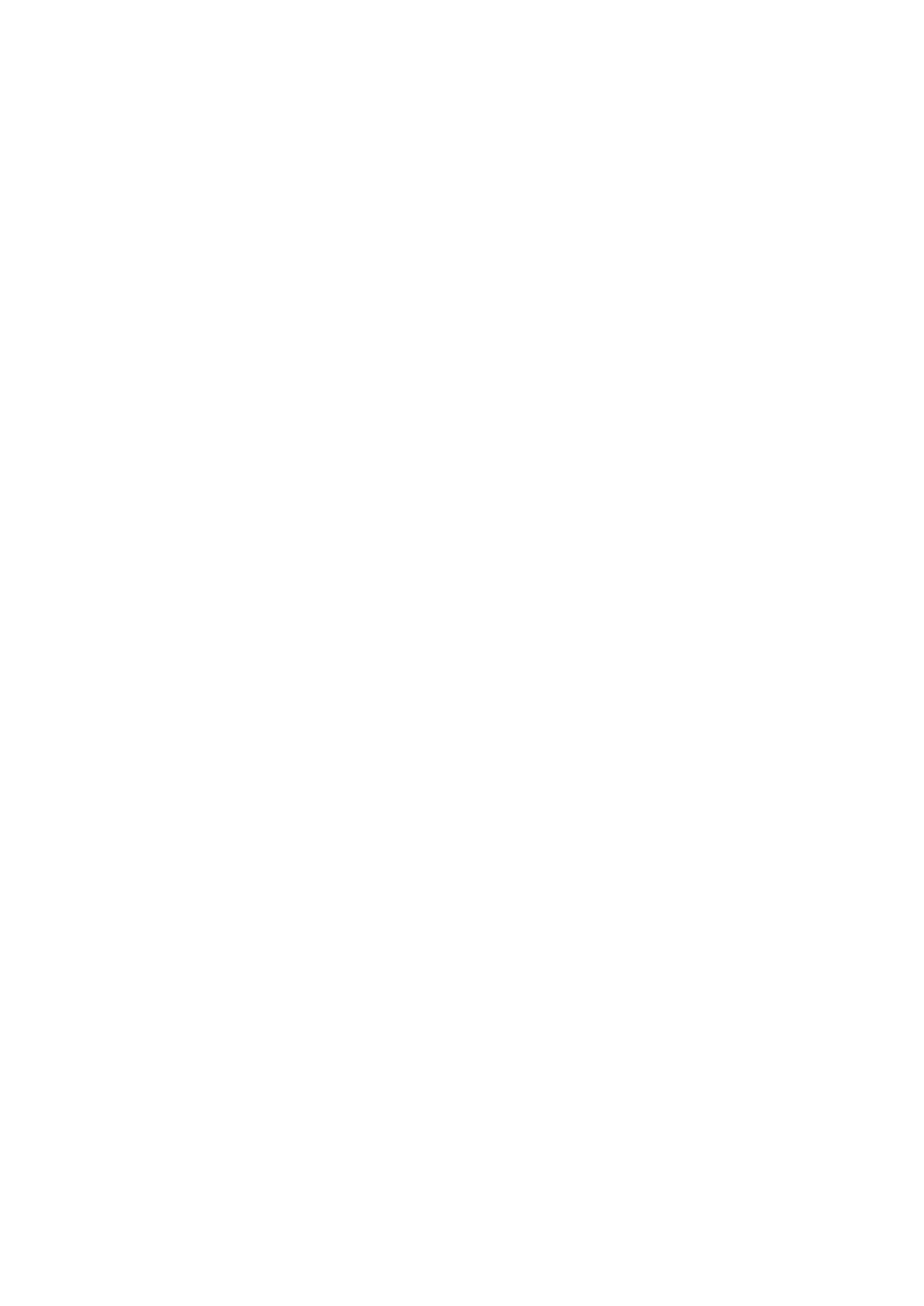
TX/MAM User Manual - document version: 2.4
– Page 31
Example query showing the Assets that are scheduled in the future.
select id from Asset_element where updated_date > :today
Explanation: the field updated_date corresponds with the last scheduled date, so this query will show
Assets that are scheduled in the future.
Example query showing video files that have not been ingested and are scheduled in the
future.
select id from Asset_element where status_int<>1 and file_extension='avf'
and updated_date > :today
8.4.2
Adding or editing a menu item
In the left hand menu, click Menu items. The Menu items list opens.
To add an item, click the Add button, to edit an item click the menu item you want to edit.
Specify the Menu name as will be displayed in the menu.
In the Insert query.. field, specify a query to filter the Assets you want show.
Specify where to place the new item in the menu in Add after...
Select the Focus tab, this is the tab that will be active when opening the menu item.
Select the tabs that will be visible when opening the menu item in Visible tabs.
Sort Assets by the metadata field selected here.
Specify a Sort direction for the Assets, ascending or descending.
Click Save to save changes.
8.4.3
Deleting a menu item
In the left hand menu, click Menu items. The Menu items list opens.
Click the item you want to delete.
Click the Delete button.
Click OK to delete, Cancel to discard.
