Defining an asset type – Grass Valley K2 TX/MAM User Manual v.2.4 User Manual
Page 22
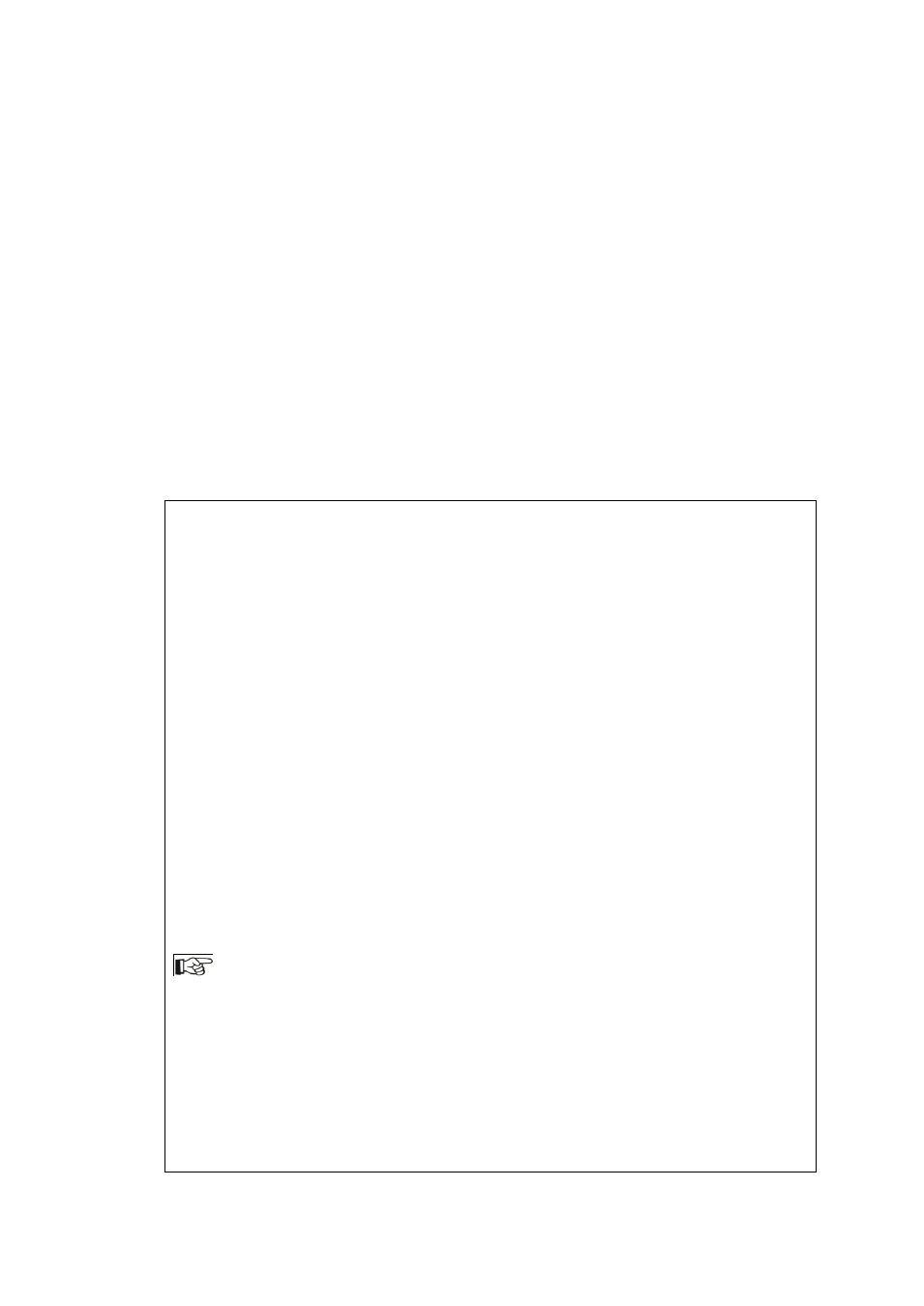
TX/MAM User Manual - document version: 2.4
– Page 22
8.2.2
Defining an Asset Type
To create an Asset Type:
Select the Asset Type menu option and click the Create button.
Specify the Asset Type name in the Title field.
Link as essence to type: if applicable, link this Asset Type as an essence to an Asset Type.
Note: from K2 Edge version 4.1 not used for subtitles anymore.
Definition XML: to add custom metadata fields for this Asset Type, add the metadata
definition here [see paragraph 8.2.3 for an explanation].
Transfer protocol: Specify a transfer protocol for files of this Asset Type. Transfer settings
specify amongst others the storage location and are used by the playout_distri process when
fetching files from storage for playout.
use global config
Transfer metadata in /system/objects/cobassets/bin/transfer_ftp.xml (as set with the
/system/objects/cobassets/bin/set.sh script) is used.
Leave the Transfer metadata field as is:
FTP
Select this option if you do not want to use the global settings, but specific transfer settings
for this Asset Type.
Example:
name="ip">10.250.51.20
A warning when specifying the value for the path field in the transfer xml:
Paths that start with a slash will be interpreted as an absolute path. Be sure that when
specifying an absolute path that this path is accessible by a FTP-client and the given
user/password. This can be tested using the standard FTP command-line client by trying to
change the directory to the desired absolute path after logging in (e.g. “cd /mydata/media”).
(The standard FTP command-
line client is called “ftp”.)
