Start a new session on the k2 dyno controller – Grass Valley K2 Dyno Installation v.2.0 User Manual
Page 27
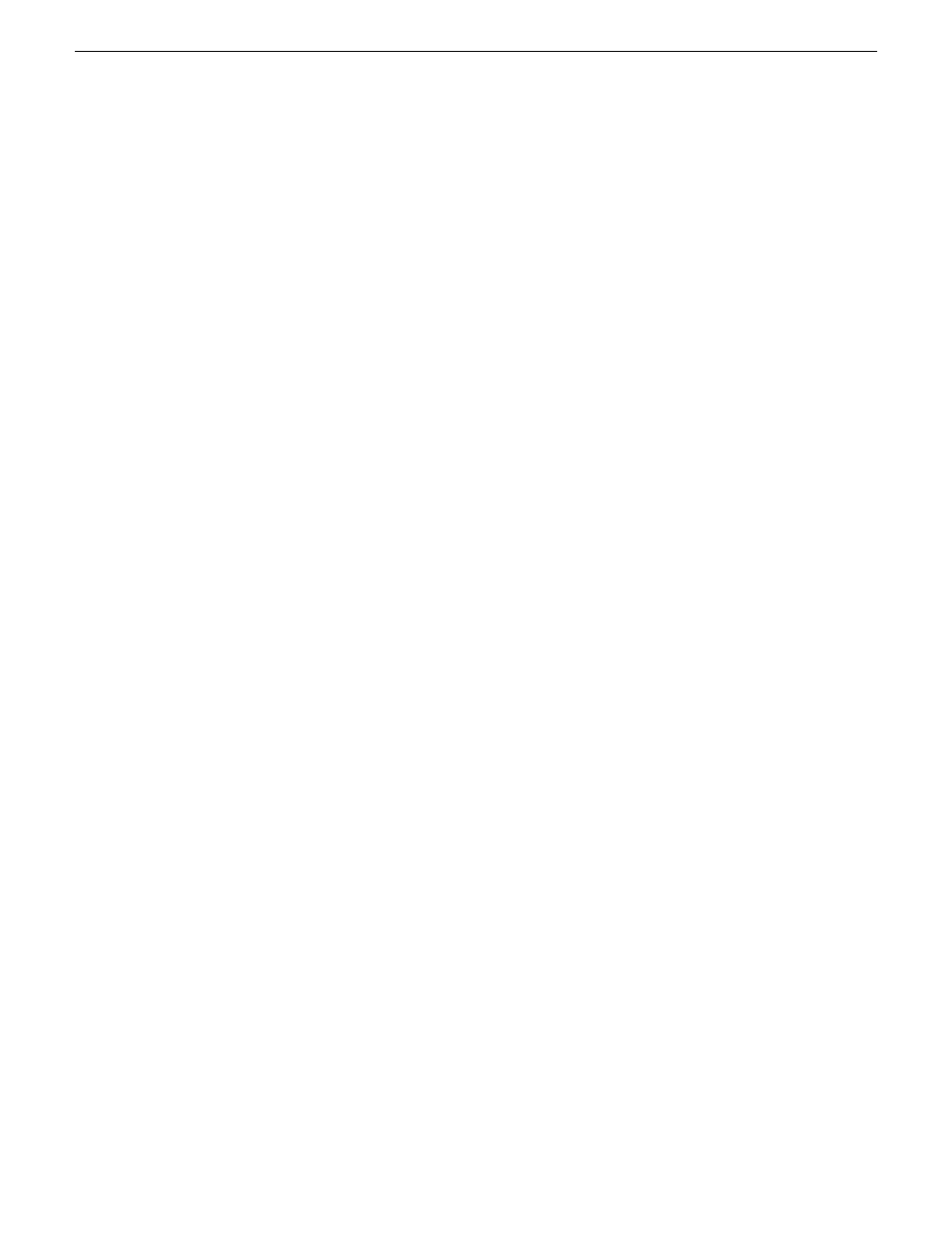
2. In Configuration Manager, click
Channel
and then select a channel tab to make settings.
•
On K2 Summit Production Client, typical settings are as follows:
•
Configure channels
C1
and
C2
as record channels. Make video and audio settings as
appropriate for your input.
•
Configure channels
C3
and
C4
as play channels. Make video and audio settings as
appropriate for your output.
•
On K2 Solo Media Server, typical settings are as follows:
•
Configure channels
C1
as a record channel. Make video and audio settings as appropriate
for your input.
•
Configure channels
C2
as a play channel. Make video and audio settings as appropriate
for your output.
•
If using ChannelFlex Suite features, configure a channel's
Channel Type
, selecting one of the
following:
•
3D/Video+Key Player
•
3D/Video+Key Recorder
•
Multi-Cam Recorder
•
Super Slo-Mo x2 Recorder
•
Super Slo-Mo x3 Recorder
Refer to the K2 AppCenter User Manual for detailed procedures.
Start a new session on the K2 Dyno Controller
Do this task on the following systems:
•
A K2 Dyno Controller that controls a stand-alone K2 system.
•
The first K2 Dyno Controller on a K2 SAN system of the group of controllers that share media
on the K2 SAN.
1. On the K2 Dyno Replay Controller, open
K2 Dyno
.
2. Touch
Add Server
and manually enter the K2 Summit/Solo name (not the IP address), or select
the K2 Summit/Solo controlled by the K2 Dyno Controller and
Connect
or
Reconnect
.
3. Select
New session
.
4. For a typical system, do the following:
a) Set C1 and C2 to Recorder.
b) Set C3 and C4 to Player.
c) Touch
Next
.
5. Touch
Start
.
Refer to K2 Dyno Controller User Manual and K2 Dyno Replay System Quick Start Guide for
operation instructions.
If you have multiple K2 Dyno Controllers on a K2 SAN, continue with the next task.
14June 2011
K2 Dyno Controller Installation Manual
27
Installing and configuring software
