About channel communication setup, Configuring the channel communication setup, About audio output for output server 2 – Grass Valley iTX Output Server 2 v.2.6 User Manual
Page 55
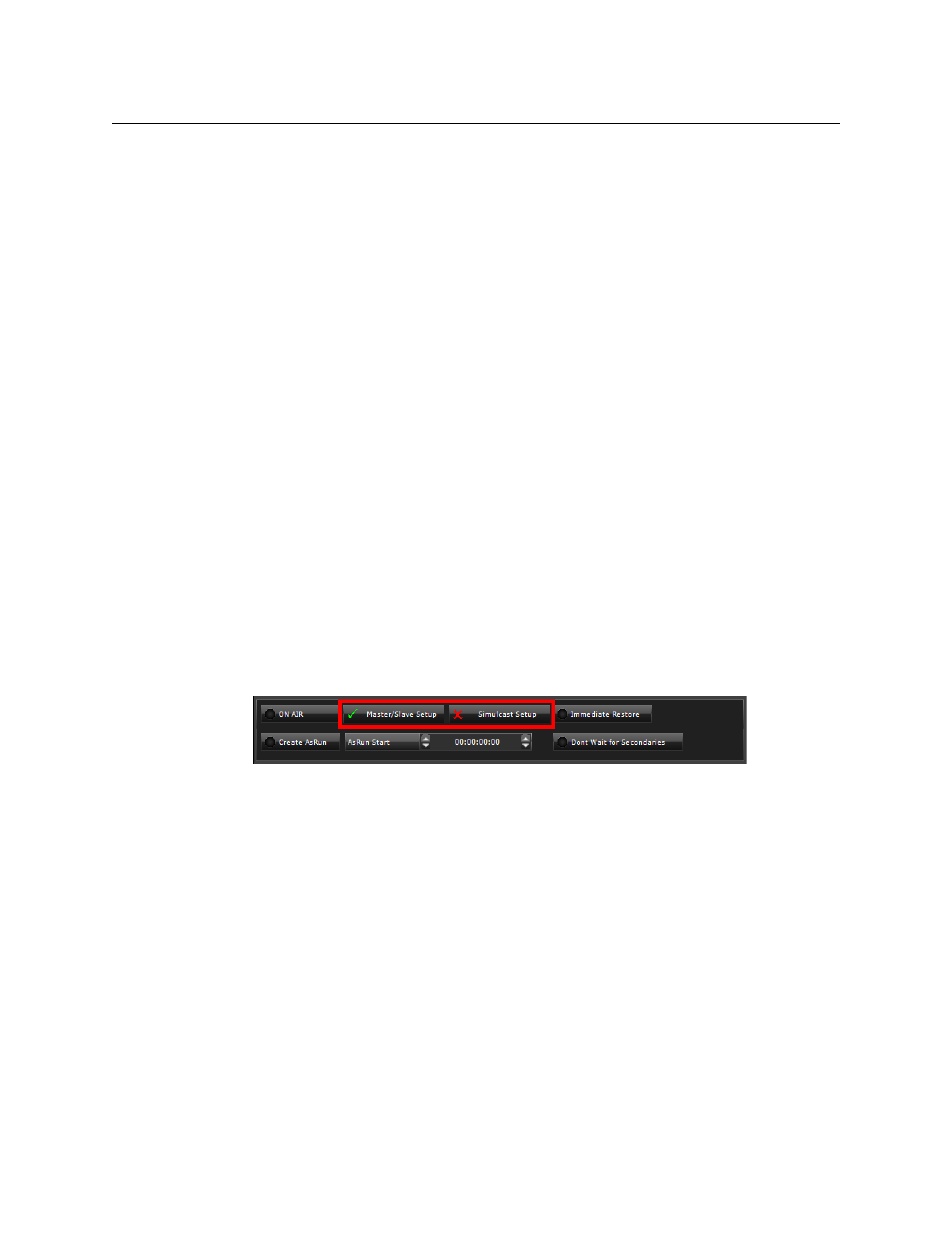
49
iTX Output Server 2
Channel Configuration Guide
For information on how to configure live events for standard channels, see the iTX System
Administration guide.
About Channel Communication Setup
In addition to the way your channels are defined in TXPlay2’s iTX Channel Config, in iTX
Desktop you need to define the channel communication setup. This is critical for TXPlay 2
to be able to manage the leader/follower network for any channels that are in a
main/backup or simulcast setup.
There are two options that within the Engineering layout that need to be enabled or
disabled, depending on the type iTX channel setup you are configuring. The options are
called Master/Slave Setup and Simulcast Setup and they can be found in the Channel
Config pop-up layout, on the Channel Config 3 tab, under the Routing options.
Configuring the Channel Communication Setup
To configure the channel communication setup for a channel:
1 Start the iTX Desktop on a client PC and login with an Administrator profile.
2 Open the Engineering layout.
3 Click Channel Config.
The Channel Config pop-up layout appears.
4 From the View list, select the view with the channels to be configured.
5 Select a channel to configure.
6 Click the Channel Config 3 tab.
The channel communication setup options appear below the Routing panel.
7 Enable the channel communication options using the following criteria:
• For any backup channel or channel with a backup, enable Master/Slave Setup.
• For any simulcast channel or main channel with a simulcast channel, enable
Simulcast Setup.
• For any channel that is part of both a main/backup setup and a simulcast setup,
enable both options.
8 Click Save.
9 Repeat
for each channel to be configured.
About Audio Output for Output Server 2
Output Server 2 needs to be instructed how to embed audio tracks in its SDI output signal.
This configuration is performed from within iTX Desktop, using the Audio Mapping panel
on the Channel Configuration pop-up layout, on the Engineering layout, shown below:
