Installing output server 2 on a new system, Installing output server 2, 3 installing output server 2 on a new system – Grass Valley iTX Output Server 2 v.2.6 User Manual
Page 17: Summary
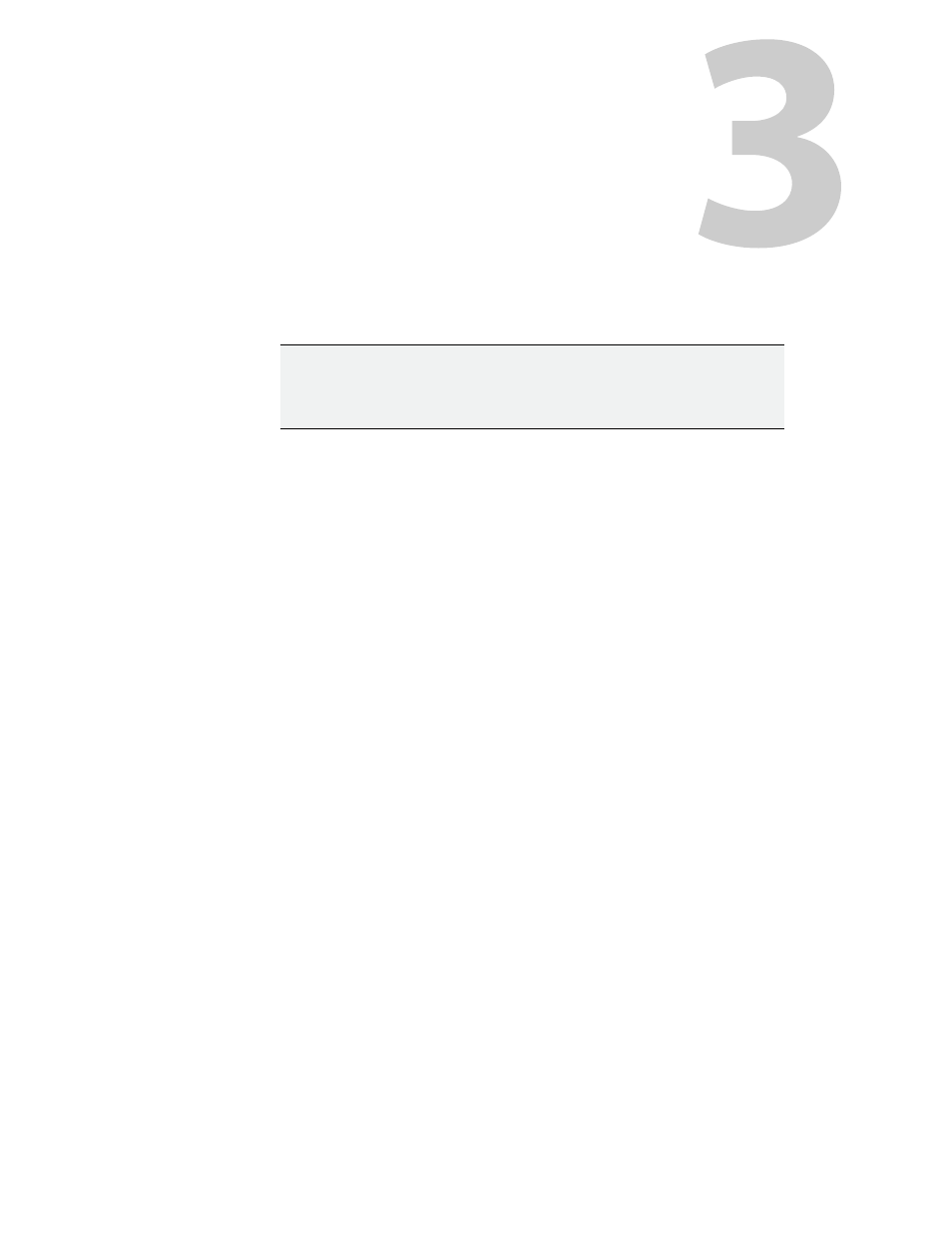
11
Installing Output Server 2 on a New System
This chapter discusses how to install the Output Server 2 components on your playout
server and how to create a shared folder to use as a media cache.
IMPORTANT
If you have a Grass Valley Appliance Server 2 playout server, it will be pre-
installed with Output Server 2. Therefore you can skip this chapter move on
to
Adding Channels to an ITX Playout Server
.
Summary
Installing Output Server 2 . . . . . . . . . . . . . . . . . . . . . . . . . . . . . . . . . . . . . . . . . . . . . . . . . . . . . . . . . . . . 11
Creating and Sharing a Media Cache Folder . . . . . . . . . . . . . . . . . . . . . . . . . . . . . . . . . . . . . . . . . . 12
Installing Output Server 2
The Output Server 2 module includes other critical components, such as TXPlay 2, Media
Cache 2, File Processing Pipeline, Domain Config Tool and the I/O Device Controller, which
are all installed along with the main Output Server 2 service. Of these components, Media
Cache 2 and TXPlay 2 require user input before the installation is complete.
To perform a new installation of Output Server 2:
1 Access and open the iTX Installer.
2 Right-click the Setup.exe file and select Run as administrator.
The iTX Select Software to Install window appears.
3 Expand the Playout section
4 Check Output Server 2.
5 Click OK.
The Select Software to Install window closes.
6 On the iTX Installer window, click CONTINUE.
The selected components will install on your playout server.
7 Before the installation completes, the Media Cache Configuration dialog appears.
Enter the cache name and location, as described in
8 After creating a media cache folder, the iTX Channel Config dialog for TXPlay2 appears.
At this point you should add any channels that you require on this playout server. See
Adding Channels to an ITX Playout Server
9 Complete the installation of any other iTX modules you have selected, as described in
the iTX System Administrator Guide.
