Configure the search scope of a menu item, Securing menu items – Grass Valley iTX SmartClient v.2.6 System Administrator Guide User Manual
Page 34
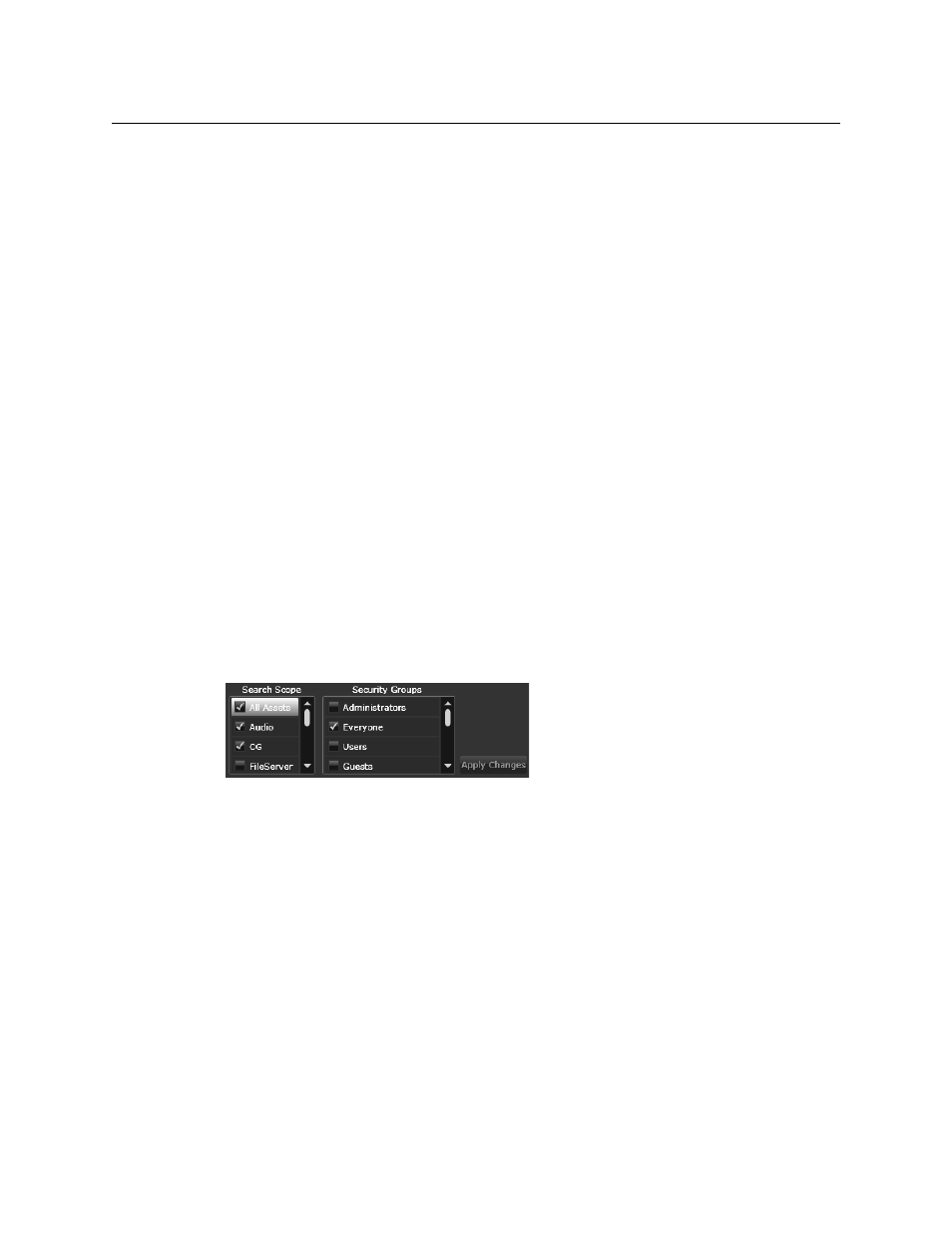
30
Configuring Business Metadata
Using the Menu Organizer
2 Click Remove menu item.
Configure the Search Scope of a Menu Item
The ‘Scope’ of a menu item search can be defined by specifying which Asset types Menu
Item is valid for. This speeds up the search process by removing categories that need not be
searched. They can also be used to make searching more accurate or granular.
The default setting for a menu item is All Assets. You use the check boxes to select the
search categories you wish to scope for that menu item.
When a menu item is selected, the scrollable selection check box menu appears on the
bottom of the Menu workspace, towards the right. Check-box the categories you require
and click Apply Changes.
Securing Menu Items
Menu Items can also be made secure - access to an item can be limited to members of a
specified security group. These would typically be users who only need access to certain
asset types. This can either be for easier asset management or simply prevent users making
changes to or accessing assets that they should not have access to, such as items that are
QC’d and awaiting air. Accidentally editing an asset of this nature could cause the channel
to go off air.
A multiple option scrollable check box menu is available immediately to the right of the
search scope selector.
The default group setting for this menu is Everyone, but this is changed by ticking which
groups you wish to have access to this particular Menu Item. To save your selection, click
Apply Changes.
