Output settings, Audio input settings] (storm 3g elite/storm 3g), Stereoscopic settings] (storm 3g elite/storm 3g) – Grass Valley EDIUS Pro v.7.4 User Manual
Page 29: Sync settings](storm 3g elite/storm 3g)
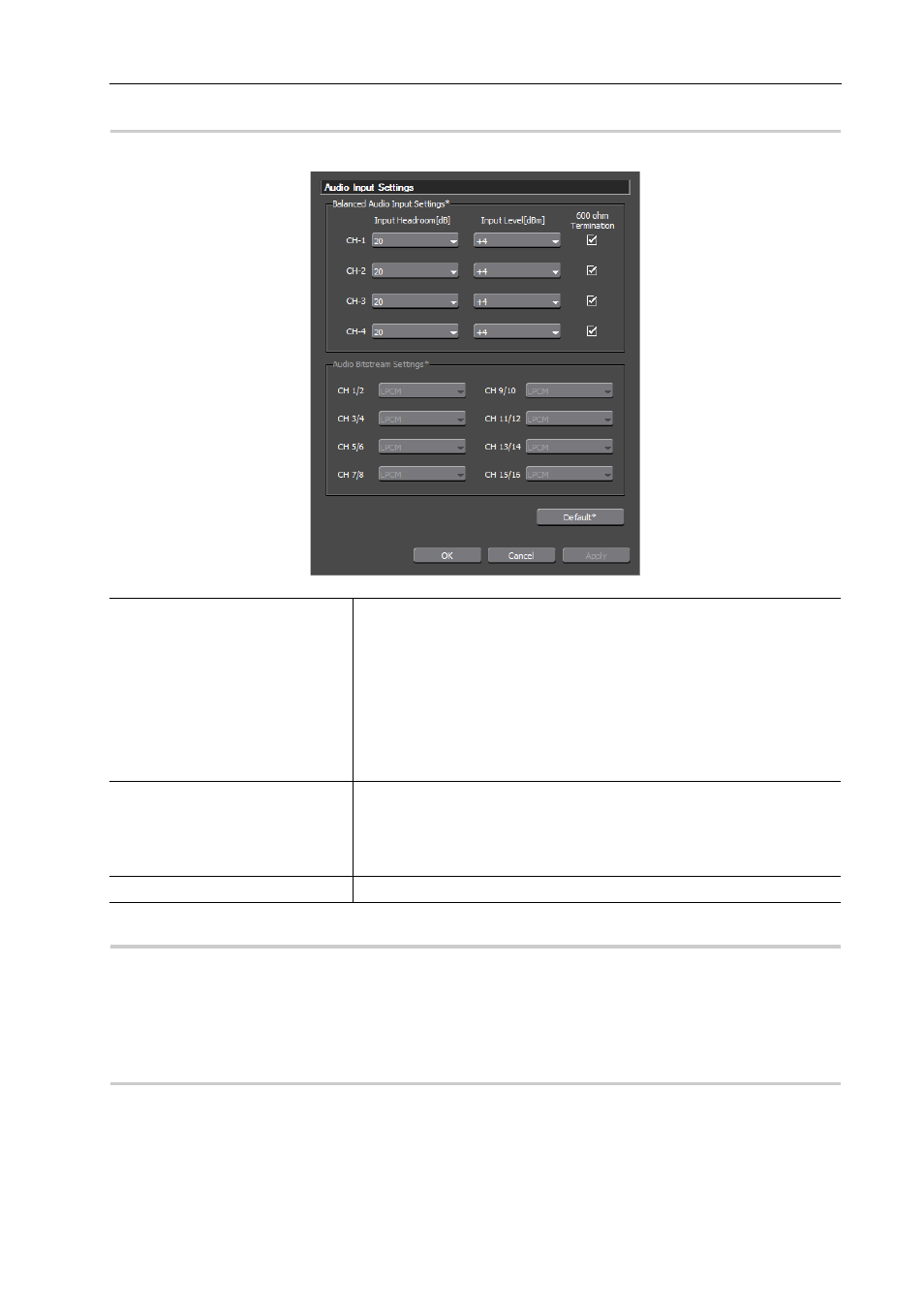
23
Detailed Settings
EDIUS - Hardware Setting Guide
[Audio Input Settings] (STORM 3G ELITE/STORM 3G)
0
The settings of an input device used for capturing.
[Stereoscopic Settings] (STORM 3G ELITE/STORM 3G)
0
The settings of an input device used for capturing.
[Stereoscopic Settings] (STORM 3G ELITE/STORM 3G)
0
P26
Output settings
[Sync Settings](STORM 3G ELITE/STORM 3G)
0
Configuring Sync Settings synchronizes the output device used for printing to tape with Grass Valley hardware
products.
[Sync Settings] (STORM 3G ELITE/STORM 3G)
0
P12
[Balanced Audio Input Settings]
[Input Headroom[dB]]
Specify the headroom of the standard input level from [20], [18], [16], and
[12].
[Input Level[dBm]]
Specify the input level from [+4], [0], [-3], and [-6].
[600 ohm Termination]
Check this option to enable 600
Ω terminator of the balanced audio input ter-
minal.
Set this option by channel.
[Audio Bitstream Settings]
Set how to handle digital audio signals when inputting SDI embedded audio.
Select [LPCM] to save digital audio signals as linear PCM data and handle as
normal audio signals when editing.
Select [AC-3] to save digital audio signals as AC-3 audio bitstream.
Select [Dolby-E] to save digital audio signals as Dolby-E audio stream
[Default]
Restore the default settings.
