Grass Valley EDIUS Pro v.7.4 User Manual
Page 12
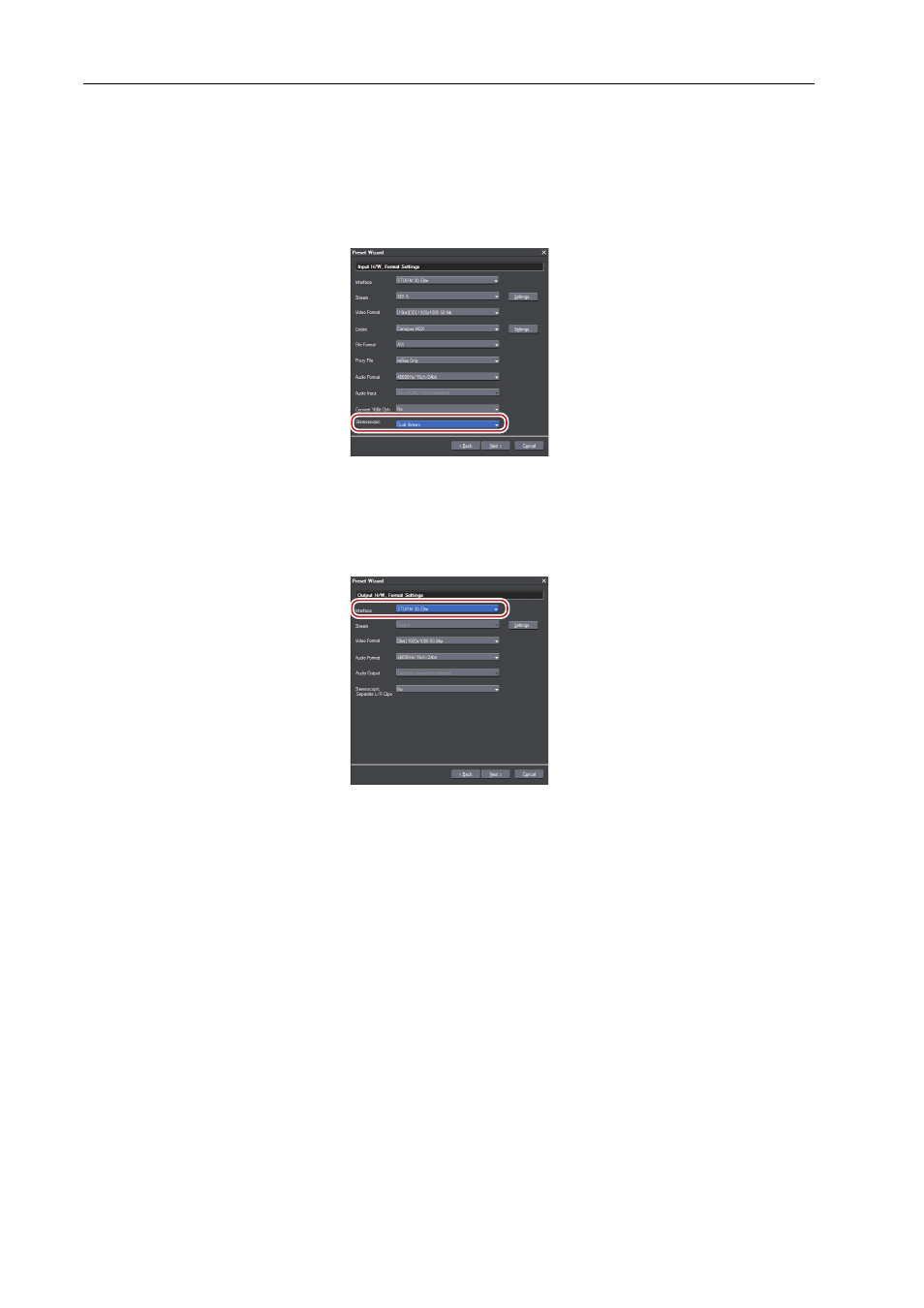
Configuring Editing Environments
6
EDIUS - Hardware Setting Guide
17 To capture stereoscopic sources, click the pulldown of [Stereoscopic] and select a capture method.
When using STORM 3G ELITE/STORM 3G and selecting the stereoscopic video format in step 11, you can select a
capture method from the list.
Capturing Stereoscopic Sources using STORM 3G ELITE/STORM 3G
0
P8
When using a hardware product other than STORM 3G ELITE/STORM 3G or when selecting a format other than the
stereoscopic video format in step 11, select [Separate L/R Clips] to capture stereoscopic sources using the batch
capture function. See EDIUS Reference Manual for more details.
18 If necessary, set other items and click [Next].
The screens for configuring the connection information or format at outputting is displayed.
19 Click the pulldown of [Interface] and select a hardware product for output.
The names of the mounted hardware products are displayed in the [Interface] list.
3
•
When connecting a DV device, for example, to the IEEE1394 port on your PC for printing to tape, select
[Generic OHCI]. When you do not use the output interface, or when outputting to an HDV device or printing to
tape on a device which is not controlled by a deck, select [Not Select].
• In [Output H/W, Format Settings] of device preset, configure the settings for an output destination device (such
as a tape deck) which can be controlled by EDIUS. When the output is performed from the output terminal
unavailable for the deck control, the video is always output according to the project settings. Configure the
setting in [Preview Device] for the output from the output terminal unavailable for the deck control.
Setting a Preview Device
0
P9
20 Click the pulldown of [Video Format] and select the video format of output destination.
