Grass Valley ADVC-300 User Manual
Page 47
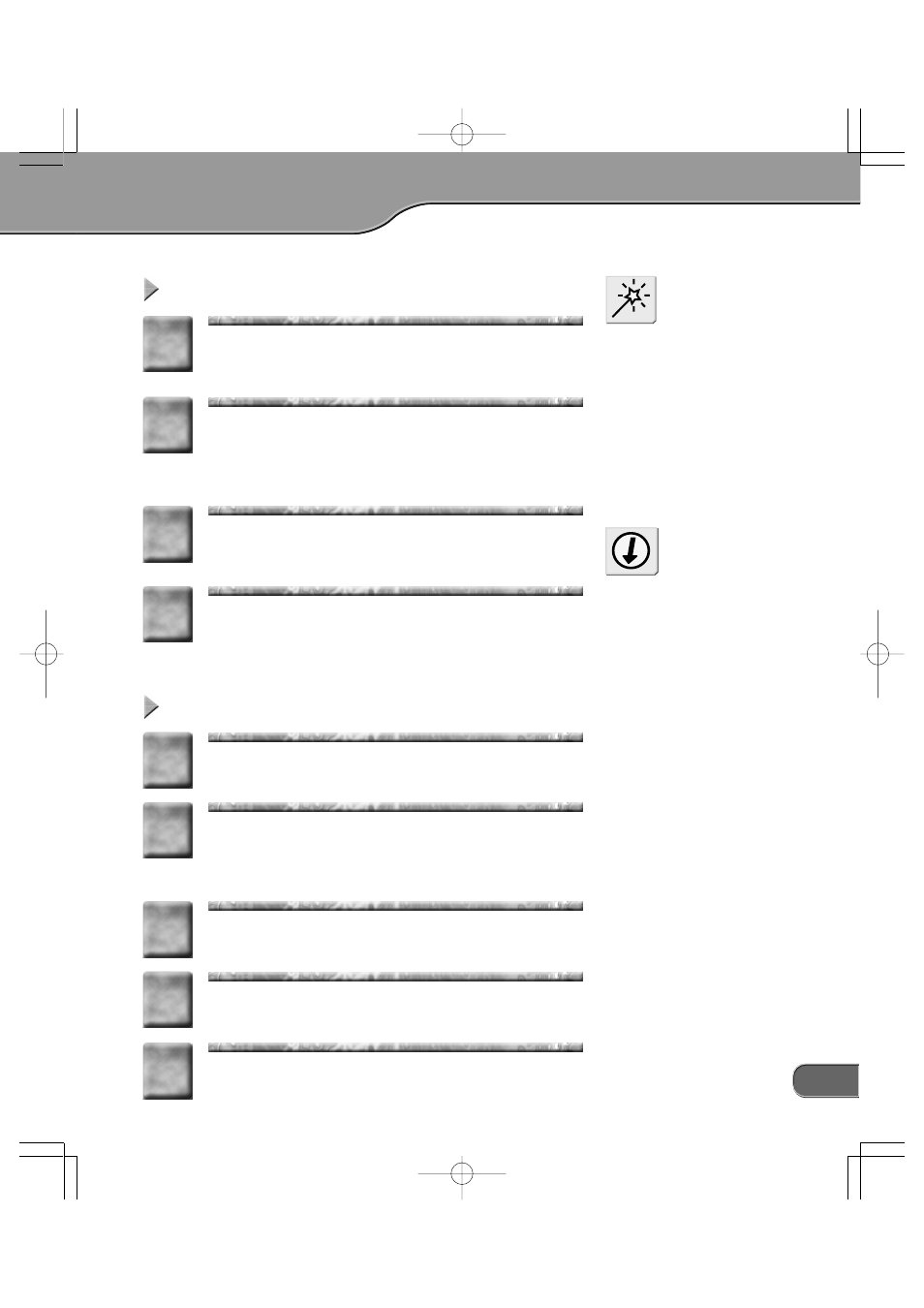
47
Capturing analog video into computer
Capturing analog video into computer
Capturing analog video into computer
Capturing analog video into computer
Capturing analog video into computer
NOTE
Do not turn ON/OFF the ADVC-
300 power when the computer
connected to the ADVC-300 via a
DV cable is OFF or in the standby
mode. Otherwise, your computer
may become unbootable depend-
ing on the OHCI card being used.
In this instance, disconnect the
ADVC-300 from the computer
temporarily, turn OFF and ON the
power of the computer, and then
connect the ADVC-300 to the
computer again.
Press the [POWER] switch on the rear.
1
1
By pressing the [INPUT SELECT] switch on the front,
switch the input mode to the ANALOG IN external
input mode.
> The ANALOG IN LED will light.
2
2
Playback the video you want to capture on the ana-
log VCR.
3
3
Capture the video on your computer.
> For how to capture the video on your computer, consult
the user's manual of the software you are using.
4
4
Audio sampling frequency during
capturing
In Line input selection: You can
select from 48 kHz (16-bit) and
32 kHz (12-bit). Select this set-
ting using the DIP switch or “Pic-
ture Controller 300”.
Tip
Recording analog video to DV camera
Recording analog video to DV camera
Recording analog video to DV camera
Recording analog video to DV camera
Recording analog video to DV camera
Press the [POWER] switch on the rear.
1
1
By pressing the [INPUT SELECT] switch on the front,
switch the input mode to the ANALOG IN external
input mode.
> The ANALOG IN LED will start light.
2
2
Put the DV camera in the record pause mode.
3
3
Playback the video you want to copy on the analog
VCR.
4
4
Release the pause button of the DV camera.
> The analog video will be copied to the DV camera.
5
5
