Fer to, And module information, Status web page – Grass Valley 8949MDA-CXF User Manual
Page 32
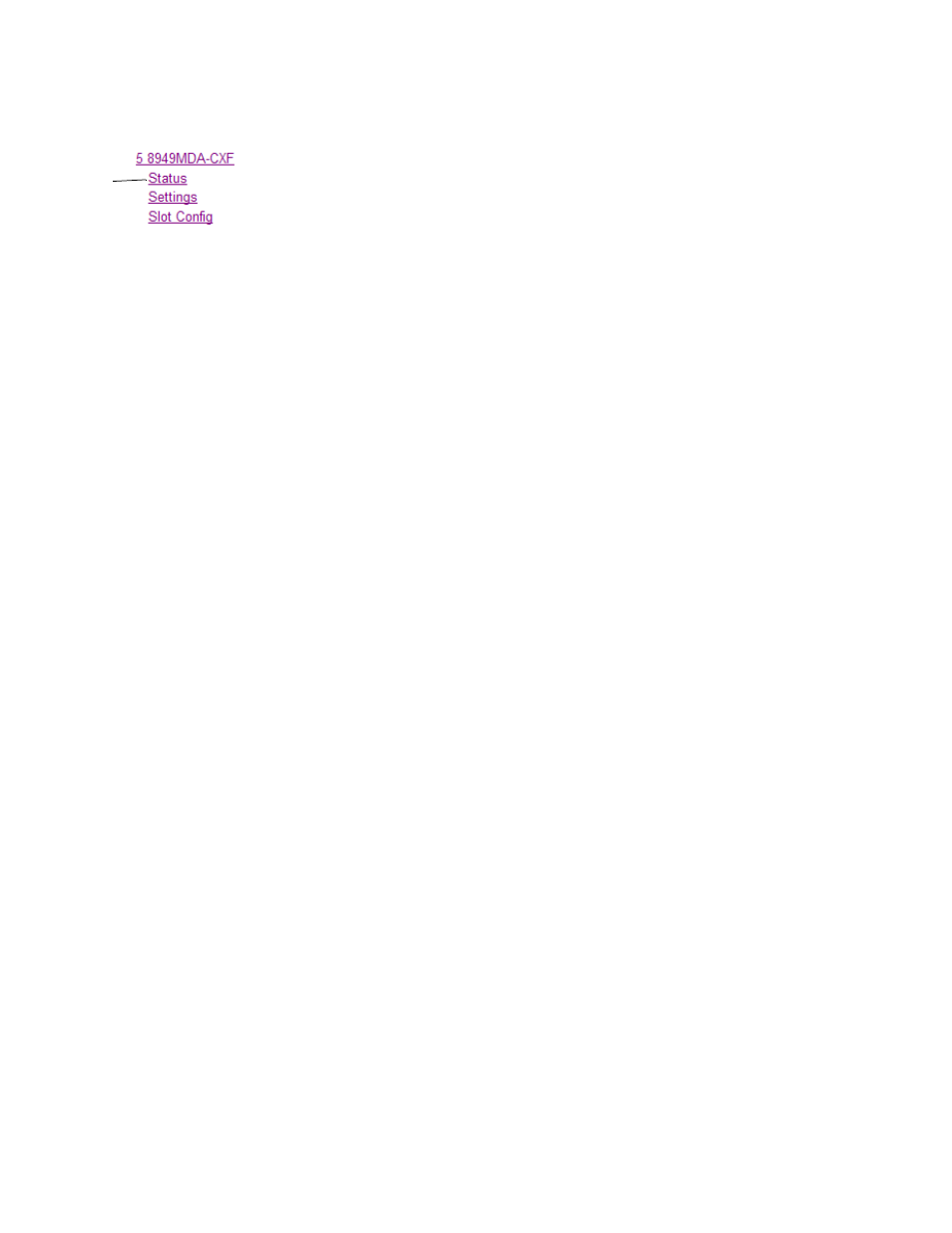
32
8949MDA-CXF/-SXF — Instruction Manual
Configuration
Status Web Page
Use
this
link
The Status web page shows the signal status of the input signal(s), both
electrical and fiber optic (when an optional submodule is installed) and
communication status with the frame bus. It also provides module/sub-
module software version and other information as described below. The
Status web page for the 8949MDA-CXF and the 8949MDA-SXF are iden-
tical in operation.
There are four possible Status web page views for the 8949MDA-CXF or
8949MDA-SXF. The Status web page view will vary depending on the pres-
ence and type of optional submodule as shown in
through
starting on
.
The Status web page is described in detail below.
•
Under the
Status
title at the top of the page are given the model, the
description and the frame location.
•
A graphics section shows the status of the front and rear modules and
input and output signals available. Color coding of the graphics in the
display indicate the signal status. Refer to
for an explanation of the color coding. If the status of the inputs
change, it will be reflected in the color status of the arrow (linked to the
Input Reporting
parameter) and the status LED on the module web page.
Signal output status is not reported.
Note
On the 8949MDA modules, input signals are represented by up to three input
signal arrows. If the status of either input signal changes, it will be reflected
in the color status of the arrow and the Status LED on the module web pages.
To determine specific signal status for DA, refer to the Status web page or the
onboard LED.
•
The presence and the type of
Optic Device
installed will be reported in the
double bars area below the graphic. Error messages, such as Missing,
will be displayed concerning the fiber optic device depending on the
fiber optic submodule installed. Other module warning messages from
the module will also appear in this area.
•
Information about the module, such as Part Number, Serial Number,
Hardware Revision, Firmware Revision 1 (CPLD), Firmware Revision
2 (FPGA), Software Version, and Asset Tag number (assigned on the
Slot Config web page) are given in a properties section at the bottom of
the page.
Note
The color of the LED present on the top left of each web page is managed by
the 8900NET accordingly to the alarms status.
